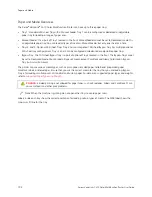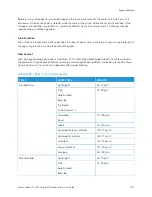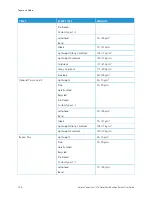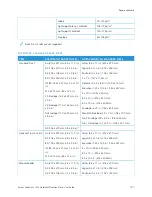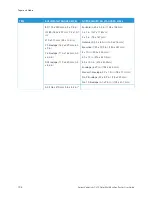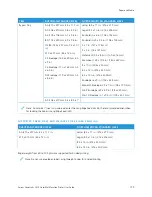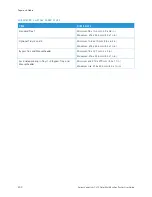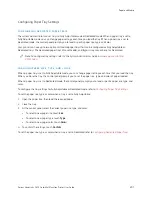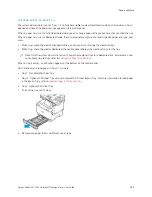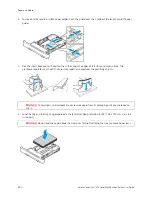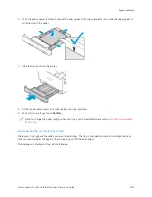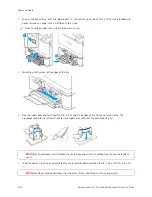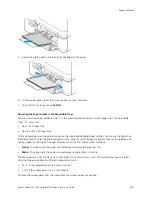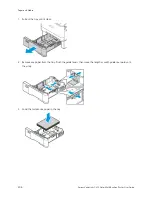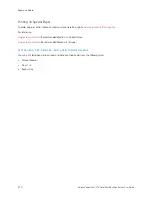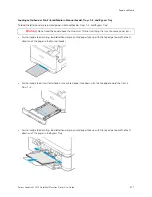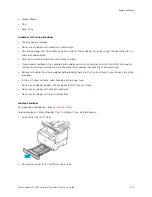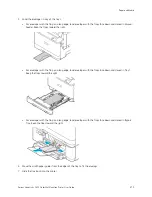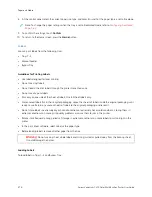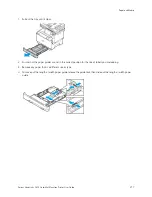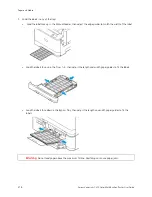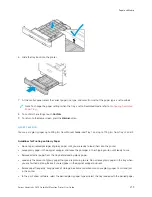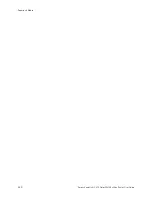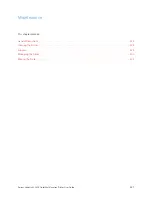1.
To open the Bypass Tray, push the release latch (1) at the front-right side of Tray 2. If the tray is loaded with
paper, remove any paper that is a different size or type.
Note: For larger paper sizes, pull out the extension tray.
2.
Move the width guides to the edges of the tray.
3.
Flex the sheets back and forth and fan them, then align the edges of the stack on a level surface. The
procedure separates any sheets that are stuck together and reduces the possibility of jams.
W
Waarrnniinngg::
To avoid jams and misfeeds, do not remove paper from its packaging until you are ready to
use it.
4.
Load the paper in the tray. Long-edge feed is the recommended orientation for A5 (148 x 210 mm, 5.8 x 8.3
in.)
W
Waarrnniinngg::
Do not load paper above the maximum fill line. Overfilling can cause paper jams.
206
Xerox
®
VersaLink
®
C415 Color Multifunction Printer User Guide
Summary of Contents for VersaLink C415
Page 1: ...VERSION 1 0 JULY 2023 702P08981 Xerox VersaLink C415 Color Multifunction Printer User Guide...
Page 4: ...4 Xerox VersaLink C415 Color Multifunction Printer User Guide...
Page 220: ...220 Xerox VersaLink C415 Color Multifunction Printer User Guide Paper and Media...
Page 246: ...246 Xerox VersaLink C415 Color Multifunction Printer User Guide Maintenance...
Page 320: ...320 Xerox VersaLink C415 Color Multifunction Printer User Guide Recycling and Disposal...
Page 322: ...Apps Features 322 Xerox VersaLink C415 Color Multifunction Printer User Guide Apps Features...
Page 335: ......
Page 336: ......