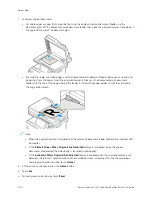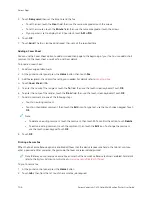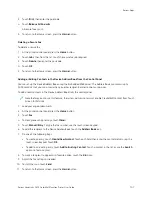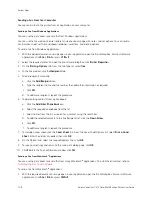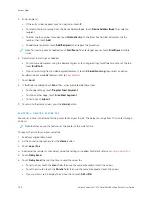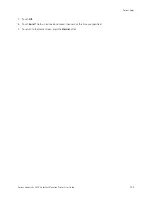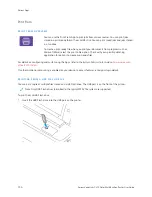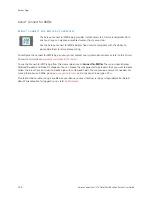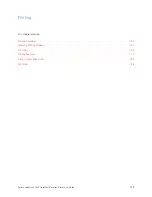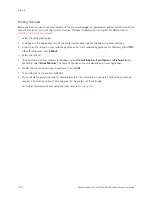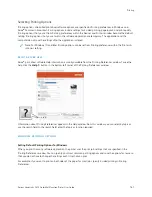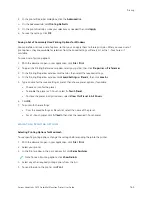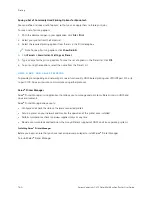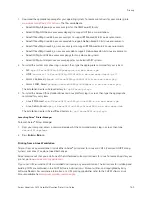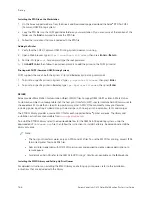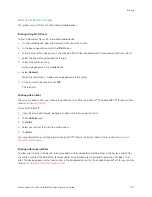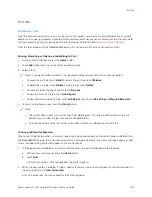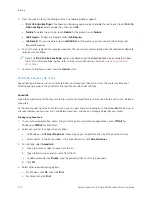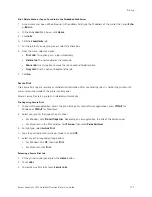6.
To print another saved job, touch the current job name, then touch RReem
moovvee. Touch A
Adddd D
Dooccuum
meenntt, touch
SSaavveedd JJoobbss, then navigate to the job required.
7.
To return to the Home screen, press the H
Hoom
mee button.
P R I N T I N G F R O M A M A I L B O X
The print from mailbox feature allows you to print a file that is stored in a folder on the printer.
To print from a mailbox:
1.
At the control panel, press the H
Hoom
mee button, then touch PPrriinntt FFrroom
m.
2.
Select M
Maaiillbbooxxeess, then touch the name of the folder that contains the document.
Note: If Mailboxes does not appear, enable the feature or contact the system administrator. For details, refer
to the
System Administrator Guide
at
www.xerox.com/office/VLC415docs
3.
Touch the name of the document that you want to print.
4.
Select the options for paper supply, quantity, 2-sided printing, and finishing.
5.
Touch PPrriinntt.
6.
To select another job in the mailbox, touch the current job name, then touch RReem
moovvee. Touch A
Adddd D
Dooccuum
meenntt,
touch M
Maaiillbbooxxeess, then navigate to the job required.
7.
To return to the Home screen, press the H
Hoom
mee button.
156
Xerox
®
VersaLink
®
C415 Color Multifunction Printer User Guide
Summary of Contents for VersaLink C415
Page 1: ...VERSION 1 0 JULY 2023 702P08981 Xerox VersaLink C415 Color Multifunction Printer User Guide...
Page 4: ...4 Xerox VersaLink C415 Color Multifunction Printer User Guide...
Page 220: ...220 Xerox VersaLink C415 Color Multifunction Printer User Guide Paper and Media...
Page 246: ...246 Xerox VersaLink C415 Color Multifunction Printer User Guide Maintenance...
Page 320: ...320 Xerox VersaLink C415 Color Multifunction Printer User Guide Recycling and Disposal...
Page 322: ...Apps Features 322 Xerox VersaLink C415 Color Multifunction Printer User Guide Apps Features...
Page 335: ......
Page 336: ......