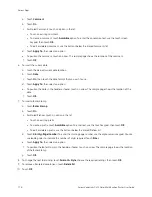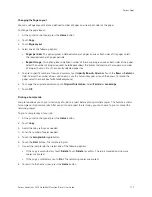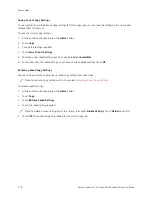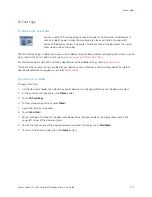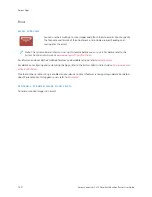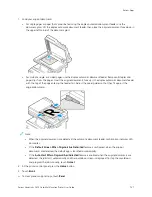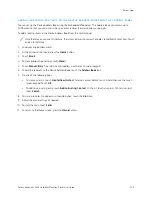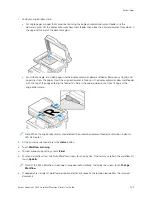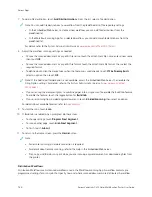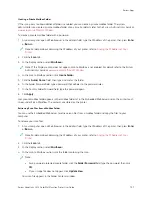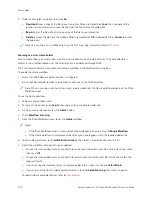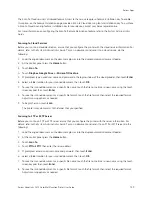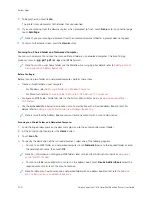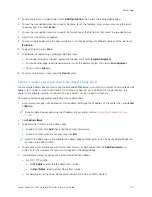can include one or more file destinations, as well as fax destinations. You can store customized scan settings in each
workflow.
Using the Embedded Web Server, you can create a workflow using one or more scan destinations. The following
options are available:
• Predefined scan destinations from the list of file repositories.
• New scan destinations such as an FTP site, a website, or an SMB server.
• Fax number destinations.
When you create a workflow, it appears in the list of workflows in the Pick a Workflow screen of the Workflow
Scanning App.
At the printer control panel, when you select a workflow, you can change the scan settings and add more scan
destinations from the predefined list.
Predefined Network File Repositories
A file repository is a predefined file destination that you can use in a workflow. You can use the printer control panel
to add a file repository to a workflow.
The system administrator configures the file repositories available as predefined scanned file destinations. At least
one repository must be set up for the Workflow Scanning feature to be available. For details, refer to the
System
Administrator Guide
at
www.xerox.com/office/VLC415docs
Note: On the Pick a Workflow screen, the DEFAULT workflow is associated with the default file repository.
Creating a New Workflow
1.
At your computer, open a Web browser, in the address field, type the IP address of the printer, then press EEnntteerr
or RReettuurrnn.
Note: For details about obtaining the IP address of your printer, refer to
Finding the IP Address of Your
.
2.
Click the SSccaann tab.
3.
In the Display area, select W
Woorrkkfflloow
wss, then select C
Crreeaattee N
Neew
w W
Woorrkkfflloow
w.
4.
For Add Destination to Workflow, select an option:
• To add an existing file destination to the workflow, select SSeelleecctt ffrroom
m aa PPrreeddeeffiinneedd LLiisstt.
• To add a file destination to the workflow, select EEnntteerr aa SSccaann D
Deessttiinnaattiioonn.
• To add a fax destination to the workflow, select EEnntteerr aa SSeerrvveerr FFaaxx N
Nuum
mbbeerr.
5.
For Select from a Predefined List, select a destination from the File Destination list, then click A
Adddd.
6.
For Enter a Scan Destination, add these details:
a. Click the FFrriieennddllyy N
Naam
mee field, then enter a name for the scan destination.
b. For Protocol, select an option, then enter the destination address.
• For IP Address, enter the IP Address: Port number.
• For Host Name, enter the Host Name: Port number.
c. Enter the name of the destination folder as needed. In SMB, the destination folder is the shared folder.
Xerox
®
VersaLink
®
C415 Color Multifunction Printer User Guide
127
Summary of Contents for VersaLink C415
Page 1: ...VERSION 1 0 JULY 2023 702P08981 Xerox VersaLink C415 Color Multifunction Printer User Guide...
Page 4: ...4 Xerox VersaLink C415 Color Multifunction Printer User Guide...
Page 220: ...220 Xerox VersaLink C415 Color Multifunction Printer User Guide Paper and Media...
Page 246: ...246 Xerox VersaLink C415 Color Multifunction Printer User Guide Maintenance...
Page 320: ...320 Xerox VersaLink C415 Color Multifunction Printer User Guide Recycling and Disposal...
Page 322: ...Apps Features 322 Xerox VersaLink C415 Color Multifunction Printer User Guide Apps Features...
Page 335: ......
Page 336: ......