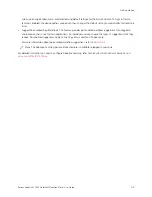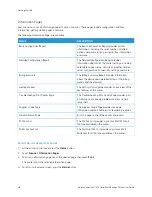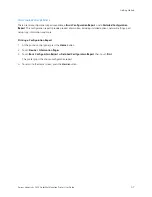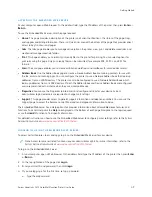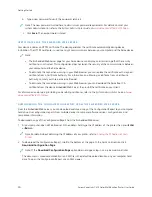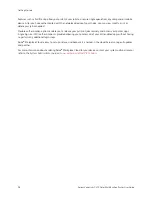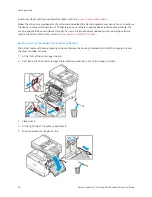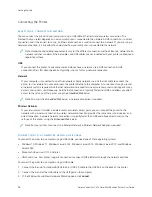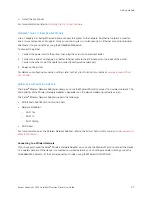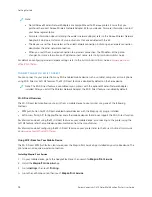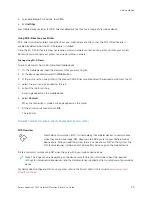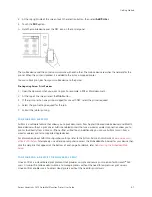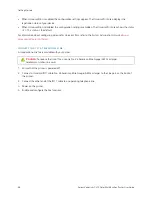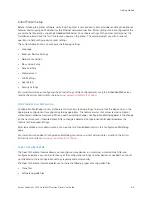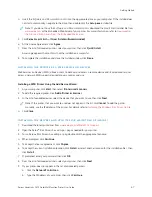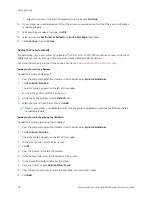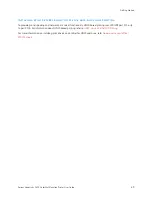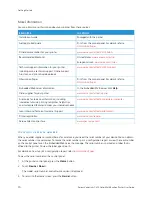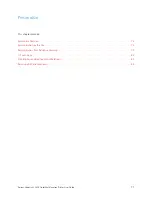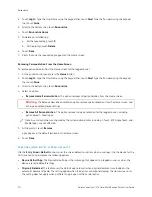5.
To enable Mopria Print Service, touch O
Onn.
6.
Exit SSeettttiinnggss.
Your mobile device searches for Wi-Fi Direct-enabled printers that are in range of the mobile device.
Using Wi-Fi Direct on your Printer
Wi-Fi Direct is a direct wireless connection from your mobile device to the printer. The Wi-Fi Direct feature is
enabled by default when the Wi-Fi hardware is installed.
Using the Wi-Fi Direct feature does not require a wireless network connection to a printer. Contact your System
Administrator to connect your printer to a wired or wireless network.
Printing Using Wi-Fi Direct
To print a document from a Wi-Fi-enabled mobile device:
1.
On the mobile device, open the document that you want to print.
2.
In the device application, select the PPrriinntt button.
3.
If there is more than one printer in the area with Wi-Fi Direct enabled, select the required printer from the list.
4.
Select the print settings required for the job.
5.
Submit the job for printing.
A message appears on the mobile device.
6.
Select C
Coonnnneecctt.
When the connection is made, a message appears on the printer.
7.
At the printer control panel, touch O
OKK.
The job prints.
C O N N E C T I N G W I T H N E A R F I E L D C O M M U N I C AT I O N ( N F C )
NFC Overview
Near field communication (NFC) is a technology that enables devices to communicate
when they are in close range. NFC allows you to add a printer to your Android mobile
device easily. After you add the printer, there is no need to use NFC on that printer. The
NFC feature requires installation of the Xerox Print Service app on the mobile device.
Printers can communicate using NFC when they are within your mobile device range.
Note: The range can vary depending on the device manufacturer. For information about the required
settings for individual mobile devices, refer the documentation supplied by the manufacturer of your mobile
device.
For details about configuring NFC on your printer, refer to the
System Administrator Guide
at
.
Xerox
®
VersaLink
®
C415 Color Multifunction Printer User Guide
59
Summary of Contents for VersaLink C415
Page 1: ...VERSION 1 0 JULY 2023 702P08981 Xerox VersaLink C415 Color Multifunction Printer User Guide...
Page 4: ...4 Xerox VersaLink C415 Color Multifunction Printer User Guide...
Page 220: ...220 Xerox VersaLink C415 Color Multifunction Printer User Guide Paper and Media...
Page 246: ...246 Xerox VersaLink C415 Color Multifunction Printer User Guide Maintenance...
Page 320: ...320 Xerox VersaLink C415 Color Multifunction Printer User Guide Recycling and Disposal...
Page 322: ...Apps Features 322 Xerox VersaLink C415 Color Multifunction Printer User Guide Apps Features...
Page 335: ......
Page 336: ......