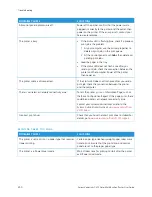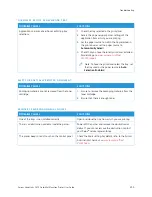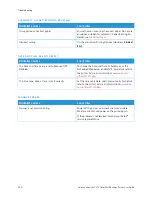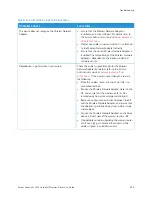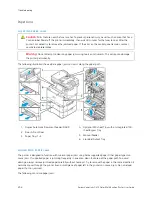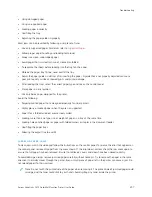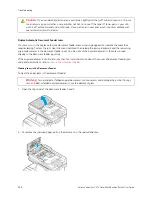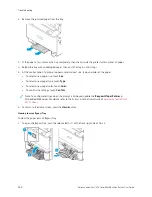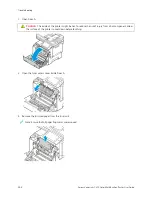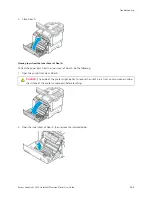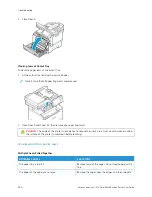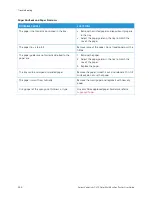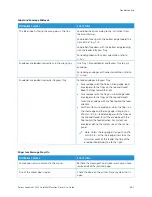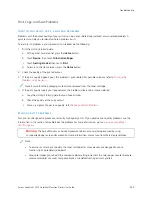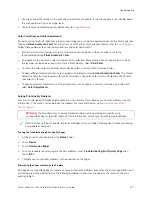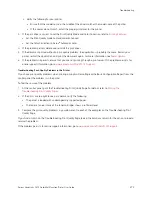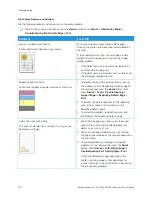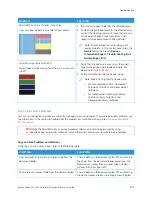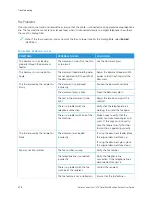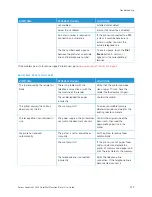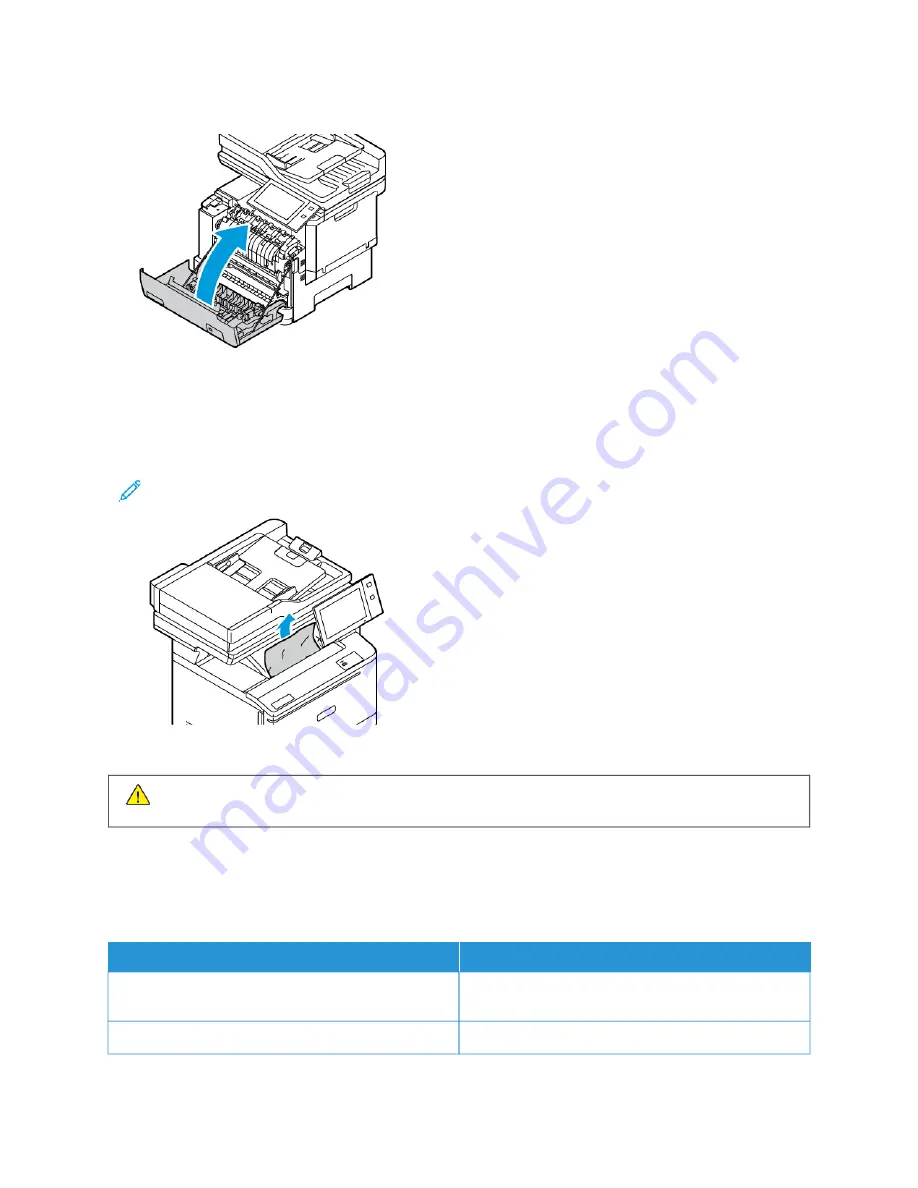
3.
Close Door A.
Clearing Jams at Output Tray
To clear the paper jams at the output tray:
1.
At the output tray, remove the jammed paper.
Note: Ensure that all paper fragments are removed.
2.
Open Door A and Cover A1, then remove any paper fragments.
C
Caauuttiioonn::
The inside of the printer might be hot. To reduce the risk of injury from a hot component, allow
the surface of the printer to cool down before touching.
T R O U B L ES H O O T I N G PA P E R J A M S
Multiple Sheets Pulled Together
PPRRO
OB
BA
AB
BLLEE C
CA
AU
USSEESS
SSO
OLLU
UTTIIO
ON
NSS
The paper tray is too full.
Remove some of the paper. Do not load paper past fill
line.
The edges of the paper are not even.
Remove the paper, align the edges, and then reload it.
264
Xerox
®
VersaLink
®
C415 Color Multifunction Printer User Guide
Summary of Contents for VersaLink C415
Page 1: ...VERSION 1 0 JULY 2023 702P08981 Xerox VersaLink C415 Color Multifunction Printer User Guide...
Page 4: ...4 Xerox VersaLink C415 Color Multifunction Printer User Guide...
Page 220: ...220 Xerox VersaLink C415 Color Multifunction Printer User Guide Paper and Media...
Page 246: ...246 Xerox VersaLink C415 Color Multifunction Printer User Guide Maintenance...
Page 320: ...320 Xerox VersaLink C415 Color Multifunction Printer User Guide Recycling and Disposal...
Page 322: ...Apps Features 322 Xerox VersaLink C415 Color Multifunction Printer User Guide Apps Features...
Page 335: ......
Page 336: ......