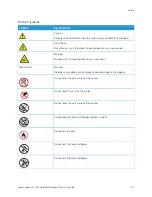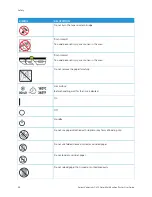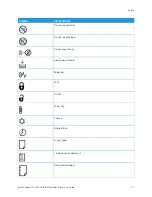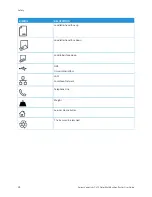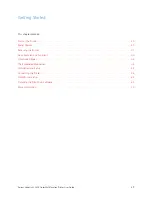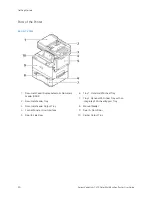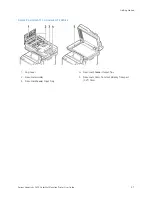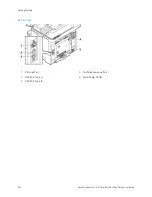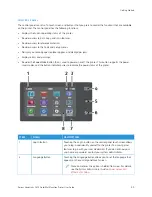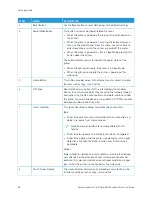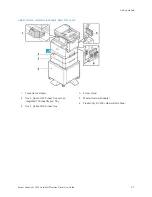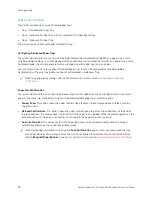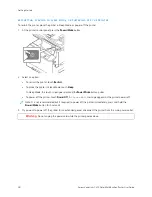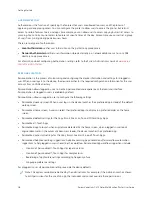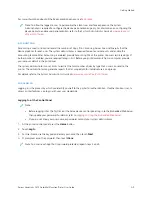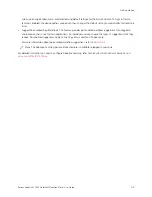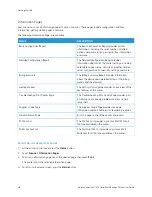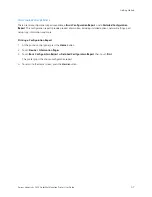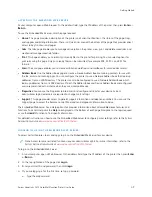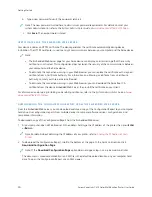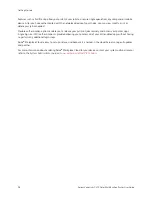PA P E R T R AY O P T I O N S
The printer can have up to two 550-sheet paper trays:
• Tray 1: Standard 250-sheet Tray
• Tray 2: Optional 550-sheet Tray with an integrated 100-sheet Bypass Tray
• Tray 3: Optional 550-sheet Tray
The printer also has a Manual Feeder attached to Tray 1.
Configuring Dedicated Paper Trays
The system administrator can set trays to Fully Adjustable mode or Dedicated mode. When a paper tray is set to
Fully Adjustable mode, you can change paper settings each time that you load the tray. When a paper tray is set to
Dedicated mode, the control panel prompts you to load a specific paper size, type, and color.
Your printer can have up to four optional standard paper trays that can be configured as Fully Adjustable or
Dedicated trays. The only tray that cannot be set as Dedicated is the Bypass Tray.
Note: To configure tray settings, refer to the
System Administrator Guide
at
.
Paper Size Confirmation
The system administrator can configure the device response that appears on the control panel touch screen when
paper of the same size is loaded in a tray. For standard adjustable paper trays, select an option:
• A
Allw
waayyss SShhoow
w: This option shows the paper confirmation prompt on the control panel touch screen until the
user dismisses it.
• D
Deellaayyeedd C
Coonnffiirrm
maattiioonn: This option shows the paper confirmation prompt for a specified time. At the end of
the specified time, the prompt closes, which confirms the paper that is loaded. While the prompt appears on the
control panel touch screen, you can confirm any change to the paper type, color, and size.
• A
Auuttoo C
Coonnffiirrm
maattiioonn: This option confirms the paper type, color, and size automatically without showing a
confirmation prompt on the control panel touch screen.
Note: Xerox
®
does not recommend using the A
Auuttoo C
Coonnffiirrm
maattiioonn option unless you always load the tray
with paper of the exact same type, color, and size. To configure the Automatic Tray Confirmation Prompt,
refer to RReeqquuiirreedd PPaappeerr PPoolliicciieess in the
System Administrator Guide
at
www.xerox.com/office/VLC415docs
38
Xerox
®
VersaLink
®
C415 Color Multifunction Printer User Guide
Summary of Contents for VersaLink C415
Page 1: ...VERSION 1 0 JULY 2023 702P08981 Xerox VersaLink C415 Color Multifunction Printer User Guide...
Page 4: ...4 Xerox VersaLink C415 Color Multifunction Printer User Guide...
Page 220: ...220 Xerox VersaLink C415 Color Multifunction Printer User Guide Paper and Media...
Page 246: ...246 Xerox VersaLink C415 Color Multifunction Printer User Guide Maintenance...
Page 320: ...320 Xerox VersaLink C415 Color Multifunction Printer User Guide Recycling and Disposal...
Page 322: ...Apps Features 322 Xerox VersaLink C415 Color Multifunction Printer User Guide Apps Features...
Page 335: ......
Page 336: ......