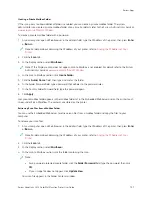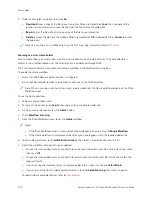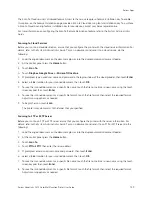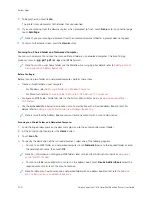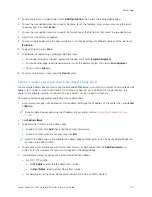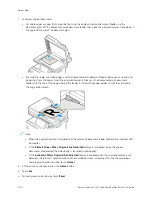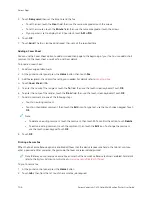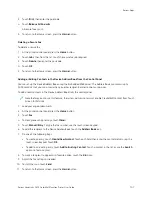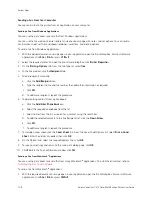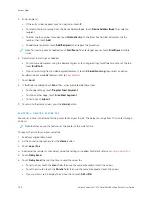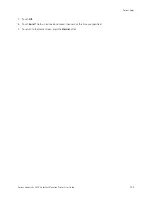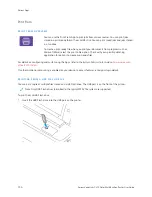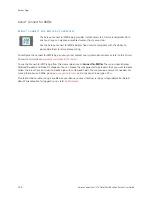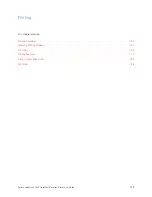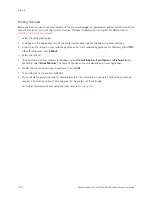5.
Enter recipients:
• If the entry screen appears, to enter a recipient, touch an option, or touch XX.
• To select a contact or group from the Device Address Book, touch D
Deevviiccee A
Addddrreessss B
Booookk. Touch FFaavvoorriitteess
or C
Coonnttaaccttss, then select a recipient.
• To enter the fax number manually, touch M
Maannuuaall EEnnttrryy. In the Enter Fax Number field, enter the fax
number, then touch A
Adddd.
• To add more recipients, touch A
Adddd RReecciippiieenntt, then repeat the procedure.
Note: To insert a pause as needed, touch D
Diiaall PPaauussee. To enter longer pauses, touch D
Diiaall PPaauussee multiple
times.
6.
Adjust the fax settings as needed.
• To scan more documents using the document glass or to change settings for different sections of the job,
touch B
Buuiilldd JJoobb.
• If you are scanning from 2-sided original documents, touch 22--SSiiddeedd SSccaannnniinngg, then select an option.
For details about available features, refer to
.
7.
Touch SSeenndd.
8.
If Build Job is enabled, touch SSccaann, then, when prompted, do these steps:
• To change settings, touch PPrrooggrraam
m N
Neexxtt SSeeggm
meenntt.
• To scan another page, touch SSccaann N
Neexxtt SSeeggm
meenntt.
• To finish, touch SSuubbm
miitt.
9.
To return to the Home screen, press the H
Hoom
mee button.
FA X W O R K F LO W S
Sending a Delayed Fax
You can set a time in the future for the printer to send your fax job. You can delay the sending of your fax job for up
to 24 hours.
Note: Before you use this feature, ensure that the printer is set to the current time. For details, refer to the
System Administrator Guide
at
www.xerox.com/office/VLC415docs
.
To specify the time to send your fax:
1.
Load your original documents.
2.
At the printer control panel, press the H
Hoom
mee button, then touch FFaaxx.
3.
Add fax recipients, then adjust fax settings as needed. For details, refer to
.
4.
Touch D
Deellaayy SSeenndd.
Xerox
®
VersaLink
®
C415 Color Multifunction Printer User Guide
145
Summary of Contents for VersaLink C415
Page 1: ...VERSION 1 0 JULY 2023 702P08981 Xerox VersaLink C415 Color Multifunction Printer User Guide...
Page 4: ...4 Xerox VersaLink C415 Color Multifunction Printer User Guide...
Page 220: ...220 Xerox VersaLink C415 Color Multifunction Printer User Guide Paper and Media...
Page 246: ...246 Xerox VersaLink C415 Color Multifunction Printer User Guide Maintenance...
Page 320: ...320 Xerox VersaLink C415 Color Multifunction Printer User Guide Recycling and Disposal...
Page 322: ...Apps Features 322 Xerox VersaLink C415 Color Multifunction Printer User Guide Apps Features...
Page 335: ......
Page 336: ......