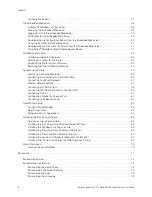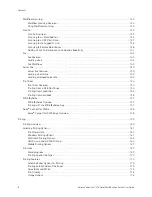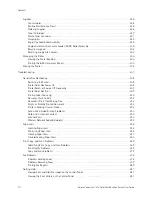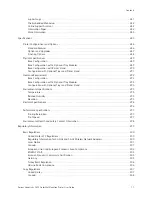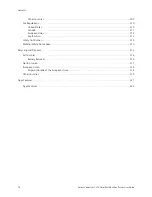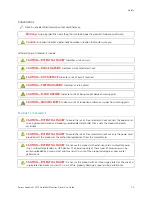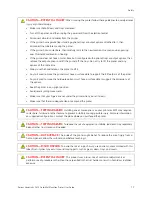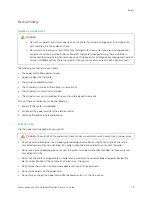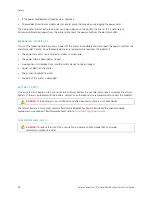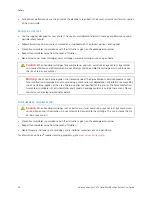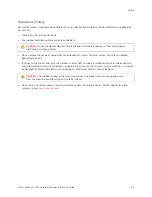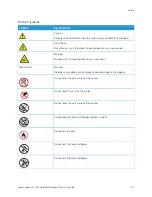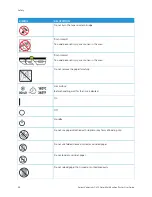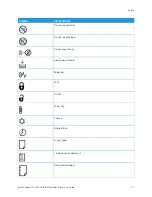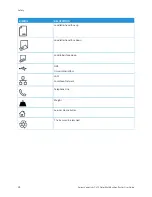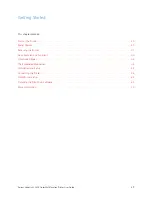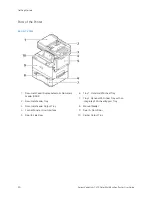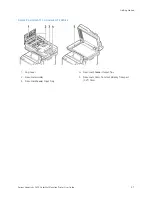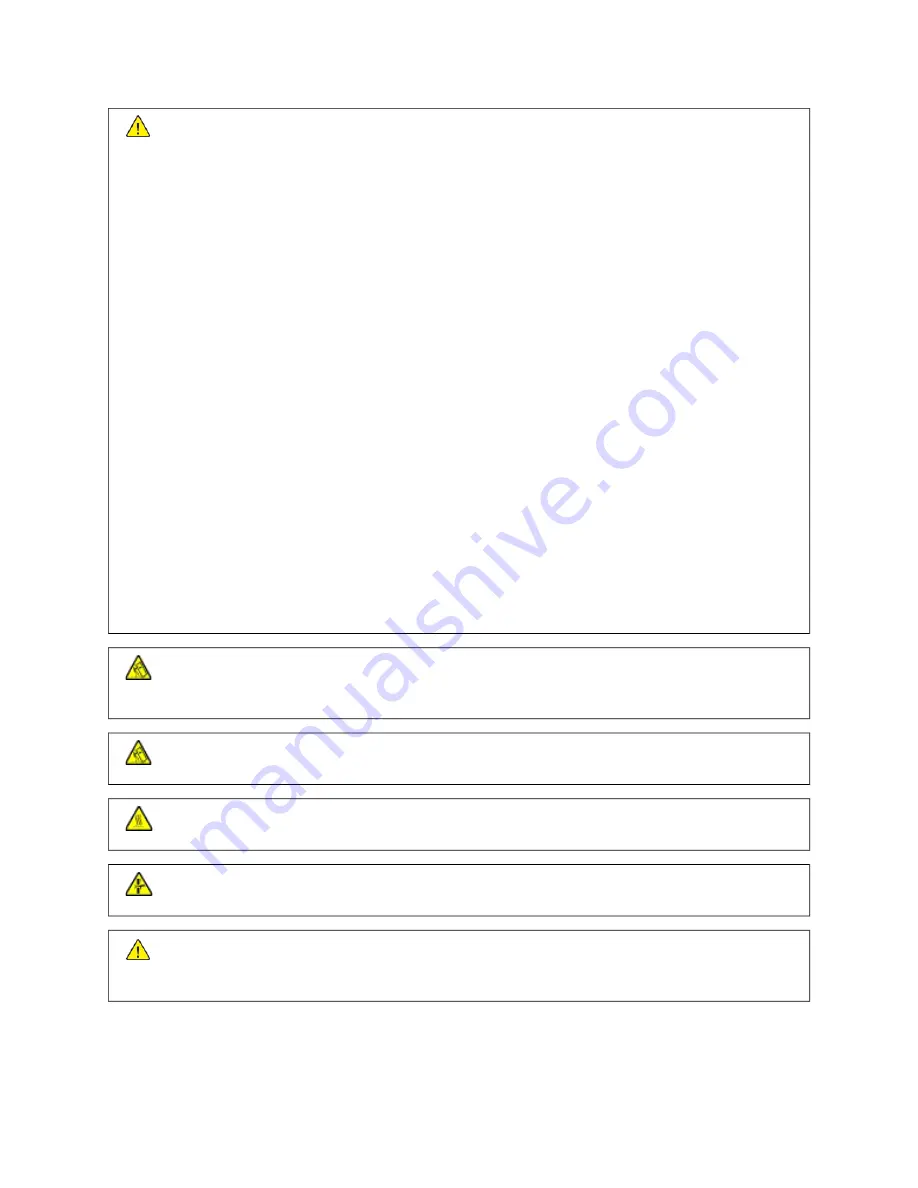
C
CA
AU
UTTIIO
ON
N—
—PPO
OTTEEN
NTTIIA
ALL IIN
NJJU
URRYY::
When moving the printer, follow these guidelines to avoid personal
injury or printer damage:
• Make sure that all doors and trays are closed.
• Turn off the printer, and then unplug the power cord from the electrical outlet.
• Disconnect all cords and cables from the printer.
• If the printer has separate floor-standing optional trays or output options attached to it, then
disconnect them before moving the printer.
• If the printer has a caster base, then carefully roll it to the new location. Use caution when passing
over thresholds and breaks in flooring.
• If the printer does not have a caster base but is configured with optional trays or output options, then
remove the output options and lift the printer off the trays. Do not try to lift the printer and any
options at the same time.
• Always use the handholds on the printer to lift it.
• Any cart used to move the printer must have a surface able to support the full footprint of the printer.
• Any cart used to move the hardware options must have a surface able to support the dimensions of
the options.
• Keep the printer in an upright position.
• Avoid severe jarring movements.
• Make sure that your fingers are not under the printer when you set it down.
• Make sure that there is adequate clearance around the printer.
C
CA
AU
UTTIIO
ON
N—
—TTIIPPPPIIN
NG
G H
HA
AZZA
ARRD
D::
Installing one or more options on your printer or MFP may require a
caster base, furniture, or other feature to prevent instability causing possible injury. For more information
on supported configurations, contact the place where you purchased the printer.
C
CA
AU
UTTIIO
ON
N—
—TTIIPPPPIIN
NG
G H
HA
AZZA
ARRD
D::
To reduce the risk of equipment instability, load each tray separately.
Keep all other trays closed until needed.
C
CA
AU
UTTIIO
ON
N—
—H
HO
OTT SSU
URRFFA
AC
CEE::
The inside of the printer might be hot. To reduce the risk of injury from a
hot component, allow the surface to cool before touching it.
C
CA
AU
UTTIIO
ON
N—
—PPIIN
NC
CH
H H
HA
AZZA
ARRD
D::
To avoid the risk of a pinch injury, use caution in areas marked with this
label. Pinch injuries may occur around moving parts, such as gears, doors, trays, and covers.
C
CA
AU
UTTIIO
ON
N—
—PPO
OTTEEN
NTTIIA
ALL IIN
NJJU
URRYY::
This product uses a laser. Use of controls or adjustments or
performance of procedures other than those specified in the User Guide can result in hazardous radiation
exposure.
Xerox
®
VersaLink
®
C415 Color Multifunction Printer User Guide
17
Summary of Contents for VersaLink C415
Page 1: ...VERSION 1 0 JULY 2023 702P08981 Xerox VersaLink C415 Color Multifunction Printer User Guide...
Page 4: ...4 Xerox VersaLink C415 Color Multifunction Printer User Guide...
Page 220: ...220 Xerox VersaLink C415 Color Multifunction Printer User Guide Paper and Media...
Page 246: ...246 Xerox VersaLink C415 Color Multifunction Printer User Guide Maintenance...
Page 320: ...320 Xerox VersaLink C415 Color Multifunction Printer User Guide Recycling and Disposal...
Page 322: ...Apps Features 322 Xerox VersaLink C415 Color Multifunction Printer User Guide Apps Features...
Page 335: ......
Page 336: ......