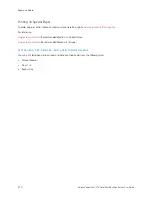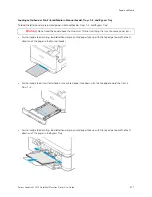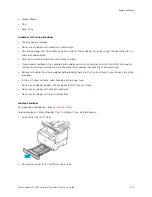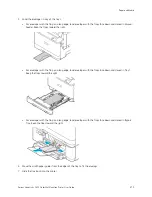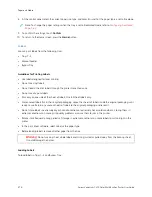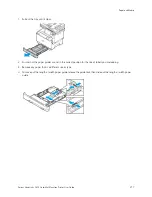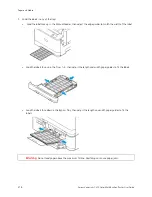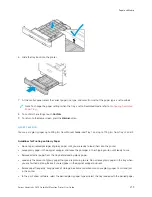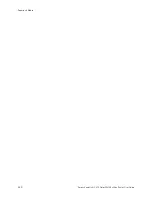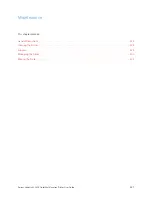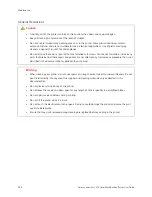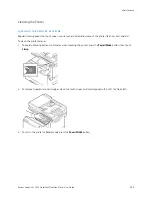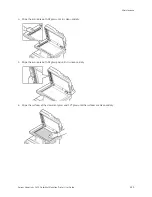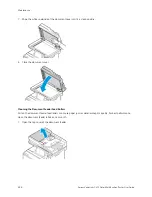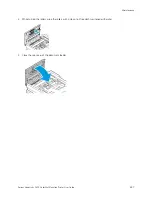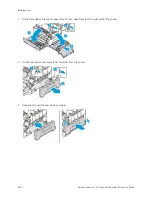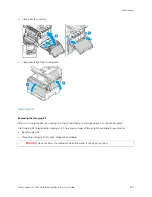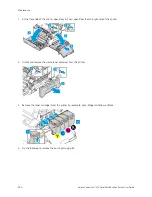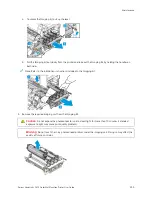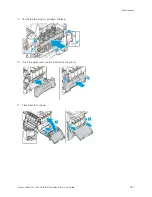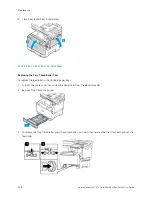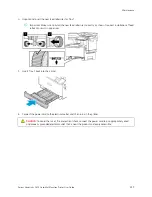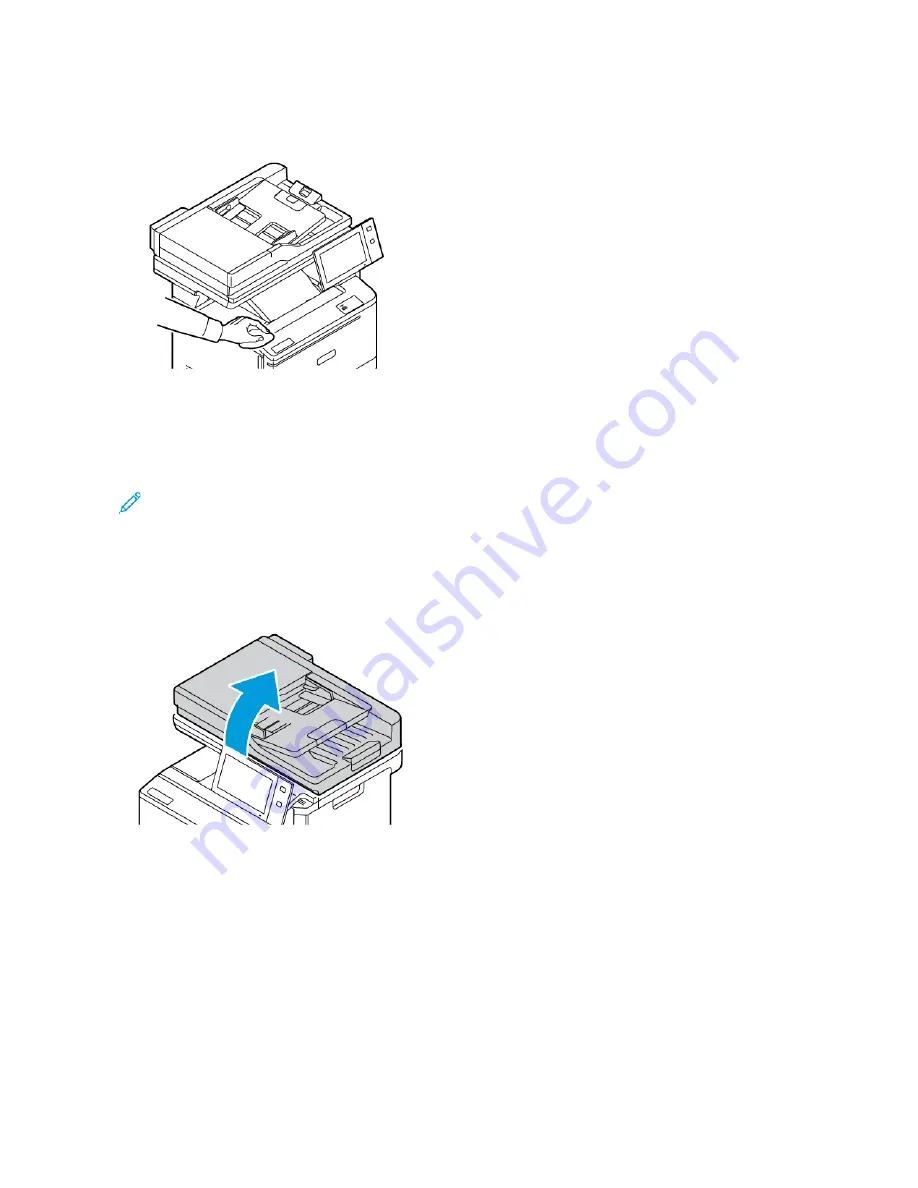
4.
Use a soft, lint-free cloth to clean the outside of the output tray, paper trays, and other exterior areas of your
printer.
Cleaning the Scanner
To ensure optimum print quality, clean the document glass regularly. Cleaning helps avoid output with streaks,
smears, and other marks that transfer from the glass while scanning documents.
Note: For best results, use Xerox
®
Glass Cleaner to remove marks and streaks.
1.
Slightly dampen a soft, lint-free cloth with water.
2.
Remove any paper or other media from the output tray.
3.
Open the document cover.
224
Xerox
®
VersaLink
®
C415 Color Multifunction Printer User Guide
Summary of Contents for VersaLink C415
Page 1: ...VERSION 1 0 JULY 2023 702P08981 Xerox VersaLink C415 Color Multifunction Printer User Guide...
Page 4: ...4 Xerox VersaLink C415 Color Multifunction Printer User Guide...
Page 220: ...220 Xerox VersaLink C415 Color Multifunction Printer User Guide Paper and Media...
Page 246: ...246 Xerox VersaLink C415 Color Multifunction Printer User Guide Maintenance...
Page 320: ...320 Xerox VersaLink C415 Color Multifunction Printer User Guide Recycling and Disposal...
Page 322: ...Apps Features 322 Xerox VersaLink C415 Color Multifunction Printer User Guide Apps Features...
Page 335: ......
Page 336: ......