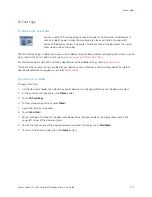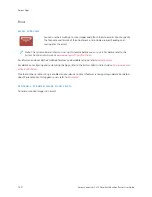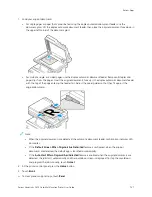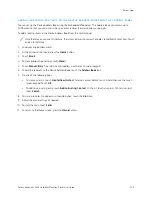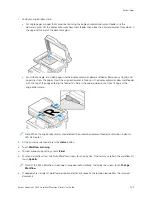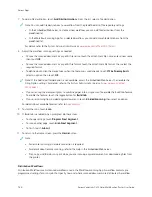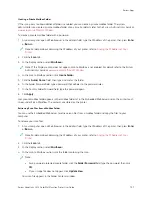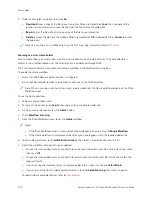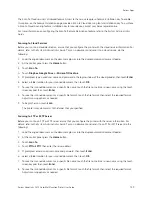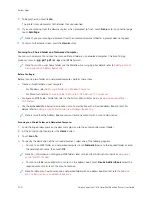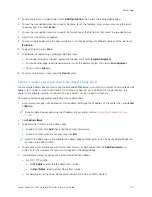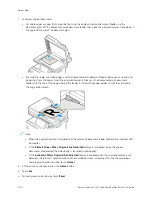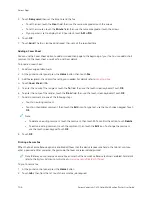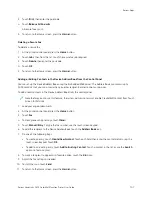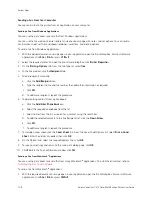8.
To start the scan, touch SSccaann.
9.
If Build Job is enabled, when prompted, do these steps.
• To change settings, touch PPrrooggrraam
m N
Neexxtt SSeeggm
meenntt.
• To scan another page, touch SSccaann N
Neexxtt SSeeggm
meenntt.
• To finish, touch SSuubbm
miitt.
10.
To return to the Home screen, press the H
Hoom
mee button.
Scanning to a USB Flash Drive
You can scan a document and store the scanned file on a USB Flash drive. The Scan to USB function produces scans
in ..jjppgg, ..ppddff, ..ppddff ((aa)), ..xxppss, and ..ttiiff file formats.
The Scan to USB feature is available as the USB workflow in the Workflow Scanning App.
Note: Only USB Flash drives formatted to the typical FAT32 file system are supported.
To scan to a USB Flash drive:
1.
Load your original documents.
2.
At the printer control panel, press the H
Hoom
mee button.
3.
Insert the USB Flash drive into the USB memory port.
4.
At the USB Drive Detected screen, touch SSccaann ttoo U
USSB
B.
Note: If the USB Flash drive is inserted in the printer already, touch W
Woorrkkfflloow
w SSccaannnniinngg. Touch C
Chhaannggee
W
Woorrkkfflloow
w, then touch U
USSB
B.
5.
To add a file destination, touch A
Adddd FFiillee D
Deessttiinnaattiioonnss, then select a file destination from the list.
6.
Adjust the workflow scanning settings as needed.
• To save the scanned document as a specific file name, touch the attachment file name, enter a new name,
then touch O
OKK.
• To save the scanned document as a specific file format, touch the attachment file format, then select the
required format.
• If you are using the document glass, to combine pages into a single scan file, enable B
Buuiilldd JJoobb.
• If you are scanning from 2-sided original documents, touch 22--SSiiddeedd SSccaannnniinngg, then select an option.
For details about available features, refer to
.
7.
To start the scan, touch SSccaann.
Xerox
®
VersaLink
®
C415 Color Multifunction Printer User Guide
133
Summary of Contents for VersaLink C415
Page 1: ...VERSION 1 0 JULY 2023 702P08981 Xerox VersaLink C415 Color Multifunction Printer User Guide...
Page 4: ...4 Xerox VersaLink C415 Color Multifunction Printer User Guide...
Page 220: ...220 Xerox VersaLink C415 Color Multifunction Printer User Guide Paper and Media...
Page 246: ...246 Xerox VersaLink C415 Color Multifunction Printer User Guide Maintenance...
Page 320: ...320 Xerox VersaLink C415 Color Multifunction Printer User Guide Recycling and Disposal...
Page 322: ...Apps Features 322 Xerox VersaLink C415 Color Multifunction Printer User Guide Apps Features...
Page 335: ......
Page 336: ......