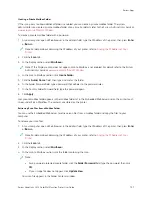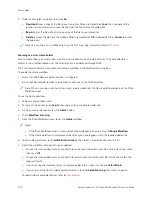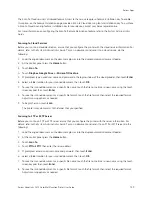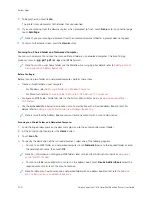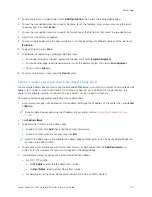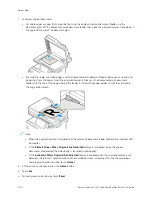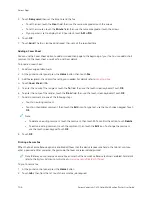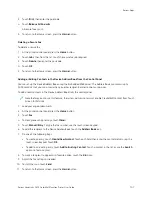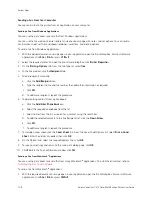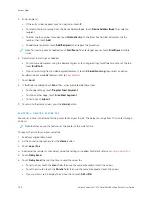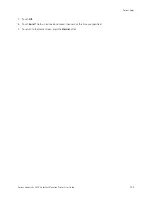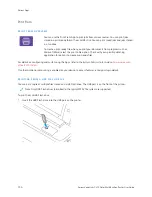6.
For SMB, in the SShhaarree field, enter the name of the destination folder. For example, to save scanned files to a
shared folder named scans, type ssccaannss.
7.
In Document Path, enter the name of the subfolder within the destination folder. For example, to save the
scanned files to a folder named colorscans inside the scans folder, type ccoolloorrssccaannss.
8.
Enter a valid login name and password.
Note: Use the login name for the computer that holds the destination folder. For SMB, the login name is
your computer user name.
9.
To confirm the validity of the destination details, click D
Deessttiinnaattiioonn TTeesstt.
10.
Click SSaavvee, or select A
Adddd A
Annootthheerr C
Coonnttaacctt A
Afftteerr SSaavviinngg, then click SSaavvee.
Note: To mark a contact as a Favorite for email, fax, or scan to destination, for the appropriate field, click the
SSttaarr icon. If you click the SSttaarr icon for Display Name, the contact becomes a Global Favorite.
142
Xerox
®
VersaLink
®
C415 Color Multifunction Printer User Guide
Summary of Contents for VersaLink C415
Page 1: ...VERSION 1 0 JULY 2023 702P08981 Xerox VersaLink C415 Color Multifunction Printer User Guide...
Page 4: ...4 Xerox VersaLink C415 Color Multifunction Printer User Guide...
Page 220: ...220 Xerox VersaLink C415 Color Multifunction Printer User Guide Paper and Media...
Page 246: ...246 Xerox VersaLink C415 Color Multifunction Printer User Guide Maintenance...
Page 320: ...320 Xerox VersaLink C415 Color Multifunction Printer User Guide Recycling and Disposal...
Page 322: ...Apps Features 322 Xerox VersaLink C415 Color Multifunction Printer User Guide Apps Features...
Page 335: ......
Page 336: ......