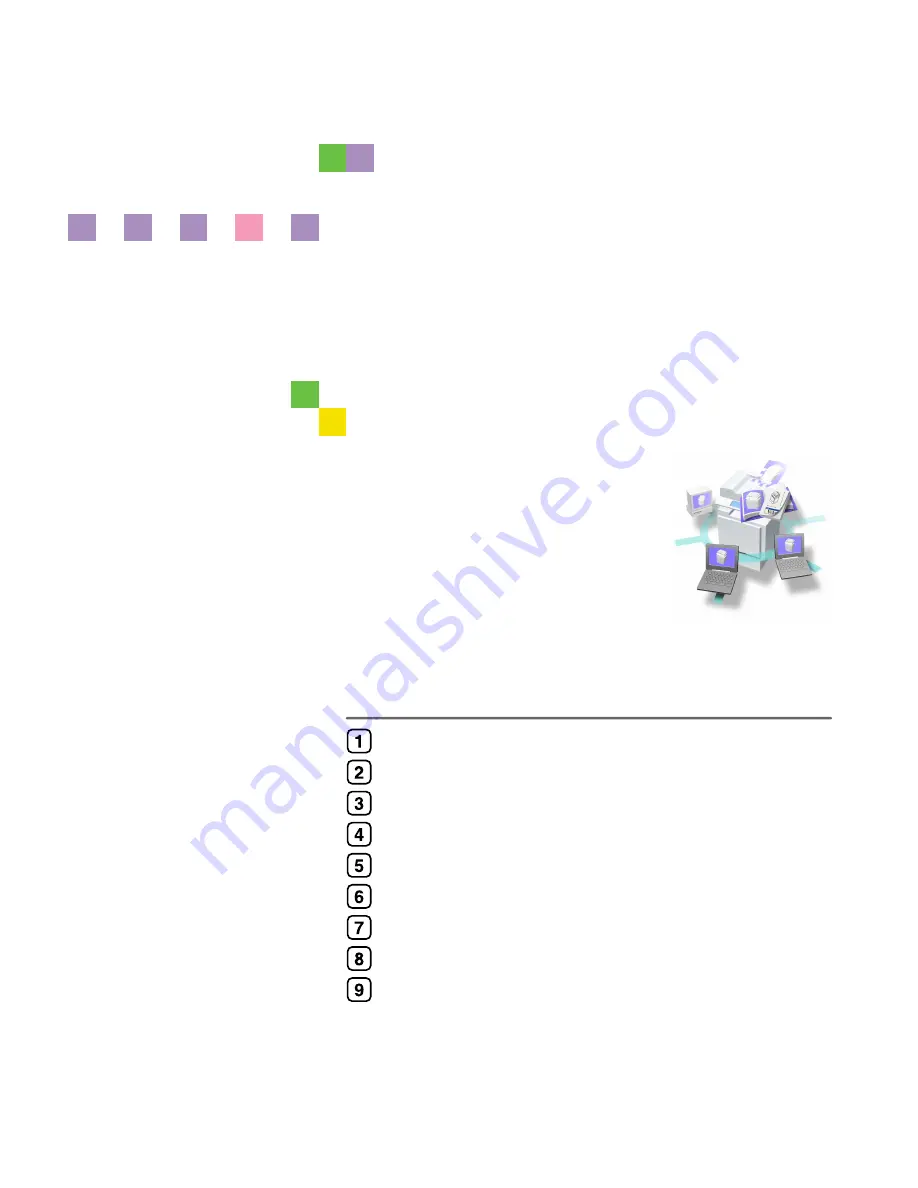
Printer/Scanner Unit
Type 2238
Operating Instructions
Scanner Reference
For safe and correct use of this machine, please be sure to read the Safety Information in the
General Settings Guide
before you use it.
Network Scanner
Preparations for Use as a Network Scanner
Setting Originals
Sending Scan File by E-mail
Sending Scan File by Scan to Folder
Using the Document Server Function
Using the Network Delivery Scanner Function
Using the Network TWAIN Scanner Function
Appendix


































