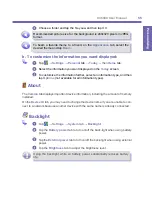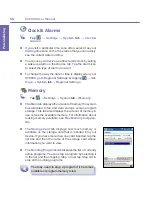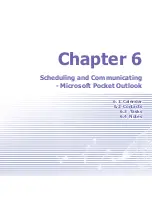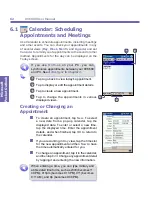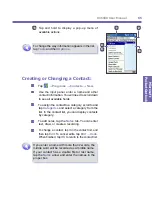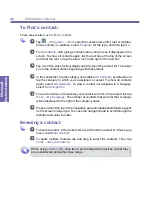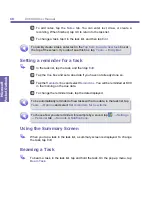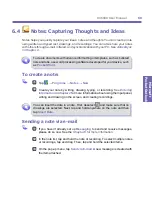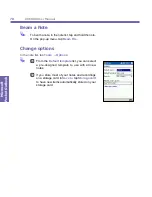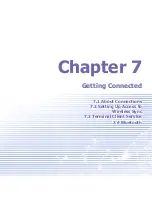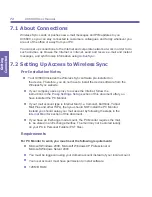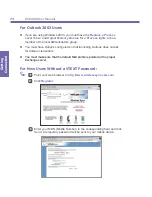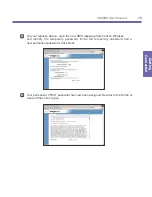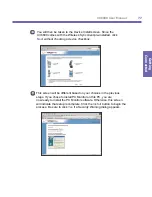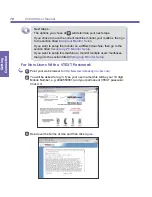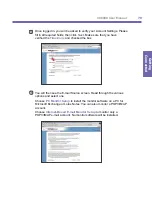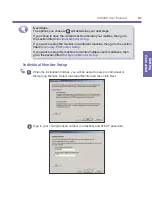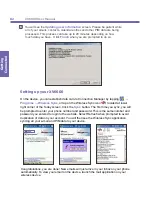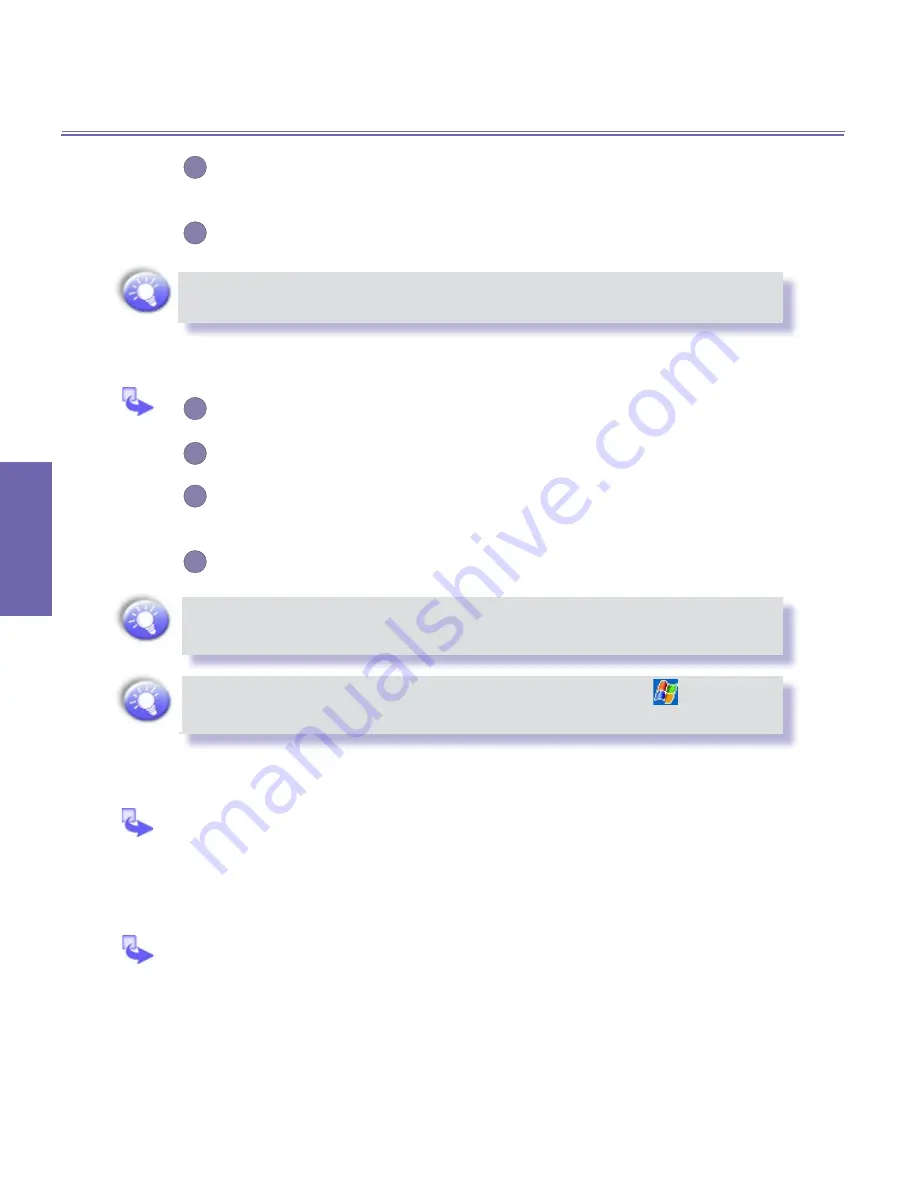
XV6600 User Manual
68
Microsoft
Pocket Outlook
XV6600 User Manual
69
Microsoft
Pocket Outlook
3
To add notes, tap the
Notes
tab. You can enter text, draw, or create a
recording. When finished, tap
OK
to return to the task list.
4
To change a task, tap it in the task list, and then tap
Edit
.
To quickly create a task, enter text in the
Tap here to add a new task
box at
the top of the screen. If you don't see this box, tap
Tools
→
Entry Bar
.
Setting a reminder for a task
1
In the task list, tap the task, and then tap
Edit
.
2
Tap the
Due
box and set a due date if you have not already done so.
3
Tap the
Reminder
box and select
Remind me
. You will be reminded at 8:00
in the morning on the due date.
4
To change the reminder date, tap the date displayed.
To be automatically reminded of new tasks with a due date, in the task list, tap
Tools
→
Options
and select
Set reminders for new items
.
To choose how you are reminded, for example by a sound, tap
→
Settings
→
Personal
tab
→
Sounds & Notifications
.
Using the Summary Screen
When you tap a task in the task list, a summary screen is displayed. To change
the task, tap
Edit
.
Beaming a Task
To beam a task, in the task list, tap and hold the task. On the pop-up menu, tap
Beam Task
.
Summary of Contents for XV6600
Page 1: ...XV6600...
Page 2: ...XV6600 User Manual...
Page 9: ...Chapter 1 Getting Started 1 1 Knowing Your Device 1 2 Battery 1 3 Accessories...
Page 16: ...Getting Started XV6600 User Manual 8...
Page 48: ...XV6600 User Manual 40 Using Your Phone...
Page 56: ...XV6600 User Manual 48 Synchronizing Information...
Page 57: ...Chapter 5 Personalizing Your XV6600 5 1 Device Settings 5 2 Phone Settings...
Page 135: ...Chapter 10 Using Your Camera 10 1 Before Using the Camera 10 2 Camera 10 3 Album...
Page 156: ...XV6600 User Manual 148 Using Your Camera...
Page 188: ......