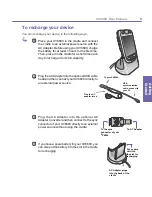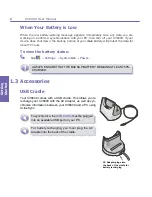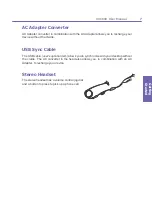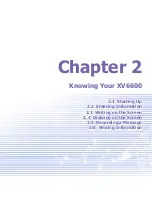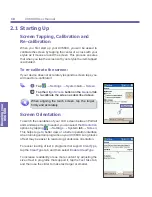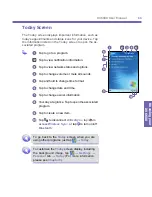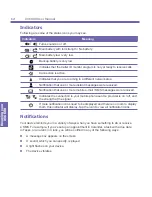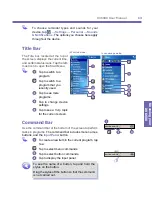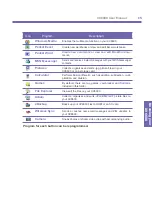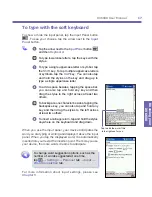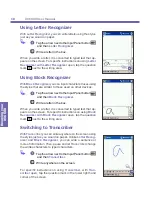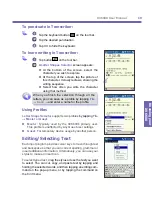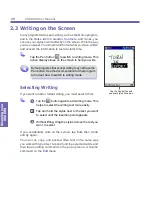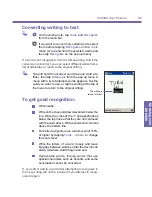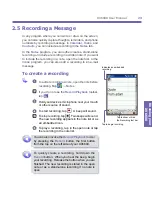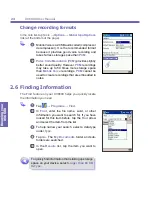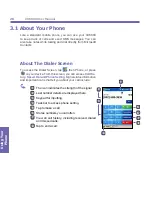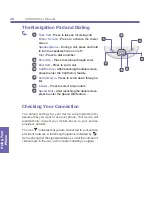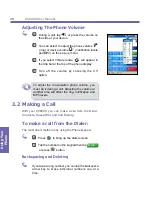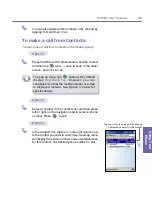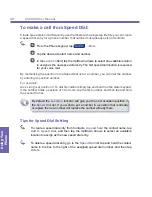XV6600 User Manual
16
Knowing your
XV6600
XV6600 User Manual
17
Knowing your
XV6600
To type with the soft keyboard
To show or hide the input panel, tap the Input Panel button
. To see your choices, tap the arrow next to the
Input
Panel
button.
Tap the arrow next to the
Input Panel
button
and then
Keyboard
.
2
To type lowercase letters, tap the keys with the
stylus.
To type a single uppercase letter or symbol, tap
the
Shift
key. To tap multiple uppercase letters
or symbols, tap the
CAP
key. You can also tap
and hold the stylus on the key and drag up to
type a single uppercase letter.
To add a space besides, tapping the space bar,
you can also tap and hold any key and then
drag the stylus to the right across at least two
others.
5
To backspace one character besides, tapping the
backspace key, you can also tap and hold any
key and then drag the stylus to the left across
at least two others.
To insert a carriage return, tap and hold the stylus
anywhere on the keyboard and drag down.
When you use the input panel, your device anticipates the
word you are typing or writing and displays it above the input
panel. When you tap the displayed word, it is automatically
inserted into your text at the insertion point. The more you use
your device, the more words it learns to anticipate.
To change word suggestion options, such as the
number of words suggested at one time,
tap
→
Settings
→
Personal
tab
→
Input
→
Word Completion
tab.
For more information about
Input
settings, please see
Chapter 5
.
Tap to add the word if this
is the right one for you.
Summary of Contents for XV6600
Page 1: ...XV6600...
Page 2: ...XV6600 User Manual...
Page 9: ...Chapter 1 Getting Started 1 1 Knowing Your Device 1 2 Battery 1 3 Accessories...
Page 16: ...Getting Started XV6600 User Manual 8...
Page 48: ...XV6600 User Manual 40 Using Your Phone...
Page 56: ...XV6600 User Manual 48 Synchronizing Information...
Page 57: ...Chapter 5 Personalizing Your XV6600 5 1 Device Settings 5 2 Phone Settings...
Page 135: ...Chapter 10 Using Your Camera 10 1 Before Using the Camera 10 2 Camera 10 3 Album...
Page 156: ...XV6600 User Manual 148 Using Your Camera...
Page 188: ......