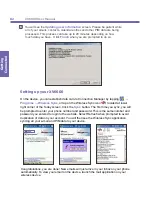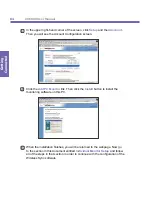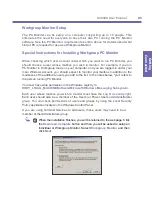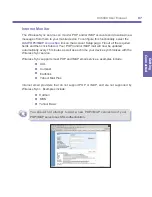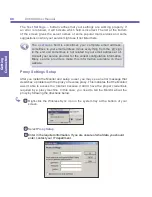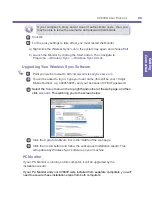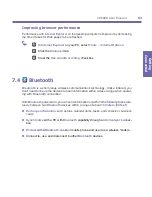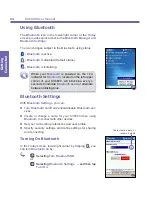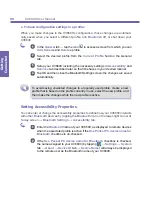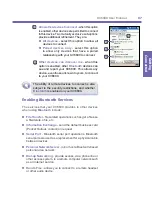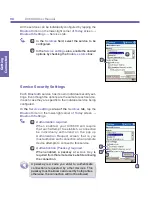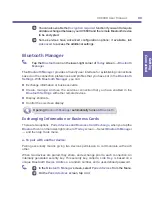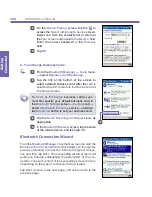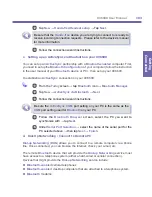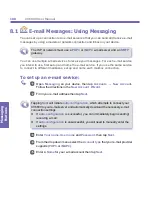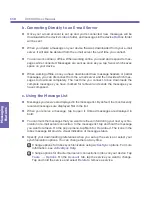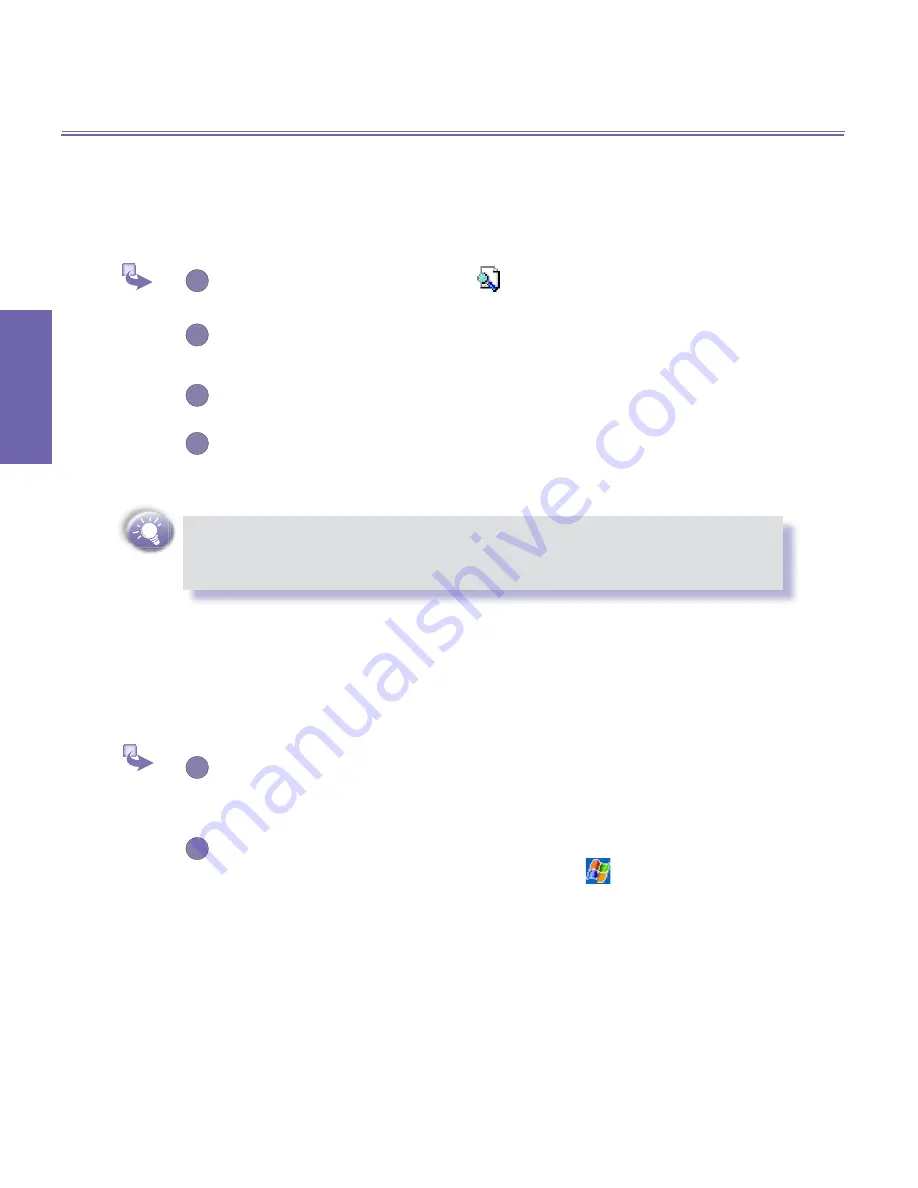
XV6600 User Manual
96
Getting
Connected
XV6600 User Manual
97
Getting
Connected
c. To Save configuration settings in a profile:
When you make changes to the XV6600's configuration, those changes are automati-
cally saved when you select a different profile, turn
Bluetooth
off, or shut down your
XV6600.
1
In the
General
tab
→
tap the icon
to access a screen from which you can
Add
,
Rename
and
Delete
a profile.
2
Select the desired profile from the
Current Profile
field on the General
tab.
3
Setup your XV6600 including the necessary settings in
Accessibility
and
Services
tab described later so that it behaves in your desired manner.
4
Tap OK and then close the Bluetooth Settings screen; the changes are saved
automatically.
To avoid saving unwanted changes to a regularly used profile, create a new
profile that is based on the profile currently in use, select the new profile, and
then make the changes while the new profile is active.
Setting Accessibility Properties
You can enter or change the accessibility properties to define how your XV6600 interacts
with other
Bluetooth
devices by tapping the
Bluetooth
icon on the lower-right corner of
Today
screen →
Bluetooth Settings
→
Accessibility
tab.
1
Enter the
Bluetooth
name of your XV6600, as displayed to remote devices
when the associated profile is active if the
Use Pocket PC device name for
Bluetooth
checkbox is un-checked.
2
If the
Use Pocket PC device name for Bluetooth
checkbox is checked,
the name assigned to your XV6600 (by tapping
→
Settings
→
System
tab
→
About
→
Device ID
tab
→
Device Name
) will always be displayed
to the remote user as the Bluetooth name of your XV6600.
Summary of Contents for XV6600
Page 1: ...XV6600...
Page 2: ...XV6600 User Manual...
Page 9: ...Chapter 1 Getting Started 1 1 Knowing Your Device 1 2 Battery 1 3 Accessories...
Page 16: ...Getting Started XV6600 User Manual 8...
Page 48: ...XV6600 User Manual 40 Using Your Phone...
Page 56: ...XV6600 User Manual 48 Synchronizing Information...
Page 57: ...Chapter 5 Personalizing Your XV6600 5 1 Device Settings 5 2 Phone Settings...
Page 135: ...Chapter 10 Using Your Camera 10 1 Before Using the Camera 10 2 Camera 10 3 Album...
Page 156: ...XV6600 User Manual 148 Using Your Camera...
Page 188: ......