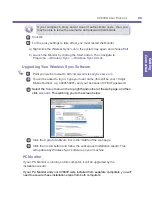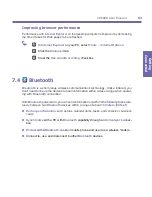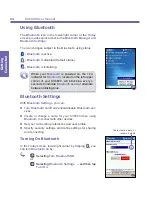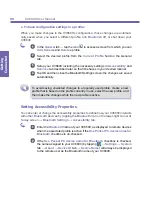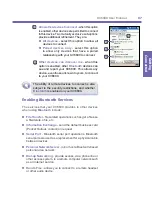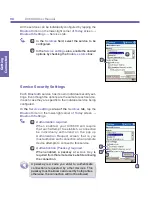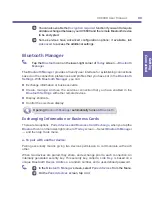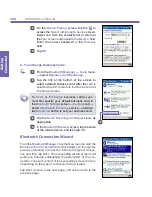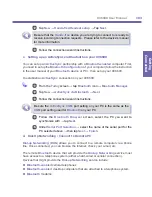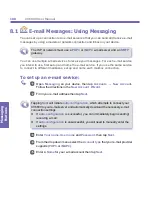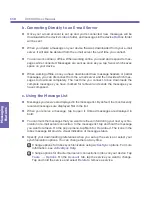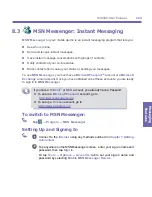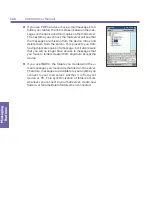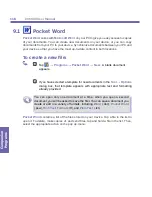XV6600 User Manual
102
Getting
Connected
XV6600 User Manual
103
Getting
Connected
2
Tap
New
→
Hands-free/Headset setup
→ Tap
Next
.
Be sure that the
Hands-free
device you are trying to connect to is ready to
receive incoming connection requests. Please refer to the device's manual
for more information.
3
Follow the connection wizard instructions.
c. Setting up an ActiveSync via Bluetooth on your XV6600
You can set up an
ActiveSync
partnership with a
Bluetooth
-
enabled
computer. First,
you need to set up the
Bluetooth Configuration
of your computer (follow the instruction
in the user manual of your
Bluetooth
device or PC), then set up your XV6600.
To establish an
ActiveSync
connection on your XV6600:
1
From the
Today
screen → tap
Bluetooth
icon →
Bluetooth Manager.
2
Tap
New
→
ActiveSync via Bluetooth
→
Next
.
3
Follow the connection wizard instructions.
Be sure the
ActiveSync COM
port setting on your PC is the same as the
COM
port setting used for
Bluetooth
on your PC.
4
Follow the
Bluetooth Browser
screen, select the PC you want to
synchronize with → tap
Next
.
5
Under
Serial Port Selection
→ select the name of the serial port for the
PC selected above → then tap
Next
→
Finish.
d. Dial-Up Networking : Connect to Remote PC
Dial-up Networking (DUN)
allows you to connect to a remote computer via a phone
line. Once connected, you can browse the Internet, check your e-mail, etc.
The remote
Bluetooth
device that will provide the
Dial-up Networking
service must
have access to a telephone system (either a hard-wired or cellular connection).
Devices that might provide the
Dial-up Networking
service include:
n
Bluetooth-enabled
cellular telephones
n
Bluetooth-enabled
desktop computers that are attached to a telephone system
n
Bluetooth
modems.
Summary of Contents for XV6600
Page 1: ...XV6600...
Page 2: ...XV6600 User Manual...
Page 9: ...Chapter 1 Getting Started 1 1 Knowing Your Device 1 2 Battery 1 3 Accessories...
Page 16: ...Getting Started XV6600 User Manual 8...
Page 48: ...XV6600 User Manual 40 Using Your Phone...
Page 56: ...XV6600 User Manual 48 Synchronizing Information...
Page 57: ...Chapter 5 Personalizing Your XV6600 5 1 Device Settings 5 2 Phone Settings...
Page 135: ...Chapter 10 Using Your Camera 10 1 Before Using the Camera 10 2 Camera 10 3 Album...
Page 156: ...XV6600 User Manual 148 Using Your Camera...
Page 188: ......