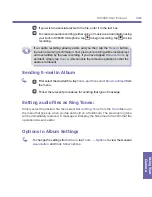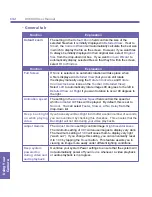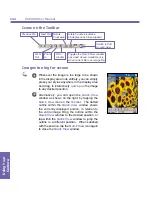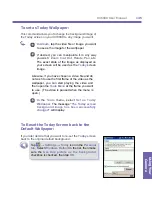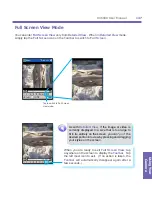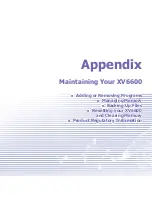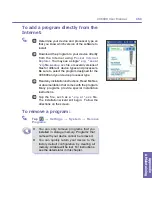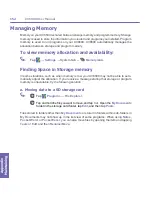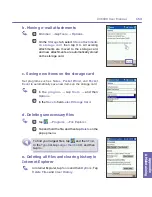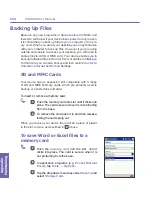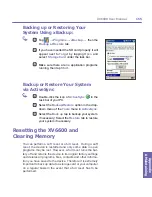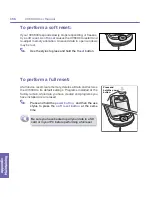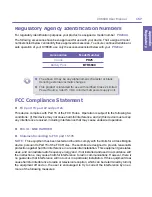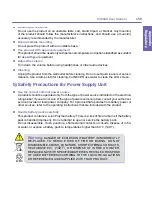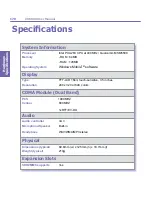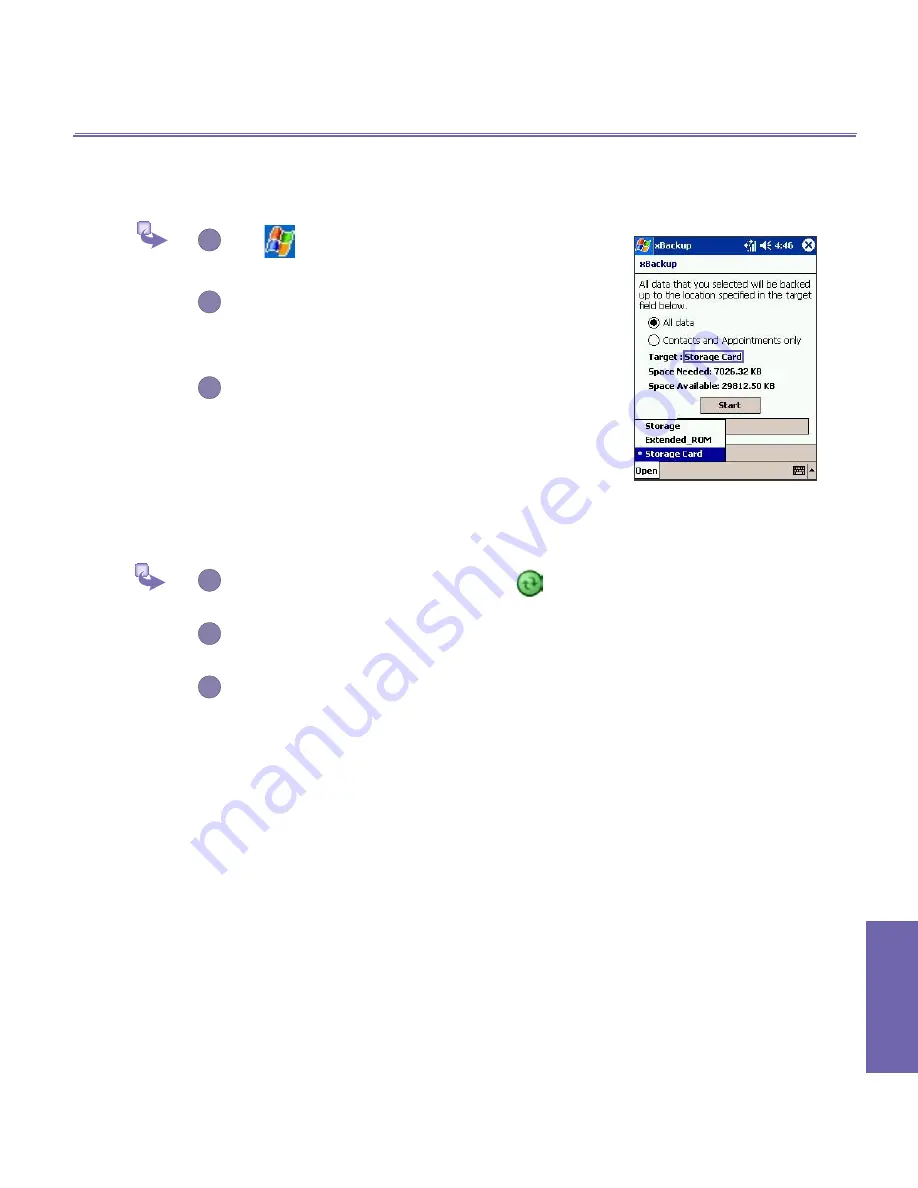
Appendix Maintaining
XV6600 User Manual
154
Appendix
AMaintaining
XV6600 User Manual
155
Backing up or Restoring Your
System Using xBackup:
1
Tap
→
Programs
→
xBackup
→
then the
Backup
or
Restore
tab.
2
If you have inserted the SD card properly it will
appear next to
Target
by tapping
Open
and
select
Storage Card
under the task bar.
3
Make sure there are no application programs
running, then tap
Start
.
Backup or Restore Your System
via ActiveSync
1
Double-click the icon of
ActiveSync
in the
task bar of your PC.
2
Select the
Backup/Restore
option in the drop-
down menu of the
Tools
menu in
ActiveSync
.
3
Select the
Back up
tap to backup your system.
if necessary; Select the
Restore
tab to restore
your system if necessary.
Resetting the XV6600 and
Clearing Memory
You can perform a
soft reset
or a
full reset
. During a
soft
reset
, the device is restarted and only some data in open
programs may be lost. However, a
full reset
turns the bat-
tery off and returns the device to its original factory settings
and deletes all programs, files, contacts and other informa-
tion you have saved to the device. Therefore it is extremely
important to back up data to a storage card or your computer
on a regular basis in the event that a
full reset
has to be
performed.
G
Summary of Contents for XV6600
Page 1: ...XV6600...
Page 2: ...XV6600 User Manual...
Page 9: ...Chapter 1 Getting Started 1 1 Knowing Your Device 1 2 Battery 1 3 Accessories...
Page 16: ...Getting Started XV6600 User Manual 8...
Page 48: ...XV6600 User Manual 40 Using Your Phone...
Page 56: ...XV6600 User Manual 48 Synchronizing Information...
Page 57: ...Chapter 5 Personalizing Your XV6600 5 1 Device Settings 5 2 Phone Settings...
Page 135: ...Chapter 10 Using Your Camera 10 1 Before Using the Camera 10 2 Camera 10 3 Album...
Page 156: ...XV6600 User Manual 148 Using Your Camera...
Page 188: ......