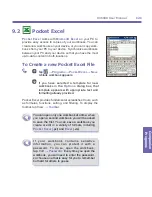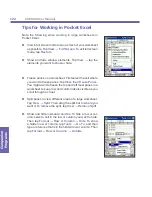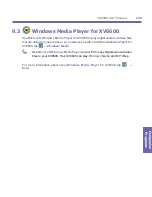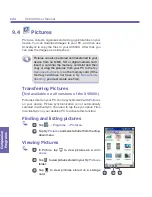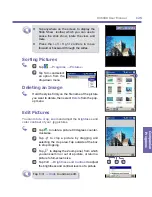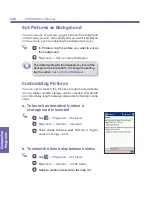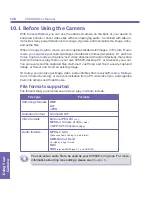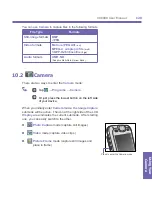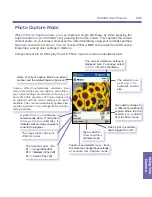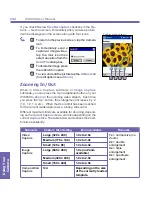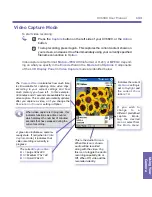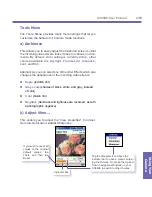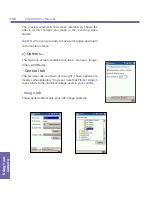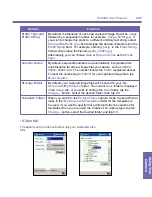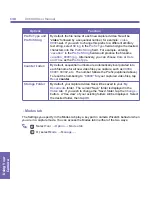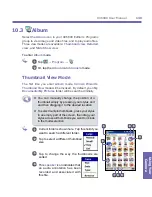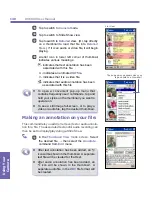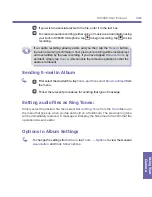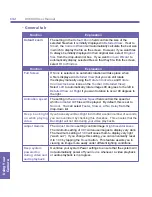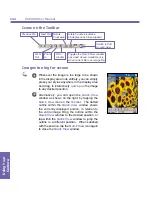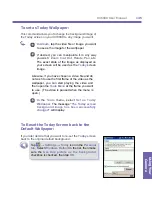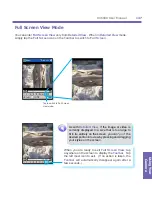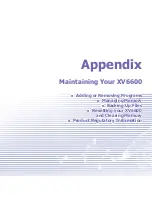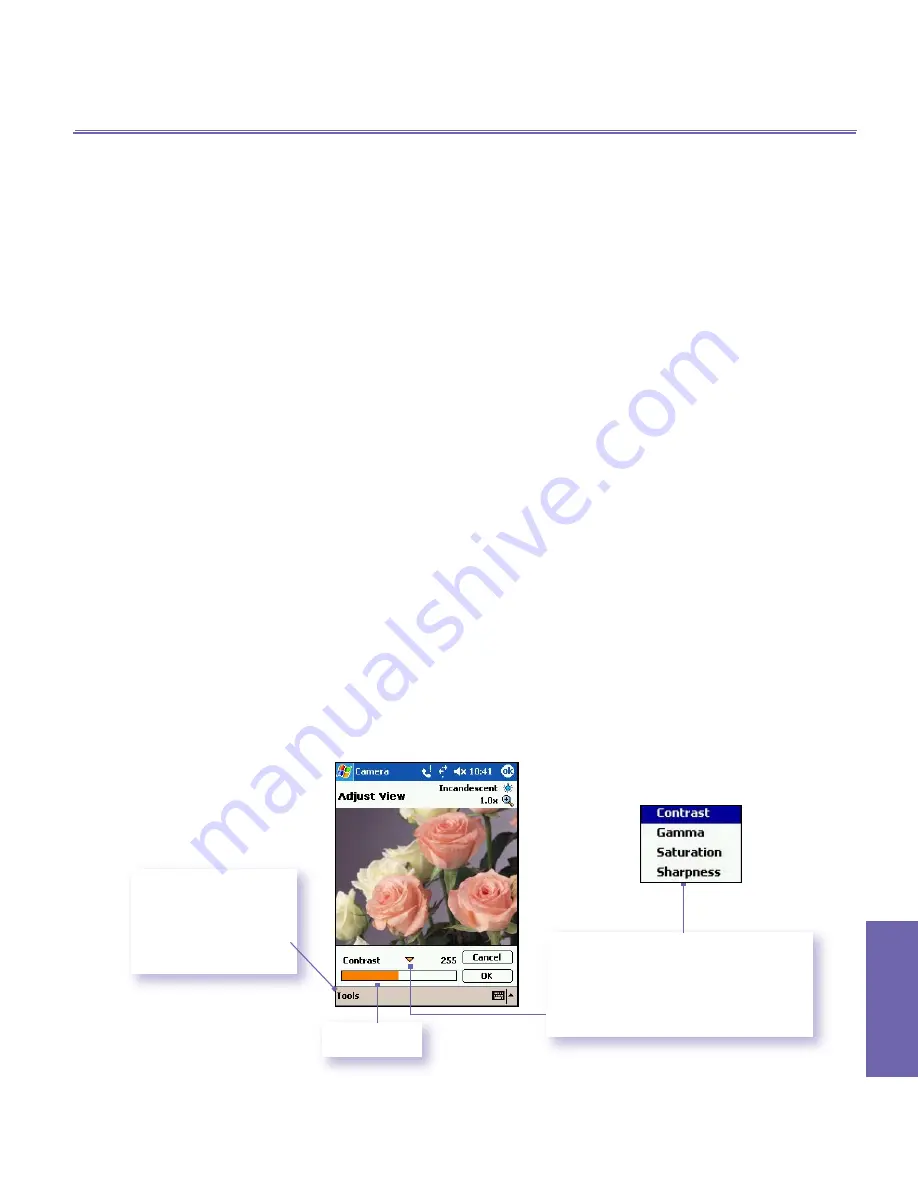
XV6600 User Manual
134
Using Your
Camera
XV6600 User Manual
135
Using Your
Camera
Tools Menu
The
Tools Menu
provides many more settings that let you
customize the behavior of
Camera
mode functions.
a) Ambience
This allows you to easily adjust the Captured screen so that
the incoming video stream looks its best in various environ-
ments. By default,
Auto
setting is currently active, other
choices available are
Daylight
,
Fluorescent
,
Incandes-
cent
, and
Dim
.
Alternatively, you can select one of the other Effects which also
changes the appearance of the incoming video stream:
n
Sepia
(reddish tint)
n
Gray scale
(shades of black, white, and gray, instead
of color)
n
Cool
(bluish tint)
n
Negative
(darkness and lightness are reversed, as with
a photographic negative)
b) Adjust View...
This enable you to adjust the "View properties",
Contrast
,
Gamma
,
Saturation
,
and/or
Sharpness
.
If you wish to reset all
values to the original
default values, tap
Tools
and then tap
Reset
.
indicator bar
Tap the triangular icon above the
indicator bar to open a menu contain-
ing the choices. Or, press the
Up
and
Down
navigational buttons on your
XV6600 to switch to other choices.
Summary of Contents for XV6600
Page 1: ...XV6600...
Page 2: ...XV6600 User Manual...
Page 9: ...Chapter 1 Getting Started 1 1 Knowing Your Device 1 2 Battery 1 3 Accessories...
Page 16: ...Getting Started XV6600 User Manual 8...
Page 48: ...XV6600 User Manual 40 Using Your Phone...
Page 56: ...XV6600 User Manual 48 Synchronizing Information...
Page 57: ...Chapter 5 Personalizing Your XV6600 5 1 Device Settings 5 2 Phone Settings...
Page 135: ...Chapter 10 Using Your Camera 10 1 Before Using the Camera 10 2 Camera 10 3 Album...
Page 156: ...XV6600 User Manual 148 Using Your Camera...
Page 188: ......