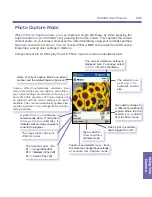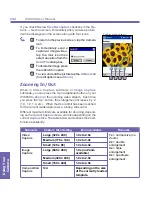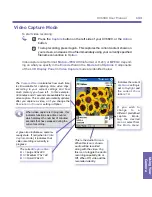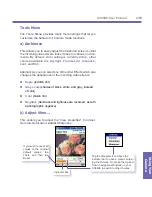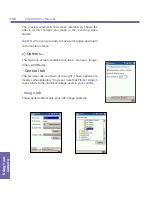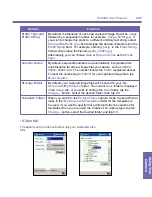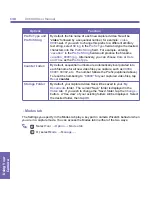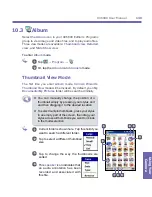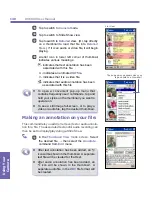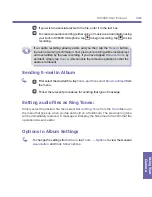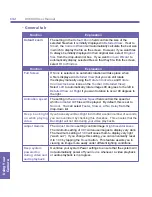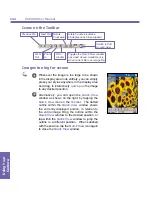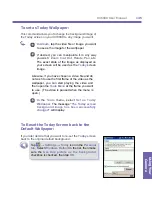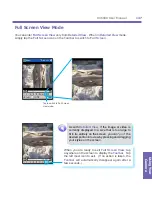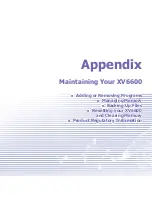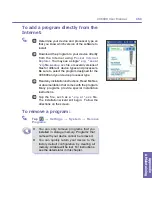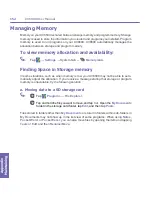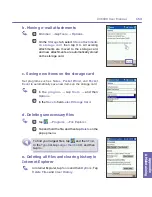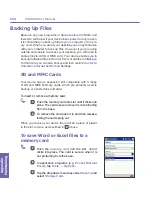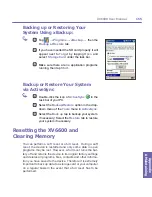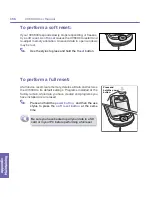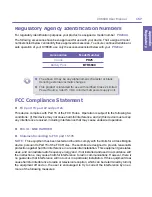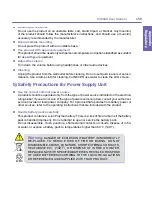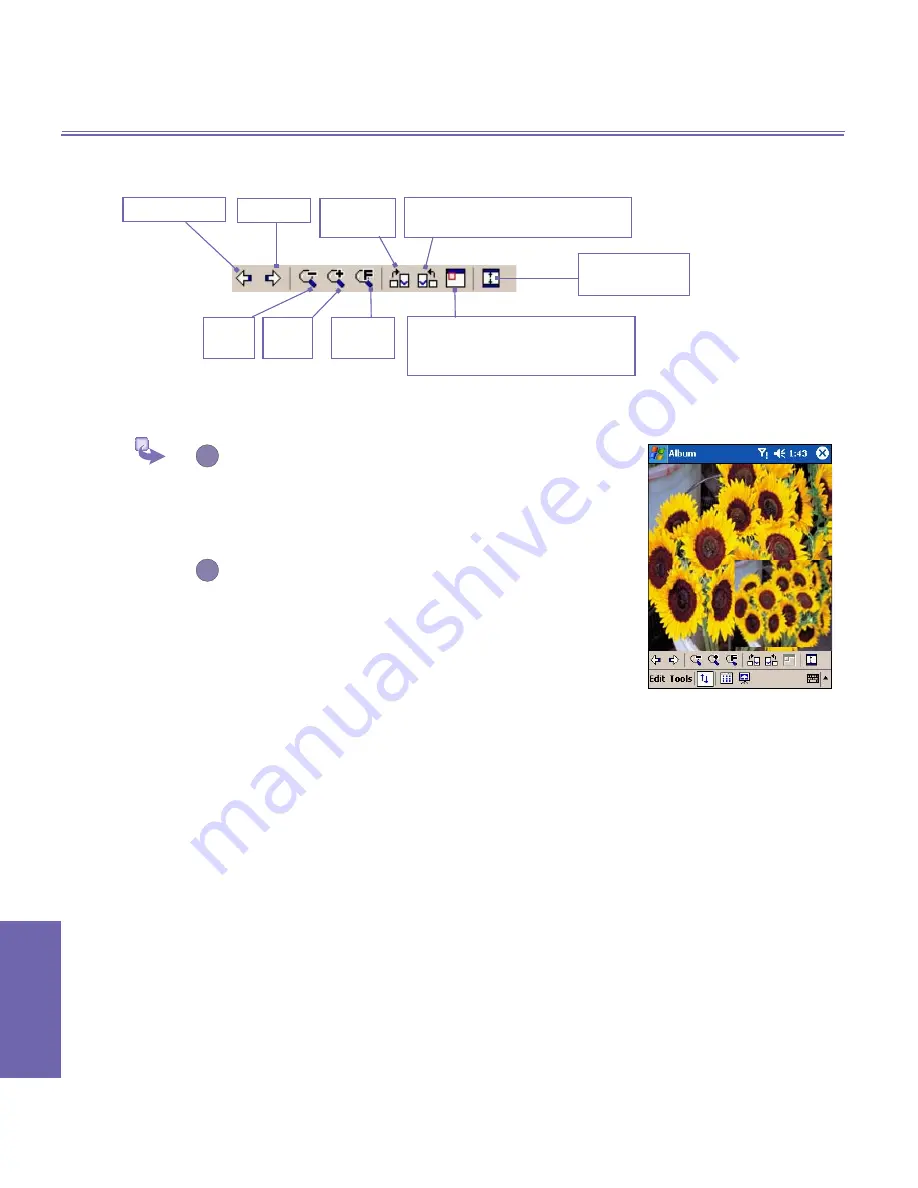
XV6600 User Manual
144
Using Your
Camera
XV6600 User Manual
145
Using Your
Camera
Icons on the Toolbar
Images too big for screen
1
Whenever the image is too large to be shown
in the display area in its entirety, you can simply
press your stylus anywhere in the display area
and drag, to interactively
quick-pan
the image
to any desired position.
2
Alternatively, you can open the
Quick View
window as shown on the right, by tapping the
Quick View
icon on the
Toolbar
.
The dotted
outline within the
Quick View
window shows
the currently displayed portion, in relation to
the entire image. Drag the outline within the
Quick View
window to the desired position, or
tap within the
Quick View
window to jump the
outline to a different position. When satisfied
with the position, tap the
Quick View
icon again
to close the
Quick View
window.
Switch to
Full
Screen
view.
Rotate Counterclockwise
(90 degrees each time tapped)
Zoom
Out
Previous file
Next file Rotate
Clockwise
Zoom
In
Fit to
window
Toggles the
Quick View
window
open and closed. Available only
when current file is an image file.
Summary of Contents for XV6600
Page 1: ...XV6600...
Page 2: ...XV6600 User Manual...
Page 9: ...Chapter 1 Getting Started 1 1 Knowing Your Device 1 2 Battery 1 3 Accessories...
Page 16: ...Getting Started XV6600 User Manual 8...
Page 48: ...XV6600 User Manual 40 Using Your Phone...
Page 56: ...XV6600 User Manual 48 Synchronizing Information...
Page 57: ...Chapter 5 Personalizing Your XV6600 5 1 Device Settings 5 2 Phone Settings...
Page 135: ...Chapter 10 Using Your Camera 10 1 Before Using the Camera 10 2 Camera 10 3 Album...
Page 156: ...XV6600 User Manual 148 Using Your Camera...
Page 188: ......