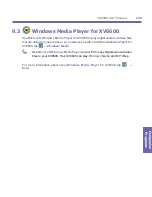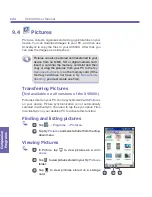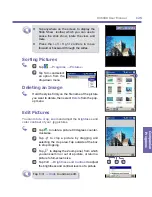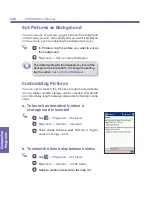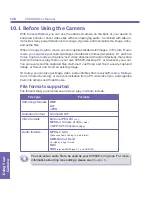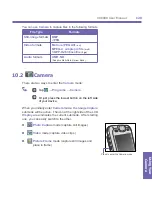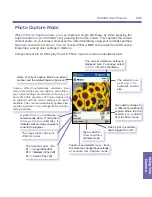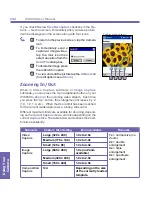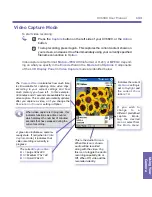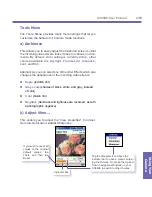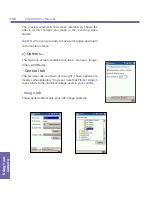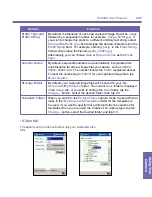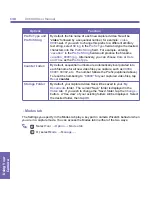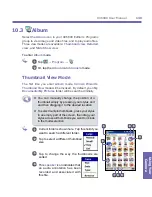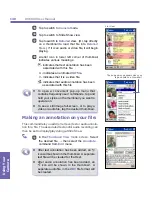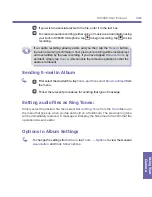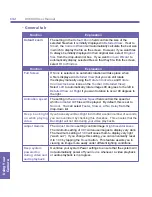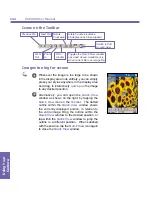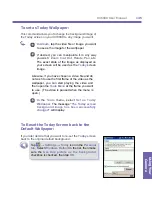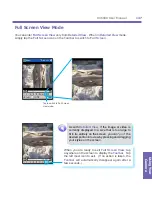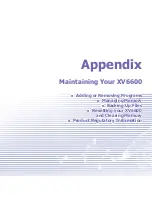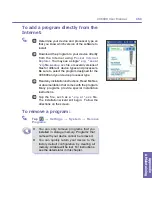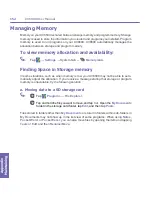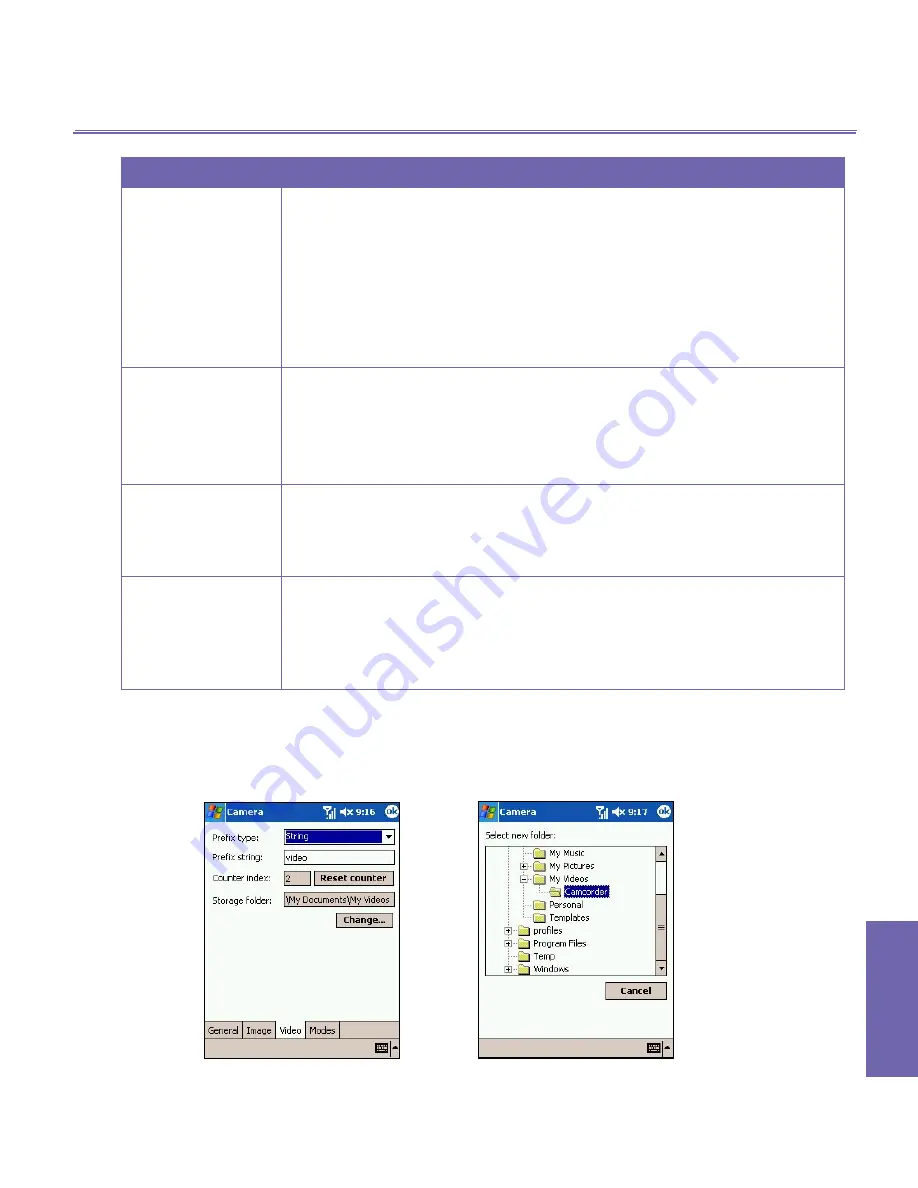
XV6600 User Manual
136
Using Your
Camera
XV6600 User Manual
137
Using Your
Camera
- Video tab
The options on the
Video
tab affect only your captured
video
files.
Options
Function
Prefix Type and
Prefix String
By default, the filename of each new captured image file will be
image
followed by a sequential number, for example:
image_00001.jpg
. If
you wish to change this prefix to a different arbitrary text string, select
String
in the
Prefix Type
field and type the desired characters into the
Prefix String
field. For example, entering
“
party
”
in the
Prefix String
field would produce the filename
party_00001.jpg
.
Alternatively, you can choose
Date
or
Date and Time
as the
Prefix
Type
.
Counter Index
By default, sequential numbers are automatically incorporated into
each filename for all new image files you capture, such as
00000
,
00001
,
00002
, etc. The number follows the
Prefix
(explained above).
To reset the numbering to “
00000
” for your captured image files, tap
Reset counter
.
Storage Folder
By default, your captured image files will be saved to your
\
My
Documents\My Pictures
folder. The current
Save
folder is displayed
in the
Image
tab. If you wish to change the
Save
folder, tap the
Change...
button. Select the desired folder, then tap
OK
.
Template Folder
When you switch to the
Picture Frame
capture mode, Camera Wizard
looks in the
\
My Documents\Templates
folder for the templates to
be used. If you want to specify that a different folder be searched for
templates when you are using the Creative Fun capture type, tap the
Change...
.button, select the desired folder, and tap
OK
.
Summary of Contents for XV6600
Page 1: ...XV6600...
Page 2: ...XV6600 User Manual...
Page 9: ...Chapter 1 Getting Started 1 1 Knowing Your Device 1 2 Battery 1 3 Accessories...
Page 16: ...Getting Started XV6600 User Manual 8...
Page 48: ...XV6600 User Manual 40 Using Your Phone...
Page 56: ...XV6600 User Manual 48 Synchronizing Information...
Page 57: ...Chapter 5 Personalizing Your XV6600 5 1 Device Settings 5 2 Phone Settings...
Page 135: ...Chapter 10 Using Your Camera 10 1 Before Using the Camera 10 2 Camera 10 3 Album...
Page 156: ...XV6600 User Manual 148 Using Your Camera...
Page 188: ......