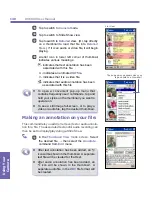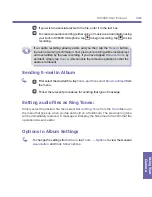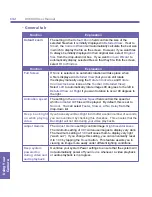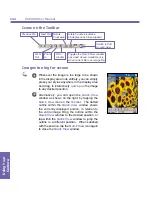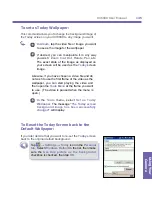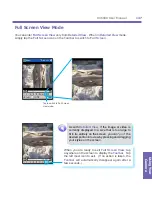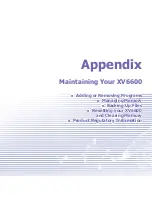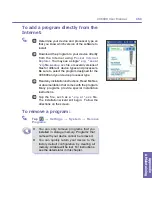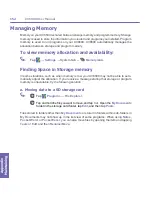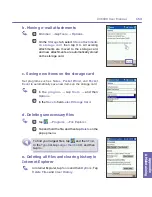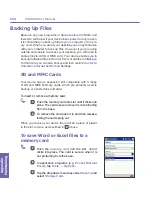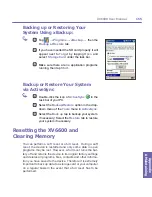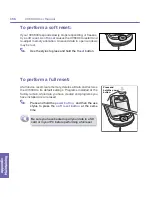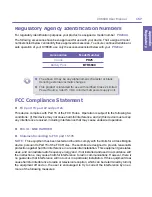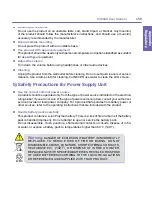Appendix Maintaining
XV6600 User Manual
154
Appendix
AMaintaining
XV6600 User Manual
155
Backing Up Files
Because any new programs or data are stored in RAM, and
therefore will be lost if your device loses power for any reason,
it is critical that you back up files to your
computer
or a
mem-
ory card
. When you are at your desktop you can synchronize
with your computer to back up files. However, if you are going
outside and unable to access your desktop, you will need to
backup files to an SD or MMC card. Your device enables you to
backup individual files in Word or Excel or all files in XBackup.
Furthermore, you can also backup and then restore
Contacts
,
Calendar
,
Internet
and
Settings.
SD and MMC Cards
Your device has an expansion slot compatible with a range
of SD and MMC Memory cards, which are primarily used to
backup or transfer files and data.
To insert or remove a memory card:
1
Push the memory card into slot until it clicks into
place. The card is secure when it is not protruding
from the base.
2
To remove the card push it in and then release,
letting the card spring out.
When you receive your device there will be a piece of plastic
in the slot; remove as described in above.
To save Word or Excel files to a
memory card
1
Push the
memory card
into the slot until it
clicks into place. The card is secure when it is
not protruding from the base.
2
In application programs (e.g.
Pocket Word
or
Excel
), tap
Tools
→
Options
.
3
Tap the drop down menu box under
Save To
and
select
Storage Card
.
2
Summary of Contents for XV6600
Page 1: ...XV6600...
Page 2: ...XV6600 User Manual...
Page 9: ...Chapter 1 Getting Started 1 1 Knowing Your Device 1 2 Battery 1 3 Accessories...
Page 16: ...Getting Started XV6600 User Manual 8...
Page 48: ...XV6600 User Manual 40 Using Your Phone...
Page 56: ...XV6600 User Manual 48 Synchronizing Information...
Page 57: ...Chapter 5 Personalizing Your XV6600 5 1 Device Settings 5 2 Phone Settings...
Page 135: ...Chapter 10 Using Your Camera 10 1 Before Using the Camera 10 2 Camera 10 3 Album...
Page 156: ...XV6600 User Manual 148 Using Your Camera...
Page 188: ......