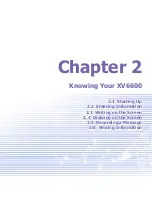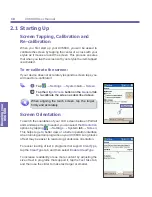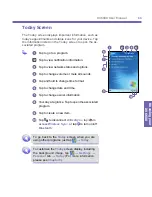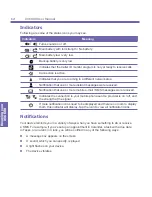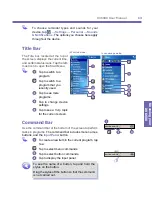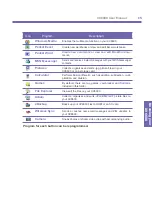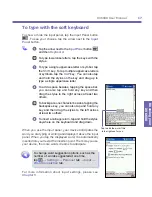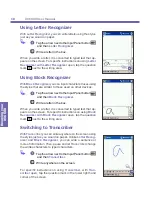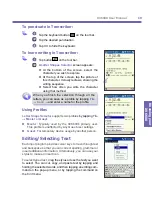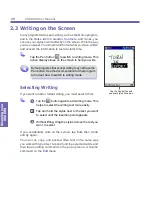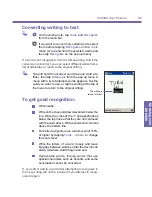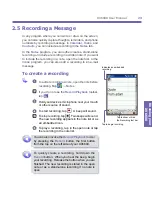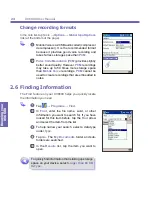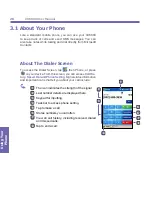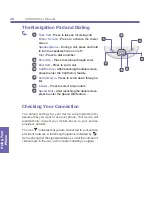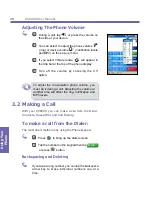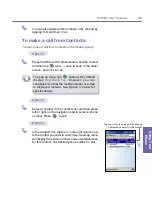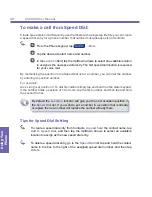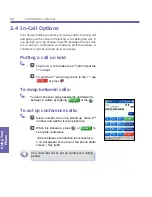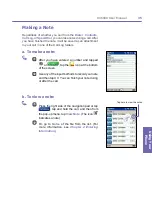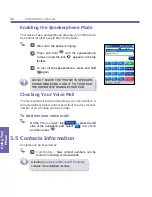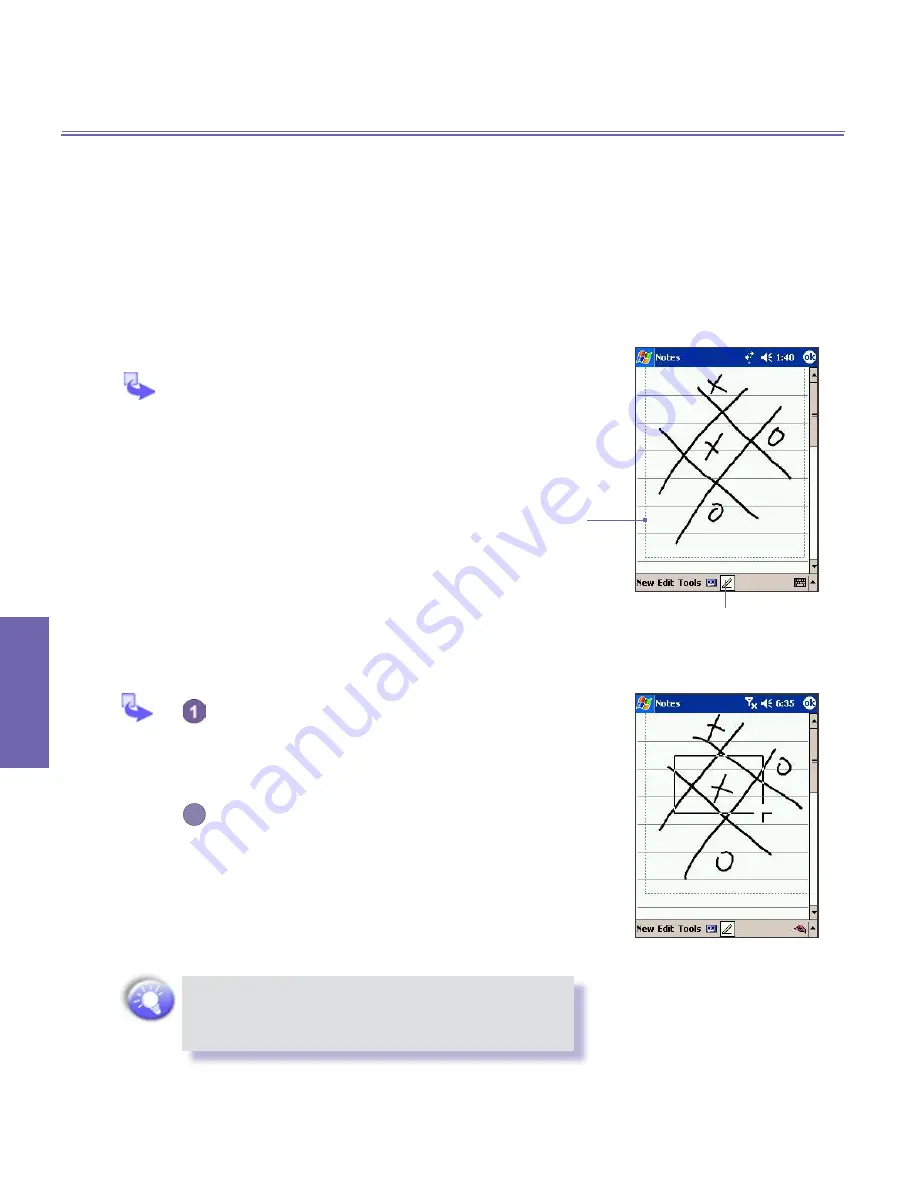
XV6600 User Manual
22
Knowing your
XV6600
XV6600 User Manual
23
Knowing your
XV6600
2.4 Drawing on the Screen
You can draw on the screen in the same way that you write
on the screen. The difference between writing and drawing
on the screen is how you select items and how they can be
edited. For example, selected drawings can be re-sized,
while writing cannot.
To create a drawing:
Cross three ruled lines on your first stroke. A drawing
box appears. Subsequent strokes in or touching the
drawing box become part of the drawing. Drawings
that do not cross three ruled lines will be treated as
writing.
To select a drawing:
If you want to edit or format a drawing, you must select it
first.
Tap and hold the stylus on the drawing until the
selection handle appears. To select multiple
drawings, deselect the pen button and then
drag to select the drawings you want.
2
You can cut, copy, and paste selected drawings
by tapping and holding the selected drawing and
then tapping an editing command on the pop
up menu, or by tapping the command on the
Edit
menu. To re-size a drawing, make sure the
Pen button is not selected, and drag a selection
handle.
To change the zoom level so it is easier to work
or view your drawing, tap
Tools
and then select
a zoom level.
Pen button
The drawing box indicates
the boundaries of the drawing.
Summary of Contents for XV6600
Page 1: ...XV6600...
Page 2: ...XV6600 User Manual...
Page 9: ...Chapter 1 Getting Started 1 1 Knowing Your Device 1 2 Battery 1 3 Accessories...
Page 16: ...Getting Started XV6600 User Manual 8...
Page 48: ...XV6600 User Manual 40 Using Your Phone...
Page 56: ...XV6600 User Manual 48 Synchronizing Information...
Page 57: ...Chapter 5 Personalizing Your XV6600 5 1 Device Settings 5 2 Phone Settings...
Page 135: ...Chapter 10 Using Your Camera 10 1 Before Using the Camera 10 2 Camera 10 3 Album...
Page 156: ...XV6600 User Manual 148 Using Your Camera...
Page 188: ......