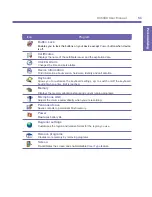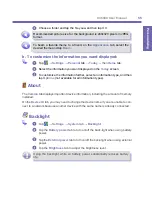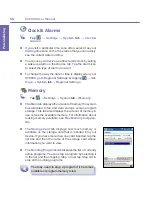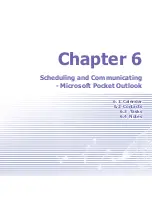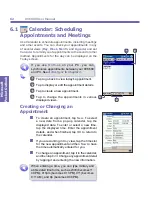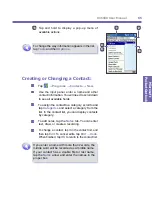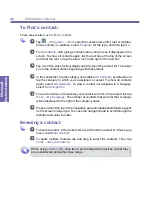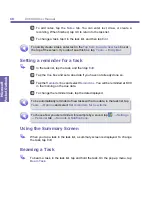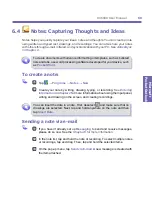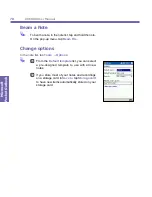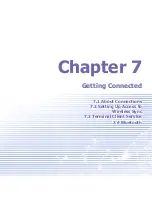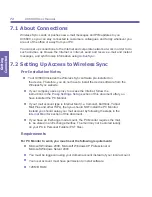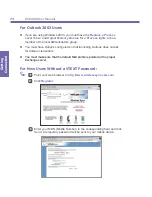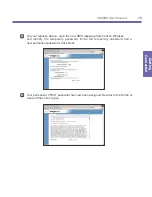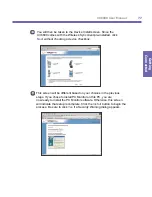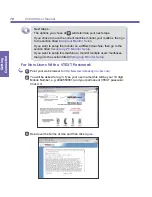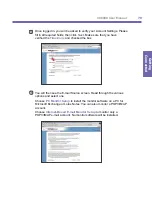XV6600 User Manual
64
Microsoft
Pocket Outlook
XV6600 User Manual
65
Microsoft
Pocket Outlook
Setting a reminder for an appointment
1
In the
Calendar
, tap the appointment, and then tap the upper portion of the
summary screen when editting the appointment.
2
Tap
Reminder
and select
Remind me
.
3
To change how many minutes before the appointment you are reminded, tap
the minutes displayed.
To automatically set a reminder for all new appointments, in the calendar, tap
Tools
→
Options
→
Appointments
tab and select
Set reminders for new
items
.
Beaming an appointment
To beam an appointment, in the calendar list, tap and hold the appointment. On the pop-up
menu, tap
Beam Appointment
.
When using
infrared (IR)
, align the
IR
ports between the devices so that they
are unobstructed and within a close range.
6.2
Contacts: Tracking Friends and
Colleagues
Contacts
maintains a list of your friends and colleagues so that you can easily find the
information you’re looking for, whether you’re at home or on the road. You can enter both
personal and business information.
If you use
Outlook
on your PC, you can synchronize contacts between your device and
PC. See
ActiveSync
in
Chapter 4
.
Viewing contacts
1
Select the category of contacts you want displayed in the list.
2
Tap and enter part of a name to quickly find it in the list.
3
Tap letters, such as
h
(home),
w
(work), or
m
(mobile) to the right of the
contact to see additional phone numbers and e-mail addresses.
4
Tap to display or edit the contact details.
Summary of Contents for XV6600
Page 1: ...XV6600...
Page 2: ...XV6600 User Manual...
Page 9: ...Chapter 1 Getting Started 1 1 Knowing Your Device 1 2 Battery 1 3 Accessories...
Page 16: ...Getting Started XV6600 User Manual 8...
Page 48: ...XV6600 User Manual 40 Using Your Phone...
Page 56: ...XV6600 User Manual 48 Synchronizing Information...
Page 57: ...Chapter 5 Personalizing Your XV6600 5 1 Device Settings 5 2 Phone Settings...
Page 135: ...Chapter 10 Using Your Camera 10 1 Before Using the Camera 10 2 Camera 10 3 Album...
Page 156: ...XV6600 User Manual 148 Using Your Camera...
Page 188: ......