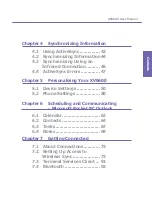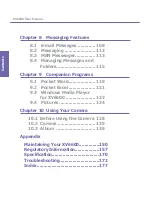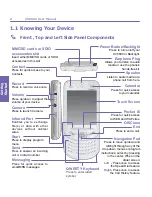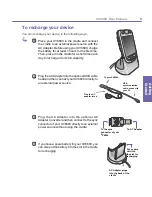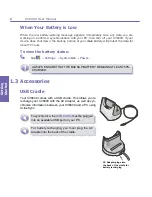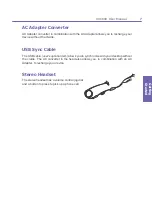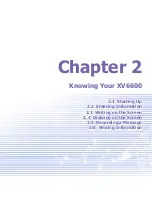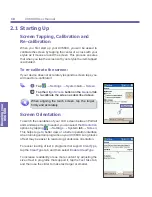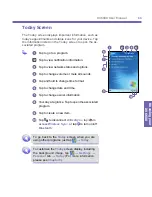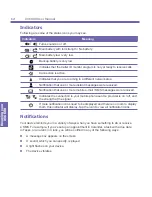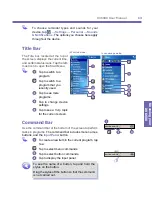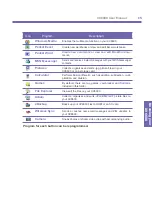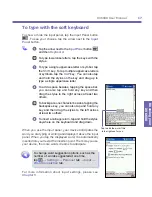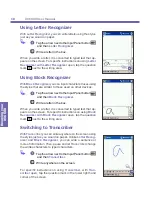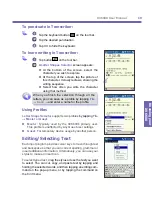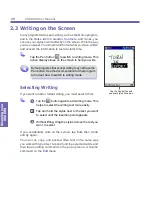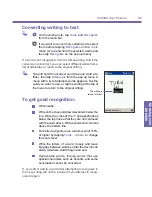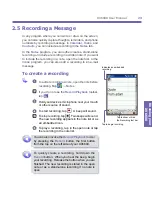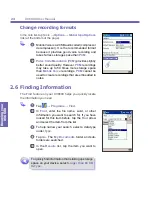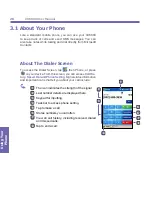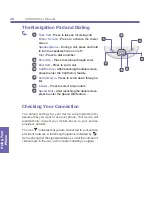XV6600 User Manual
12
Knowing your
XV6600
XV6600 User Manual
13
Knowing your
XV6600
To choose reminder types and sounds for your
device, tap
→
Settings
→
Personal
→
Sounds
& Notifications
. The options you choose here apply
throughout the device.
Title Bar
Command Bar
Use the command bar at the bottom of the screen to perform
tasks in programs.
The command bar includes menu names,
buttons, and the
Input Panel
button.
To create a new item in the current program, tap
New
.
2
Tap to select menu commands.
Tap to select button commands.
Tap to display the input panel.
To see the name of a button, tap and hold the
stylus on the button.
Drag the stylus off the button so that the command
is not carried out.
2
F
The Title bar, located at the top of
the screen, displays the current time,
and certain status icons. Tap the left-
most icon to open the Start Menu.
Tap to switch to a
program.
2
Tap to switch to a
program that you
recently used.
Tap to see more
programs.
Tap to change device
settings.
Tap to see a
Help
topic
for the current screen.
In
Landscape
mode:
2
5
2
5
In
Portrait
mode :
Summary of Contents for XV6600
Page 1: ...XV6600...
Page 2: ...XV6600 User Manual...
Page 9: ...Chapter 1 Getting Started 1 1 Knowing Your Device 1 2 Battery 1 3 Accessories...
Page 16: ...Getting Started XV6600 User Manual 8...
Page 48: ...XV6600 User Manual 40 Using Your Phone...
Page 56: ...XV6600 User Manual 48 Synchronizing Information...
Page 57: ...Chapter 5 Personalizing Your XV6600 5 1 Device Settings 5 2 Phone Settings...
Page 135: ...Chapter 10 Using Your Camera 10 1 Before Using the Camera 10 2 Camera 10 3 Album...
Page 156: ...XV6600 User Manual 148 Using Your Camera...
Page 188: ......