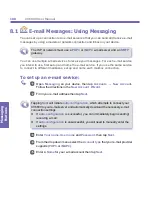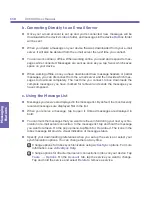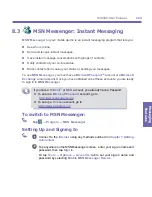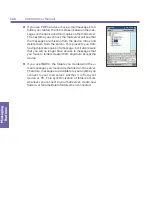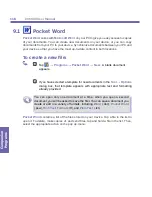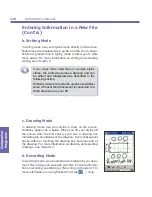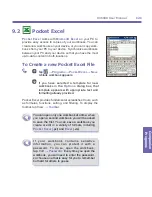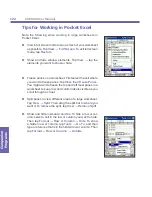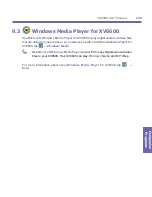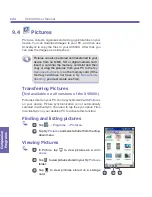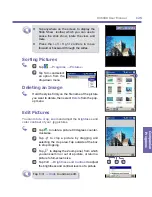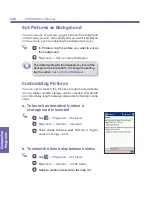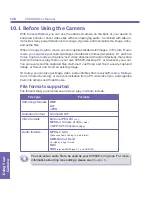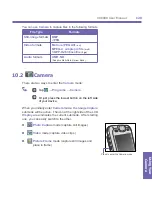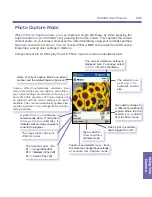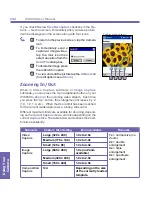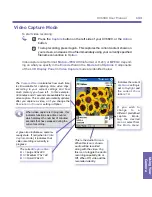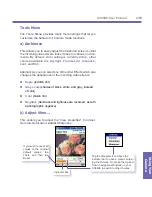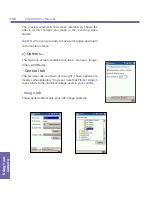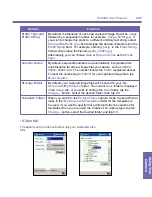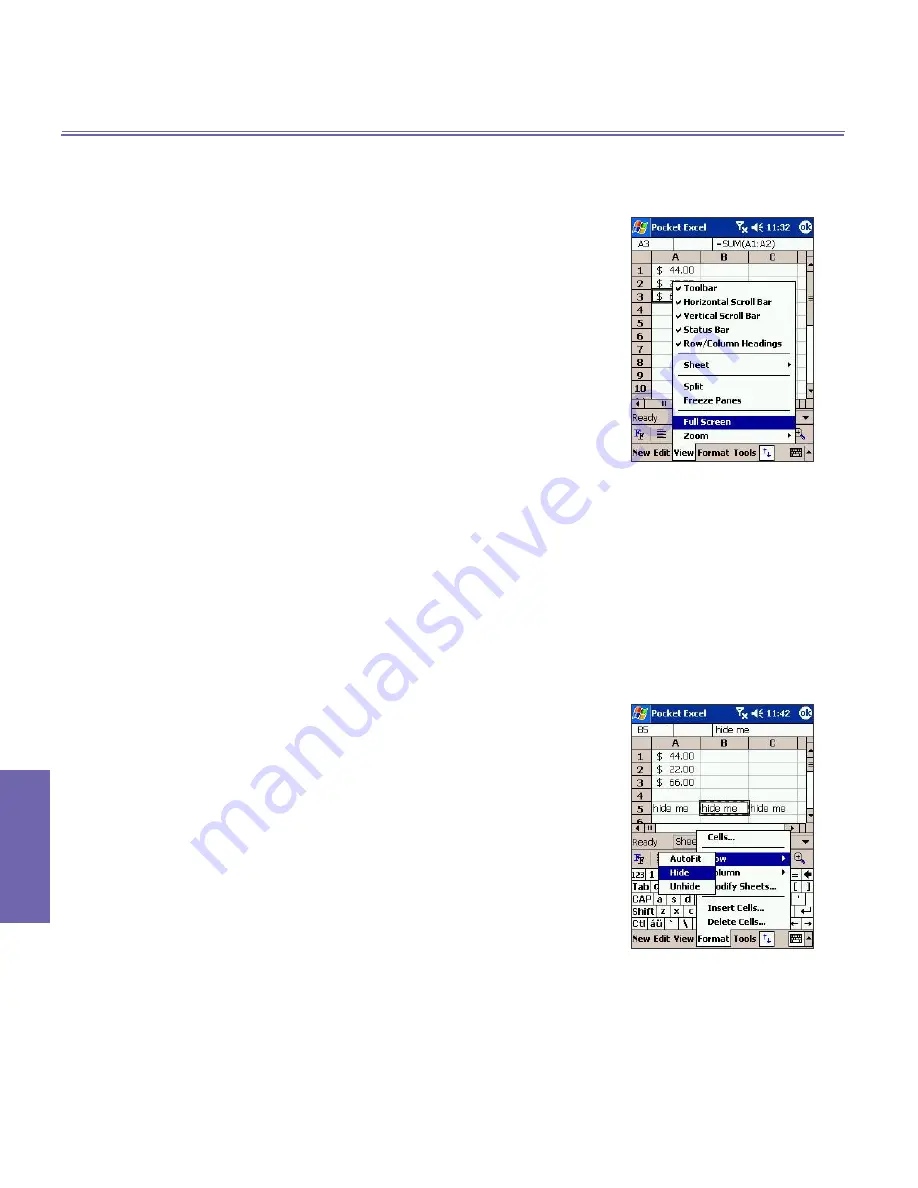
XV6600 User Manual
122
Companion Programs
XV6600 User Manual
123
Companion
Programs
Tips for Working in Pocket Excel
Note the following when working in large worksheets in
Pocket Excel:
n
View in full screen mode to see as much of your worksheet
as possible. Tap
View
→
Full Screen
. To exit full screen
mode, tap
Restore
.
n
Show and hide window elements. Tap
View
→ tap the
elements you want to show or hide.
n
Freeze panes on a worksheet. First select the cell where
you want to freeze panes. Tap
View
, then
Freeze Panes
.
You might want to freeze the top and left most panes in a
worksheet to keep row and column labels visible as you
scroll through a sheet.
n
Split panes to view different areas of a large worksheet.
Tap
View
→
Split
.
Then drag the split bar to where you
want it. To remove the split, tap
View
→
Remove Split
.
n
Show and hide rows and columns. To hide a row or col-
umn, select a cell in the row or column you want to hide.
Then tap
Format
→
Row
or
Column
→
Hide
. To show
a hidden row or column, tap
Tools
→
Go To
,
and then
type a reference that is in the hidden row or column. Then
tap
Format
→
Row
or
Column
→
Unhide
.
Summary of Contents for XV6600
Page 1: ...XV6600...
Page 2: ...XV6600 User Manual...
Page 9: ...Chapter 1 Getting Started 1 1 Knowing Your Device 1 2 Battery 1 3 Accessories...
Page 16: ...Getting Started XV6600 User Manual 8...
Page 48: ...XV6600 User Manual 40 Using Your Phone...
Page 56: ...XV6600 User Manual 48 Synchronizing Information...
Page 57: ...Chapter 5 Personalizing Your XV6600 5 1 Device Settings 5 2 Phone Settings...
Page 135: ...Chapter 10 Using Your Camera 10 1 Before Using the Camera 10 2 Camera 10 3 Album...
Page 156: ...XV6600 User Manual 148 Using Your Camera...
Page 188: ......