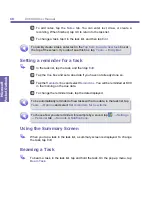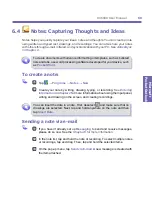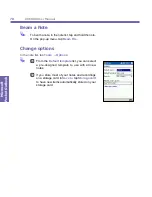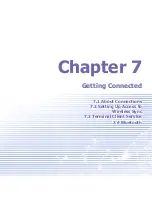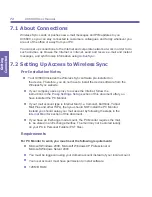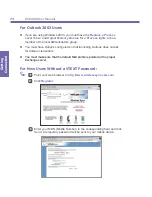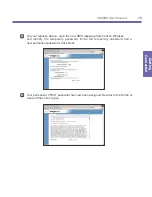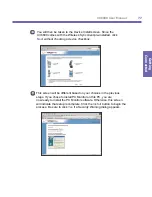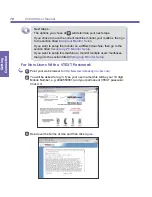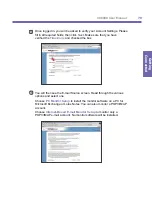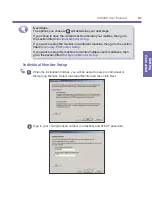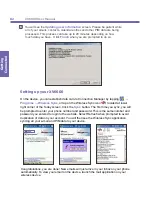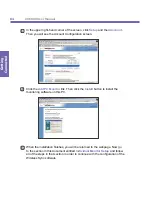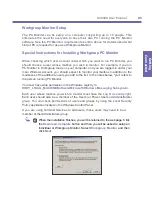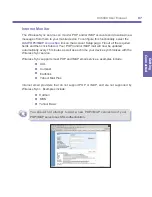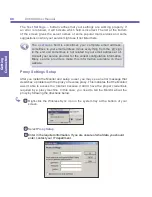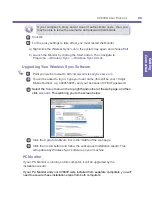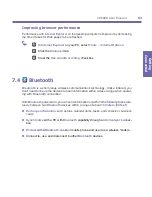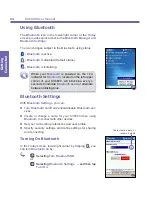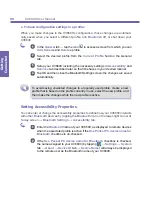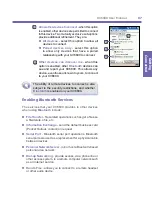XV6600 User Manual
82
Getting
Connected
XV6600 User Manual
83
Getting
Connected
You will see the
Updating user information
screen. Please be patient while
all of your emails, contacts, calendar entries and other PIM data are being
processed. This process can take up to 20 minutes depending on how
much data you have. Click
Finish
when you are prompted to do so.
3
Setting up your XV6600
On the device, you can establish data call via Connection Manager by tapping
→
Programs
→
Wireless Sync
, or tap on the Wireless Sync icon located at lower
right corner of the Today screen. Click the
Sync
button. The first time you sync, you will
be prompted to enter your phone number and password. This is the same number and
password you entered to login to the website. Select Refresh when prompted to avoid
duplication of data on your account. You will then see the Wireless Sync application
syncing all your e-mail and PIM data to your device.
Congratulations, you are done! New emails will just arrive in your Inbox on your phone
automatically. To view your email on the device, launch the mail application on your
wireless device.
Summary of Contents for XV6600
Page 1: ...XV6600...
Page 2: ...XV6600 User Manual...
Page 9: ...Chapter 1 Getting Started 1 1 Knowing Your Device 1 2 Battery 1 3 Accessories...
Page 16: ...Getting Started XV6600 User Manual 8...
Page 48: ...XV6600 User Manual 40 Using Your Phone...
Page 56: ...XV6600 User Manual 48 Synchronizing Information...
Page 57: ...Chapter 5 Personalizing Your XV6600 5 1 Device Settings 5 2 Phone Settings...
Page 135: ...Chapter 10 Using Your Camera 10 1 Before Using the Camera 10 2 Camera 10 3 Album...
Page 156: ...XV6600 User Manual 148 Using Your Camera...
Page 188: ......