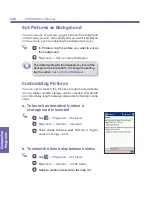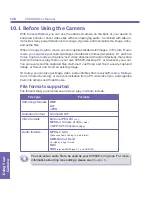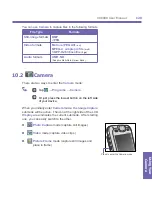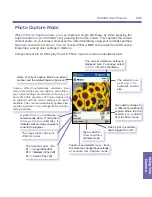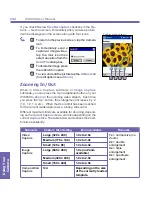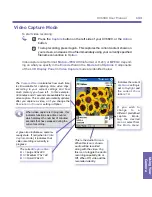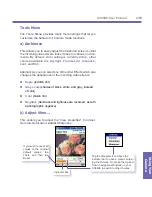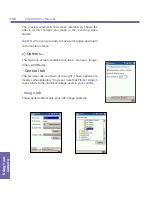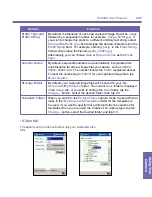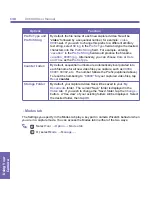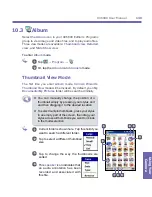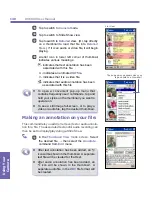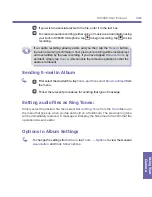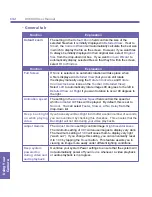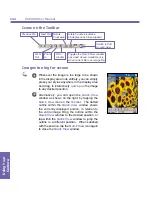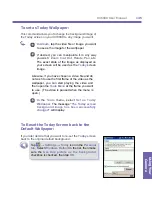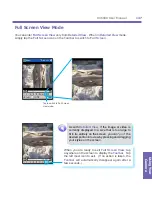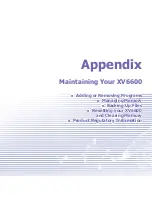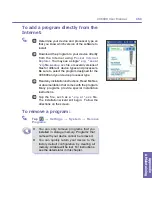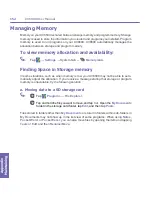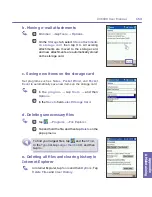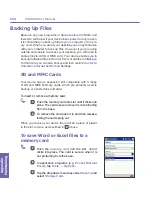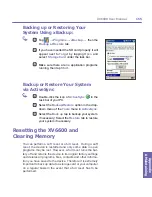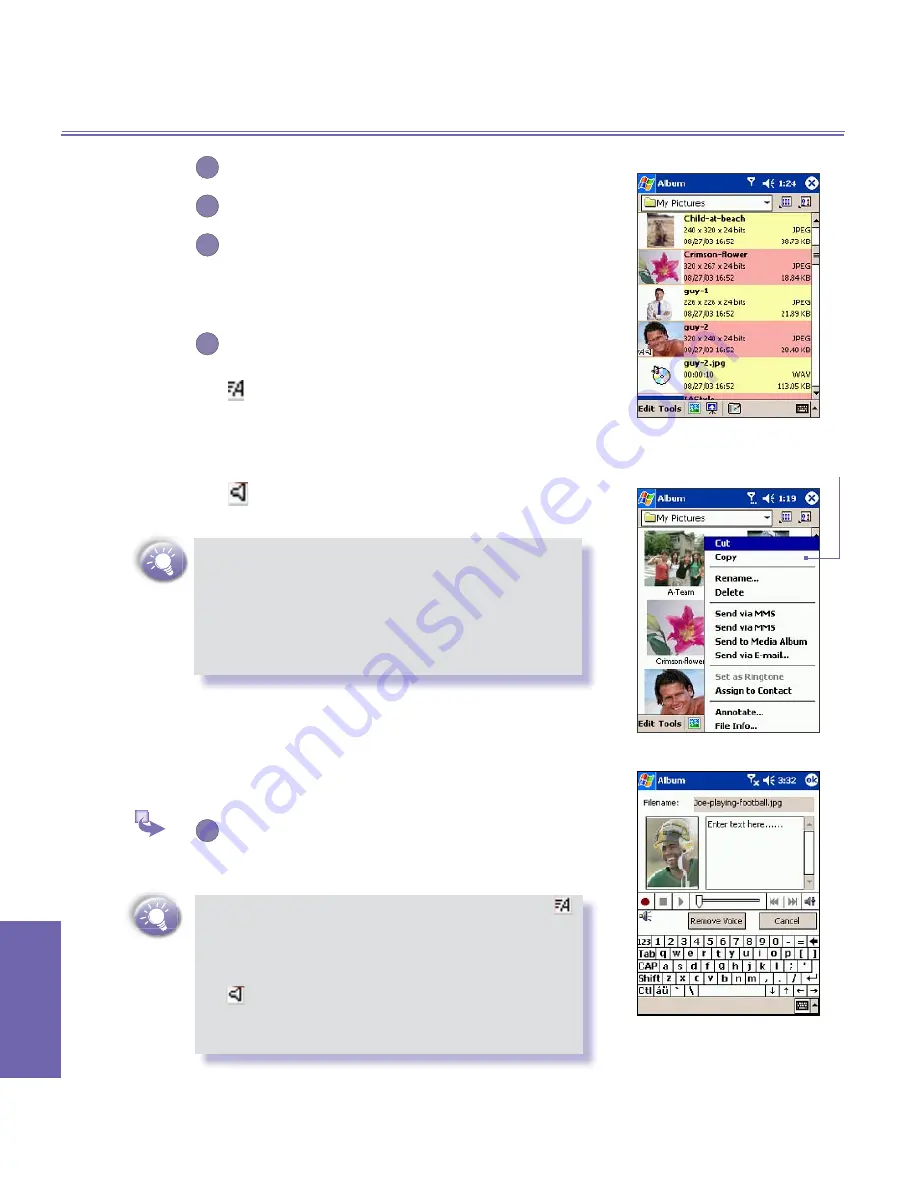
XV6600 User Manual
140
Using Your
Camera
XV6600 User Manual
141
Using Your
Camera
5
Tap to switch to
Camera
mode.
6
Tap to switch to Slide Show view.
7
Tap to switch to
Detailed
view. (Or, tap directly
on a thumbnail to load that file into
Detailed
View
.) If it is an audio or video file, it will begin
playing.
8
A letter icon in lower left corner of thumbnail
indicates various meanings:
- indicates that text annotation has been
associated with this file.
G
- indicates an animated
GIF
file.
V
- indicates that it is a video file.
- indicates that audio annotation has been
associated with this file.
n
To open a convenient pop-up menu that
contains frequently used commands, tap and
hold your stylus on the thumbnail you want to
operate on.
n
To see a still image full-screen, or to play a
video or audio file, tap the desired thumbnail.
Making an annotation on your file:
This command lets you add (or remove) text or audio annota-
tion for a file. The associated text and/or audio recording can
then be set to display/play during a Slide Show.
1
In the
Thumbnail View
mode screen,
Select
the desired file
→
then select the
Annotate...
command from
Edit
menu.
n
After text annotation has been added, an
icon will be shown in the thumbnail. A separate
text file will be created for that text.
n
After audio annotation has been added, an
icon will be shown in the thumbnail. A
separate audio file, in the
WAV
file format, will
be created.
The pop-up menu appears when you
tap and hold on a thumbnail.
List
View:
Summary of Contents for XV6600
Page 1: ...XV6600...
Page 2: ...XV6600 User Manual...
Page 9: ...Chapter 1 Getting Started 1 1 Knowing Your Device 1 2 Battery 1 3 Accessories...
Page 16: ...Getting Started XV6600 User Manual 8...
Page 48: ...XV6600 User Manual 40 Using Your Phone...
Page 56: ...XV6600 User Manual 48 Synchronizing Information...
Page 57: ...Chapter 5 Personalizing Your XV6600 5 1 Device Settings 5 2 Phone Settings...
Page 135: ...Chapter 10 Using Your Camera 10 1 Before Using the Camera 10 2 Camera 10 3 Album...
Page 156: ...XV6600 User Manual 148 Using Your Camera...
Page 188: ......