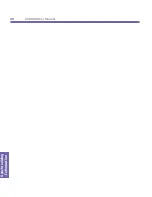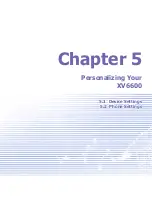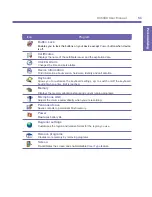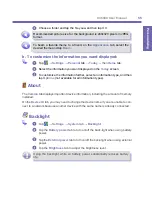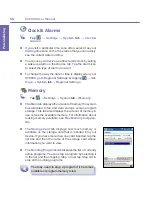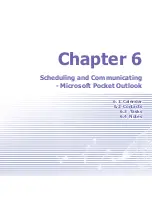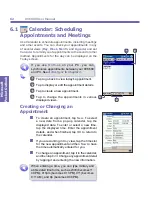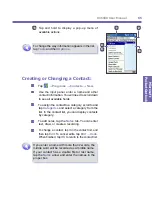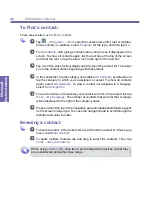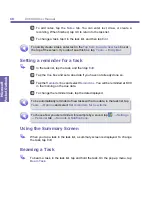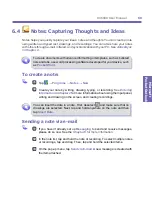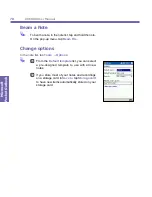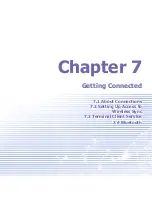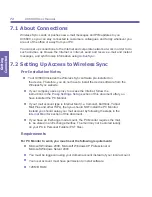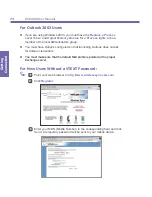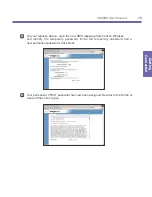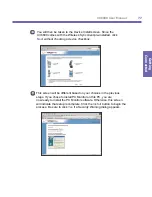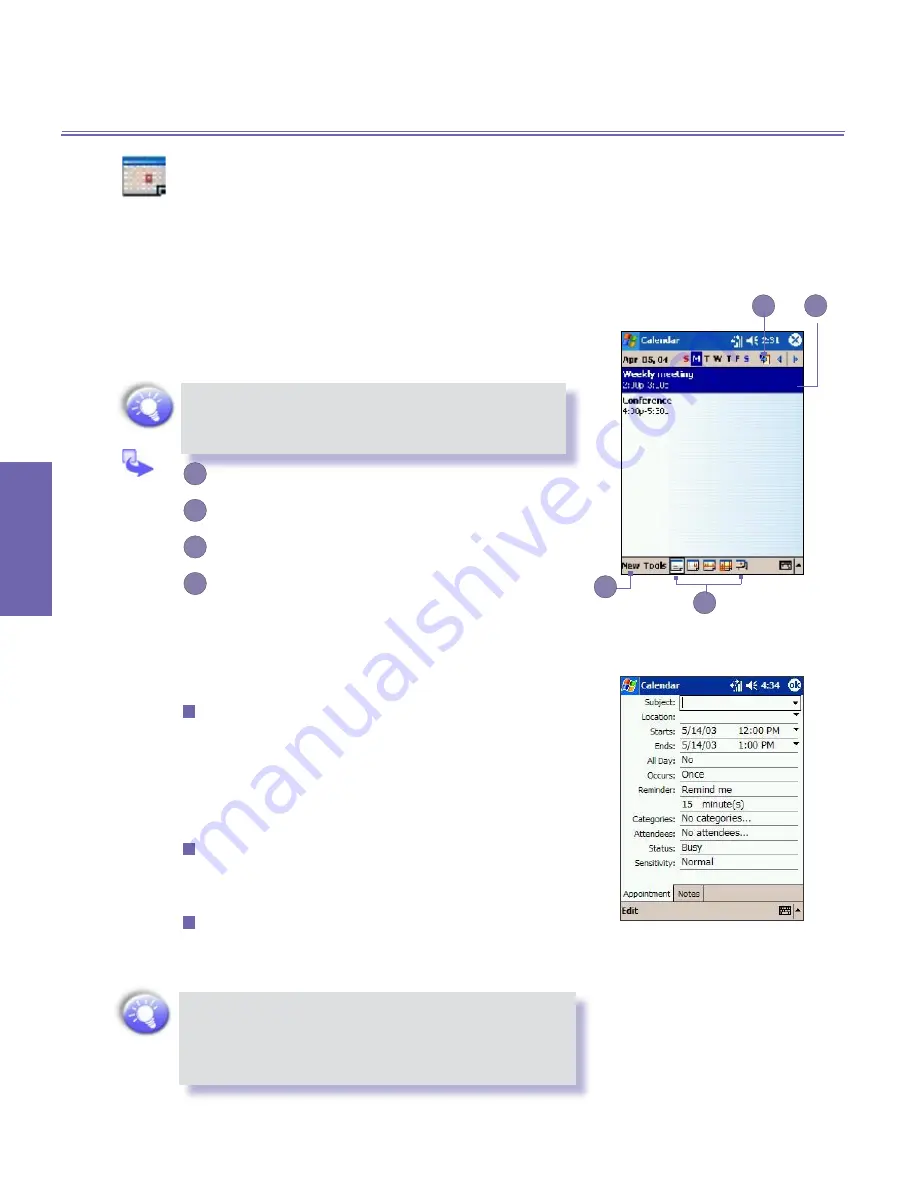
XV6600 User Manual
62
Microsoft
Pocket Outlook
XV6600 User Manual
63
Microsoft
Pocket Outlook
6.1
Calendar: Scheduling
Appointments and Meetings
Use Calendar to schedule appointments, including meetings
and other events. You can check your appointments in any
of several views (
Day
,
Week,
Month
, and
Agenda
) and set
Calendar
to remind you of appointments with a sound or other
method. Appointments for the day can be displayed on the
Today
screen.
If you use
Outlook
on your PC, you can
synchronize appointments between your XV6600
and PC. See
ActiveSync
in
Chapter 4
.
1
Tap to go back to view today's appointment.
2
Tap to display or edit the appointment details.
3
Tap to create a new appointment.
4
Tap to change the appointments in various
displayed views.
Creating or Changing an
Appointment
To create an appointment, tap
New
. To select
a new date from a pop-up calendar, tap the
displayed date. To enter or select a new time,
tap the displayed time. Enter the appointment
details, and when finished, tap
OK
to return to
the calendar.
If you are working in
Day
view, tap the time slot
for the new appointment and then
New
to have
the time automatically entered for you.
To change an appointment, tap it in the calendar,
and then tap
Edit
. Change any appointment detail
by tapping it and entering the new information.
When entering a time, you can type military and
abbreviated time forms, such as 2300 (becomes 11:
00 PM), 913pm (becomes 9:13 PM), 911 (becomes
9:11 AM), and 9p (becomes 9:00 PM).
1
2
3
4
Summary of Contents for XV6600
Page 1: ...XV6600...
Page 2: ...XV6600 User Manual...
Page 9: ...Chapter 1 Getting Started 1 1 Knowing Your Device 1 2 Battery 1 3 Accessories...
Page 16: ...Getting Started XV6600 User Manual 8...
Page 48: ...XV6600 User Manual 40 Using Your Phone...
Page 56: ...XV6600 User Manual 48 Synchronizing Information...
Page 57: ...Chapter 5 Personalizing Your XV6600 5 1 Device Settings 5 2 Phone Settings...
Page 135: ...Chapter 10 Using Your Camera 10 1 Before Using the Camera 10 2 Camera 10 3 Album...
Page 156: ...XV6600 User Manual 148 Using Your Camera...
Page 188: ......