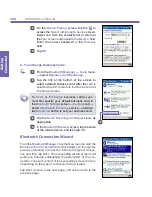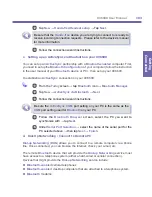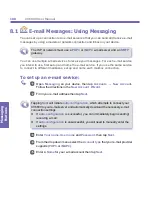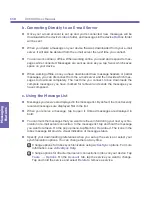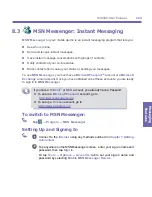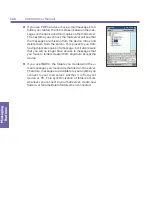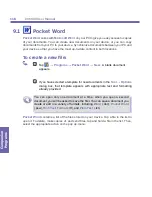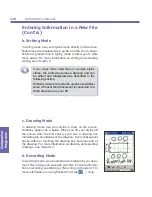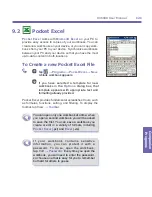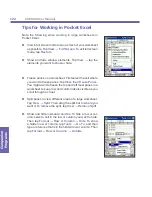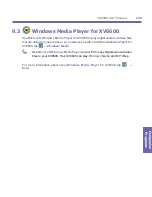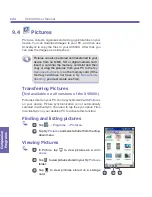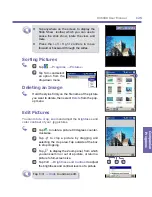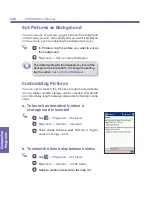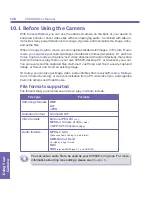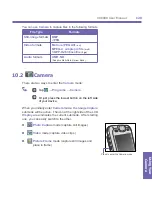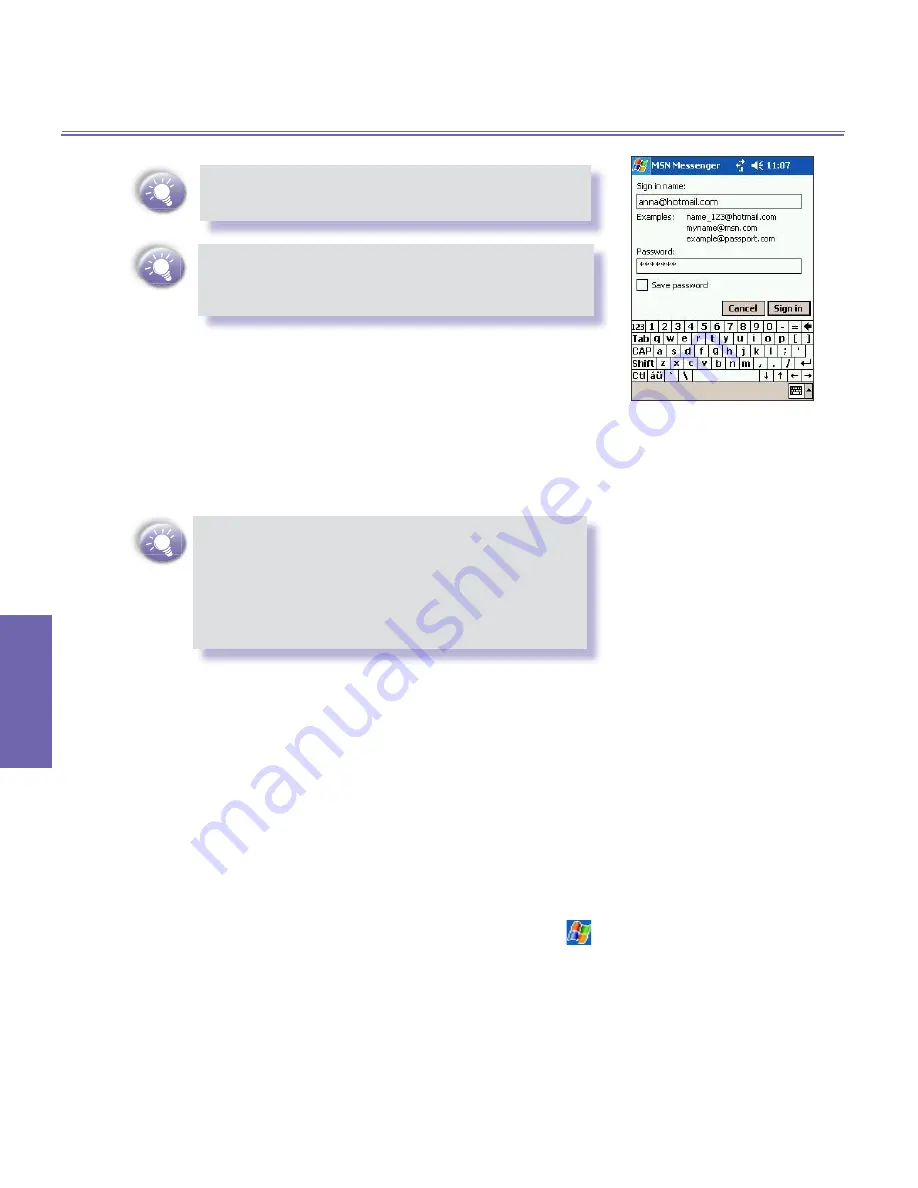
XV6600 User Manual
114
Messaging Features
XV6600 User Manual
115
Messaging
Features
Your sign-in name is usually in the form:
.
If you already use
MSN Messenger
on your PC,
your contacts will automatically appear on your
device.
Working with Contacts
The
MSN Messenger
window displays all of your messen-
ger contacts at a glance, divided into
Online
and Not Online
categories. From this view, while connected, you can chat,
send e-mail, block a contact from chatting with you, or delete
contacts from your list using the pop-up menu.
To see others online without being seen, open the
Tools
menu
,
tap
My Status
and select
Appear
Offline
. If you block a contact, you will appear
offline but will remain on the blocked contact’s list.
To unblock a contact, tap and hold the contact,
then tap
Unblock
on the pop up menu.
Chatting with Contacts
Tap a contact name to open a chat window. Enter your mes-
sage in the text entry area at the bottom of the screen, or tap
My Text
to enter a preset message, then tap
Send
. To invite
another contact to multi-user chat, open the
Tools
menu, tap
Invite
then tap the contact you want to invite.
To know if the contact you are chatting with is responding,
look for the message under the text entry area.
For more information on using
MSN Messenger
, tap
→
Help
.
Summary of Contents for XV6600
Page 1: ...XV6600...
Page 2: ...XV6600 User Manual...
Page 9: ...Chapter 1 Getting Started 1 1 Knowing Your Device 1 2 Battery 1 3 Accessories...
Page 16: ...Getting Started XV6600 User Manual 8...
Page 48: ...XV6600 User Manual 40 Using Your Phone...
Page 56: ...XV6600 User Manual 48 Synchronizing Information...
Page 57: ...Chapter 5 Personalizing Your XV6600 5 1 Device Settings 5 2 Phone Settings...
Page 135: ...Chapter 10 Using Your Camera 10 1 Before Using the Camera 10 2 Camera 10 3 Album...
Page 156: ...XV6600 User Manual 148 Using Your Camera...
Page 188: ......