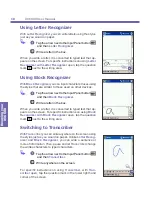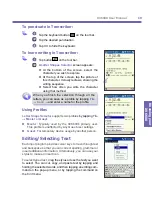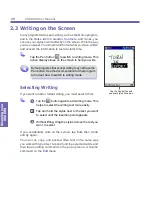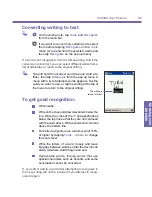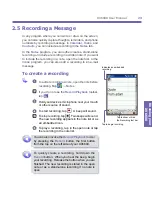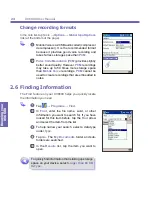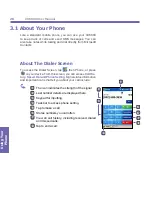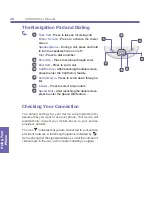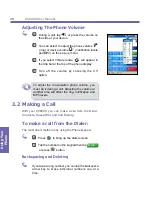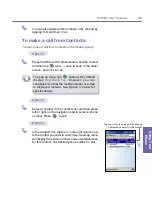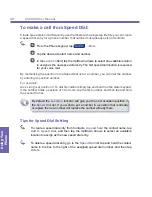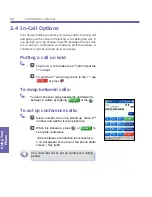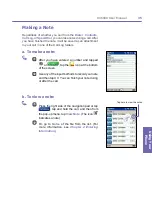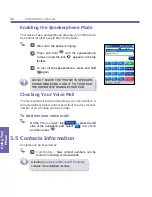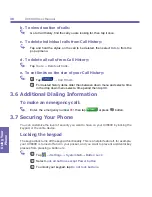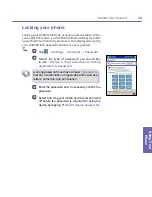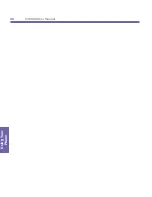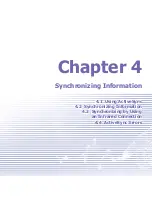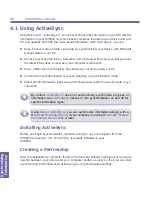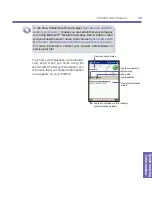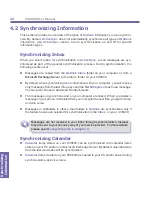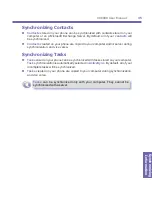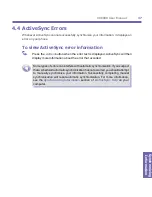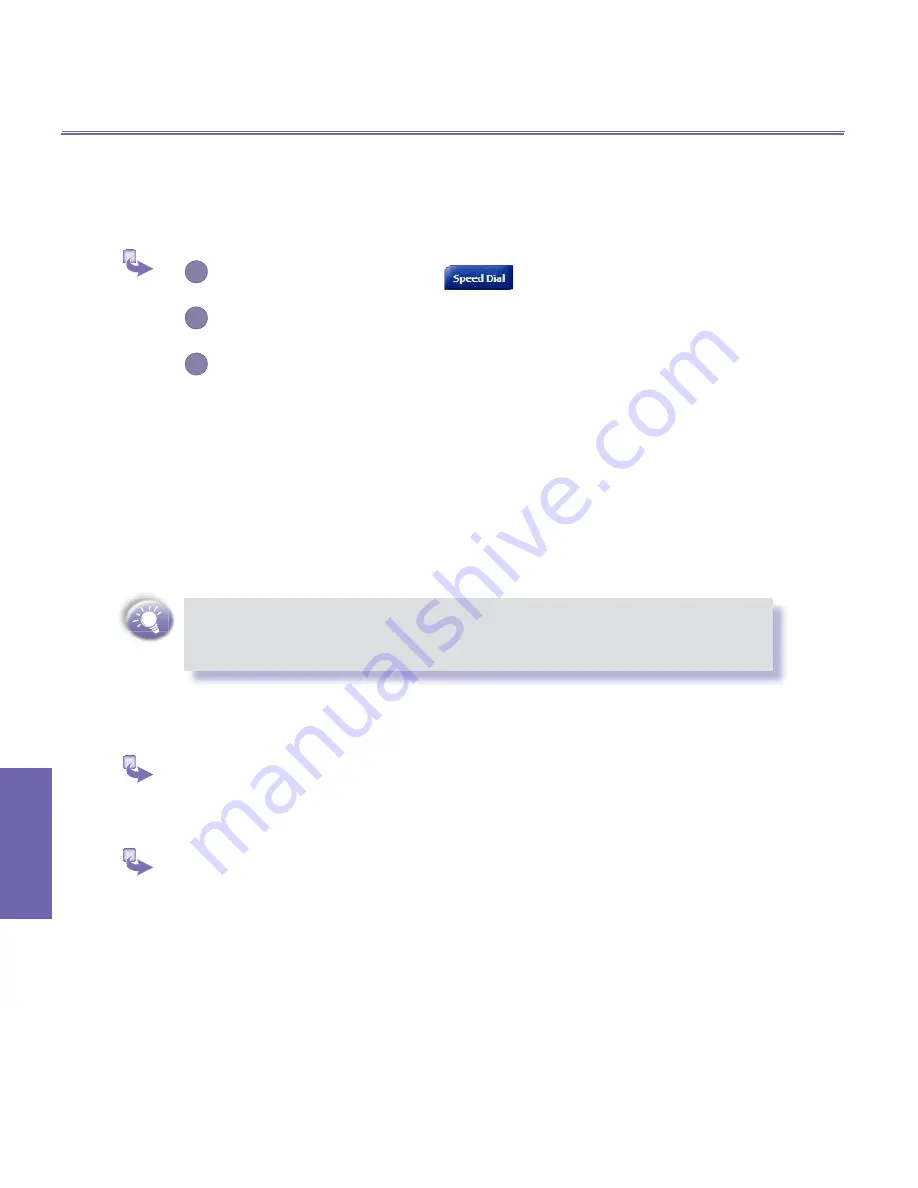
XV6600 User Manual
32
Using Your
Phone
XV6600 User Manual
33
Using Your
Phone
To make a call from Speed Dial:
Create speed dials to call frequently-used numbers with a single tap. Before you can create
a speed dial entry for a phone number, that number must already exist in Contacts.
1
From the Phone keypad, tap
→
New
.
2
Tap the desired contact name and number.
3
In the
Location
field, tap the Up/Down arrows to select an available location
to assign as the new speed dial entry. The first speed dial location is reserved
for your voice mail.
By memorizing the position in the Speed Dial list of a number, you can dial the number
by entering its position number.
For example:
Alex Liang is at position
3
. To dial his number simply tap and hold 3 on the dialer keypad;
if the number holds a position of 10 or more, tap the first number, and then tap and hold
the second to dial.
By default the
Location
function will give you the next available position in
the
Speed Dial
list. If you want to put a number in a position that is already
occupied, the new number will replace the number already there.
Tips for Speed Dial Setting
To create a speed dial entry from Contacts,
tap and hold
the contact name, tap
Add to Speed Dial
, and then tap the Up/Down arrows to select an available
location to assign as the new speed dial entry.
To delete a speed dial entry, go to the
Speed Dial
list, tap and hold the contact
name in the box to the right of the assigned speed dial number, and then tap
Delete
.
Summary of Contents for XV6600
Page 1: ...XV6600...
Page 2: ...XV6600 User Manual...
Page 9: ...Chapter 1 Getting Started 1 1 Knowing Your Device 1 2 Battery 1 3 Accessories...
Page 16: ...Getting Started XV6600 User Manual 8...
Page 48: ...XV6600 User Manual 40 Using Your Phone...
Page 56: ...XV6600 User Manual 48 Synchronizing Information...
Page 57: ...Chapter 5 Personalizing Your XV6600 5 1 Device Settings 5 2 Phone Settings...
Page 135: ...Chapter 10 Using Your Camera 10 1 Before Using the Camera 10 2 Camera 10 3 Album...
Page 156: ...XV6600 User Manual 148 Using Your Camera...
Page 188: ......