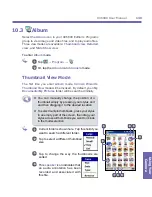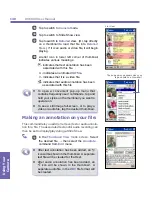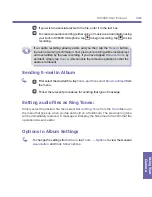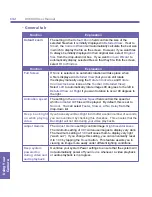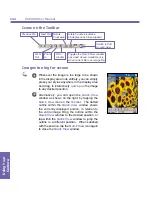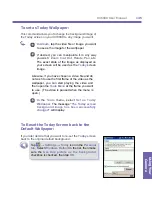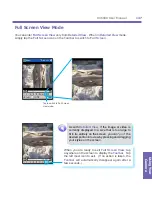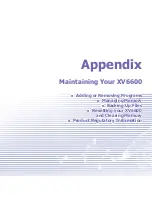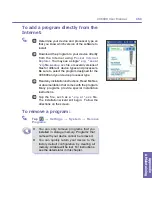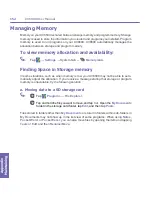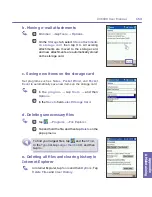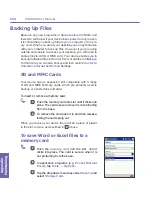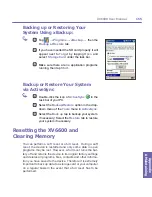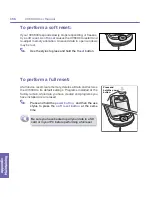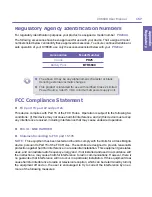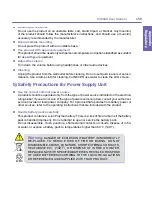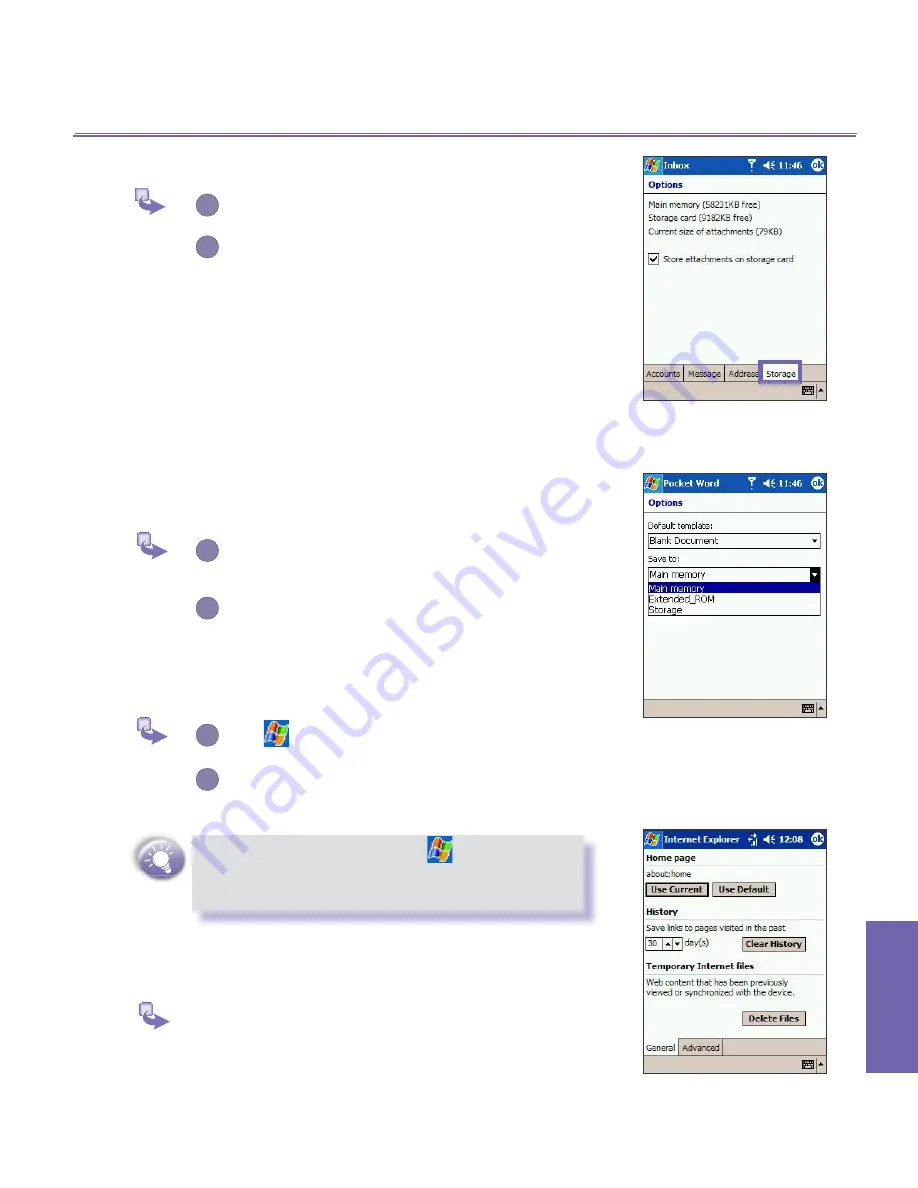
Appendix Maintaining
XV6600 User Manual
152
Appendix
AMaintaining
XV6600 User Manual
153
b. Moving e-mail attachments
1
On
Inbox
→
tap
Tools
→
Options
.
2
On the
Storage
tab, select
Store attachments
on storage card
then tap
OK
. All existing
attachments are moved to the storage card,
and new attachments are automatically stored
on the storage card.
c. Saving new items on the storage card
Set programs such as
Notes
,
Pocket Word
, and
Excel
to automatically save new items on the storage card.
1
In the
program
→
tap
Tools
→
and then
Options
.
2
In the
Save to
field
select Storage Card
.
d. Deleting unnecessary files
1
Tap
→
Programs
→
File Explorer
.
2
Tap and hold the file, and then tap
Delete
on the
pop up menu.
To find your largest files, tap
and then
Find
.
In the
Type
list, tap
Larger than 64 KB
, and then
tap
Go
.
e. Deleting all files and clearing history in
Internet Explorer
In Internet Explorer, tap
Tools
and then
Options
. Tap
Delete
Files
and
Clear History
.
G
Summary of Contents for XV6600
Page 1: ...XV6600...
Page 2: ...XV6600 User Manual...
Page 9: ...Chapter 1 Getting Started 1 1 Knowing Your Device 1 2 Battery 1 3 Accessories...
Page 16: ...Getting Started XV6600 User Manual 8...
Page 48: ...XV6600 User Manual 40 Using Your Phone...
Page 56: ...XV6600 User Manual 48 Synchronizing Information...
Page 57: ...Chapter 5 Personalizing Your XV6600 5 1 Device Settings 5 2 Phone Settings...
Page 135: ...Chapter 10 Using Your Camera 10 1 Before Using the Camera 10 2 Camera 10 3 Album...
Page 156: ...XV6600 User Manual 148 Using Your Camera...
Page 188: ......