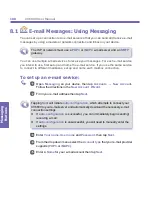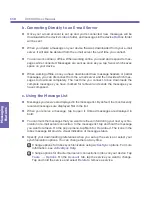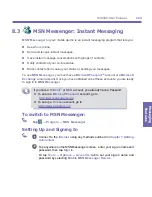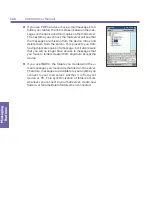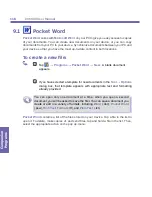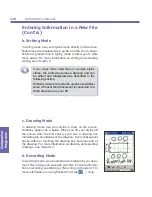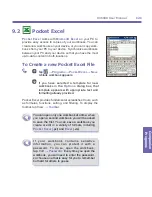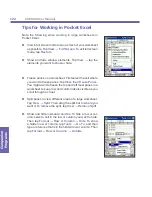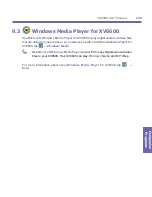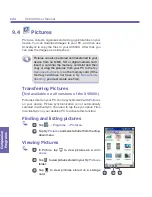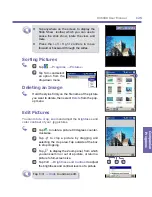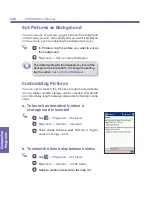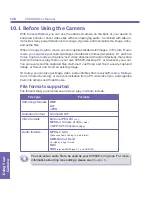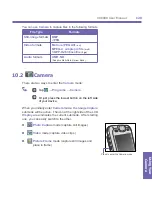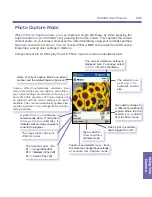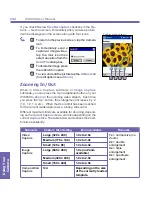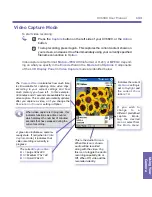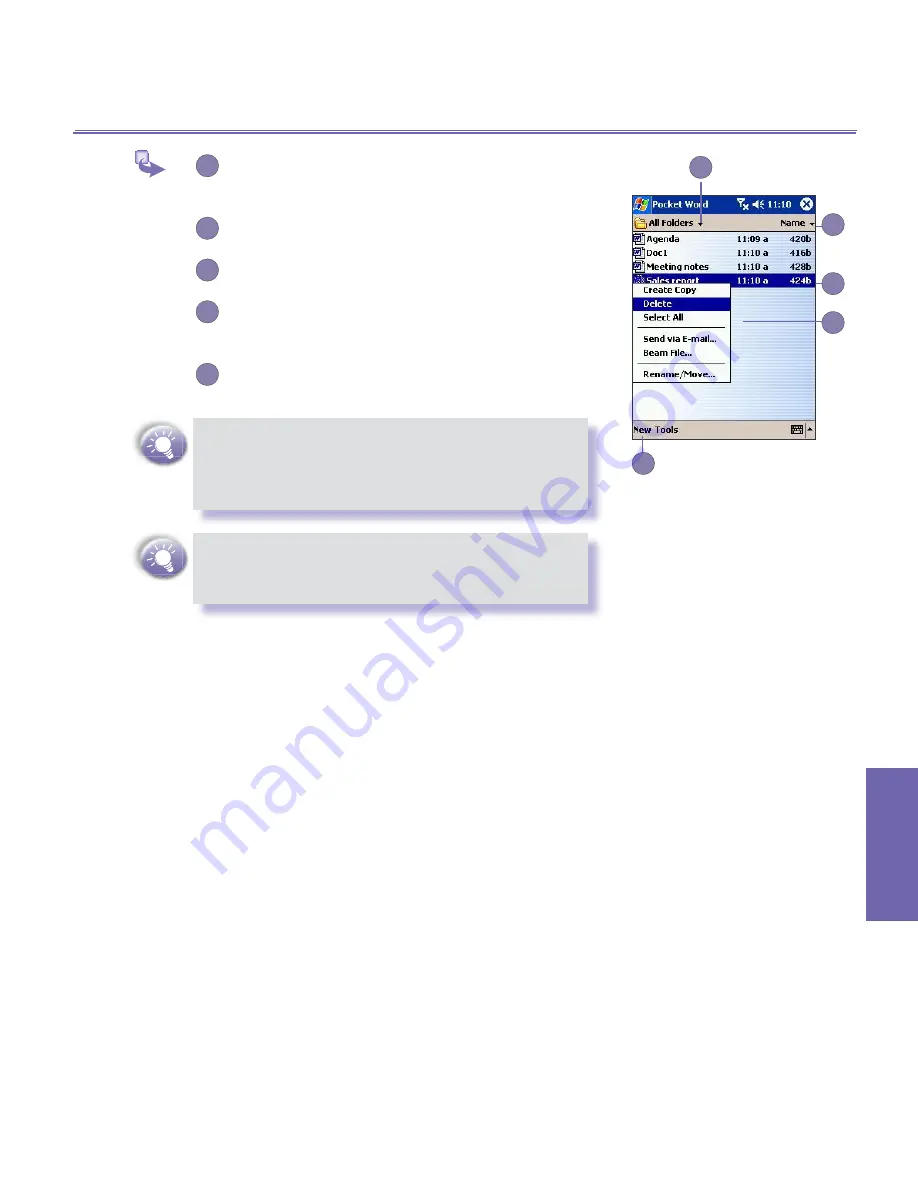
XV6600 User Manual
118
Companion Programs
XV6600 User Manual
119
Companion
Programs
1
Select a specific folder if you only want to list the
Word files in the folder.
2
Tap to change the sort order of the list.
3
Tap to open a document.
4
Tap and hold an item to see a pop-up menu of
actions.
5
Tap to create a new document.
You can change the zoom magnification by
tapping
View
and then
Zoom
. Select a higher
percentage to enter text and a lower one to see
more of your document.
If you are opening a
Word
document created on
a PC, select
Wrap to Window
on the
View
menu
so that you can see the entire document.
Entering Information in a New File
You can enter information in
Pocket Word
in one of four
modes (typing, writing, drawing, and recording), which are
displayed on the
View
menu. Each mode has its own toolbar,
which you can show and hide by tapping
the
Show/Hide
Toolbar
button on the command bar.
a. Typing Mode
n
Using the input panel, enter typed text into the document.
For more information on entering typed text, see
Chapter
2
.
n
To format or edit existing text, first select it by using your
stylus to drag through the text. You can search a docu-
ment for text by tapping
Edit
→
Find/Replace
.
1
2
3
4
5
Summary of Contents for XV6600
Page 1: ...XV6600...
Page 2: ...XV6600 User Manual...
Page 9: ...Chapter 1 Getting Started 1 1 Knowing Your Device 1 2 Battery 1 3 Accessories...
Page 16: ...Getting Started XV6600 User Manual 8...
Page 48: ...XV6600 User Manual 40 Using Your Phone...
Page 56: ...XV6600 User Manual 48 Synchronizing Information...
Page 57: ...Chapter 5 Personalizing Your XV6600 5 1 Device Settings 5 2 Phone Settings...
Page 135: ...Chapter 10 Using Your Camera 10 1 Before Using the Camera 10 2 Camera 10 3 Album...
Page 156: ...XV6600 User Manual 148 Using Your Camera...
Page 188: ......