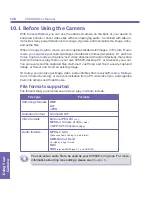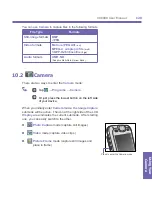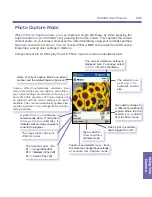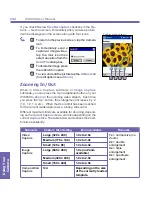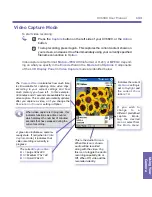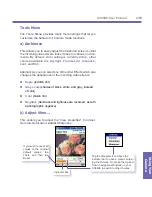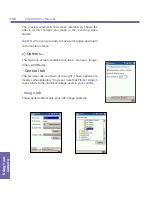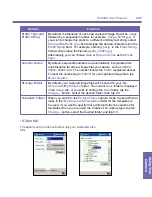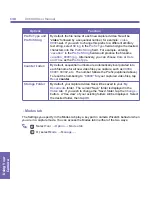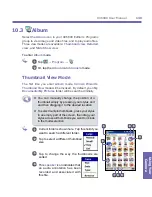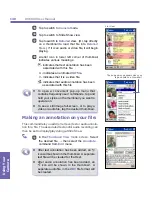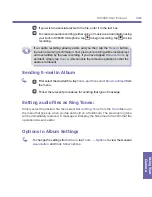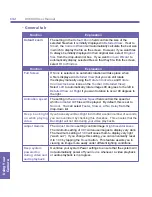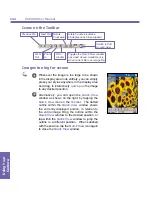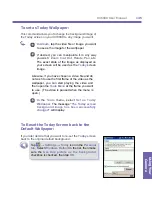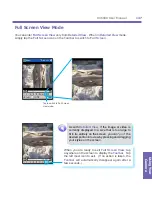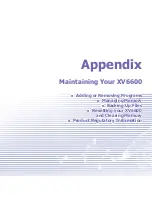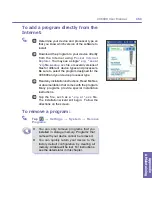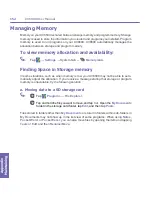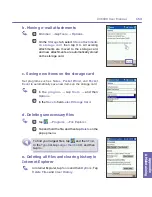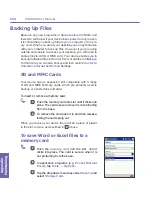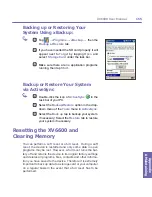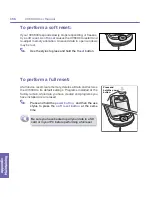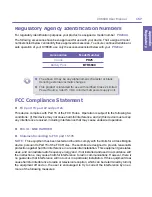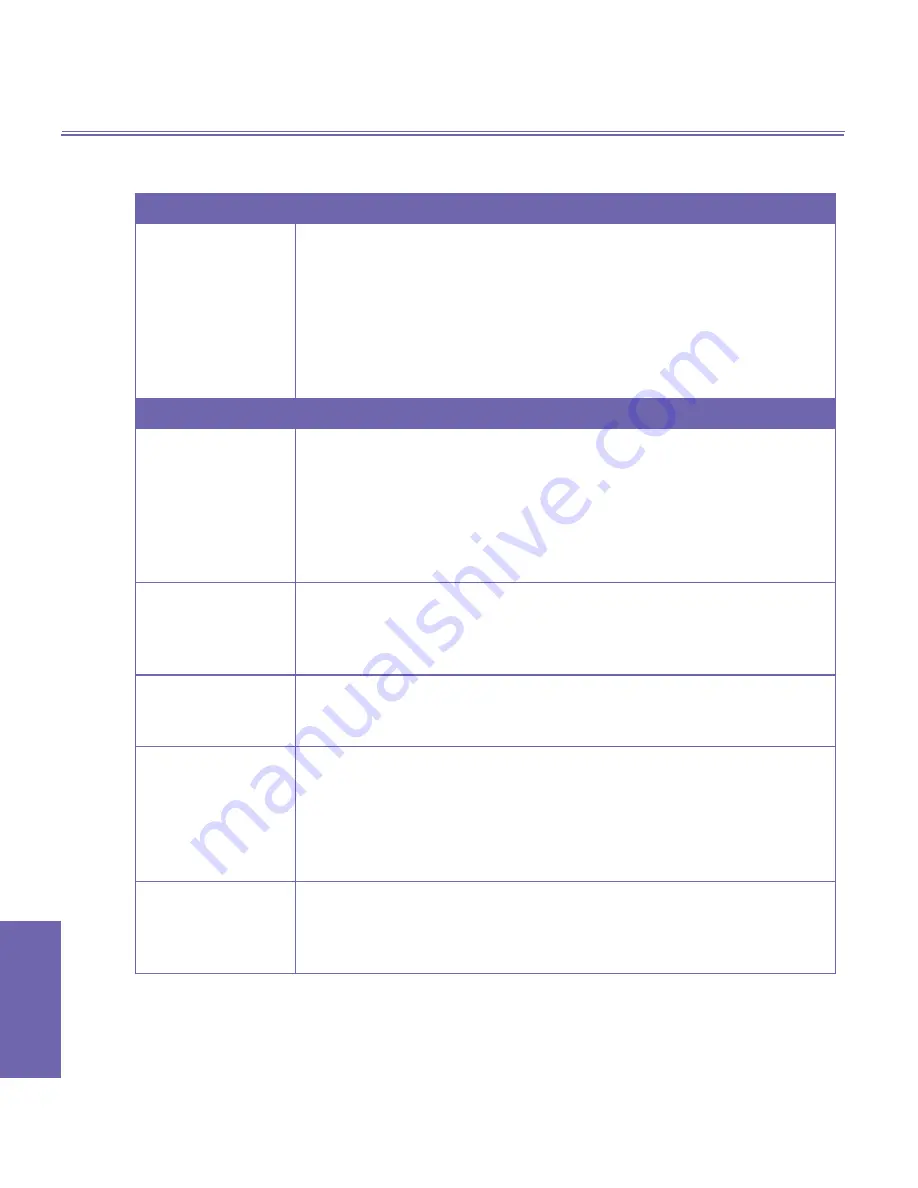
XV6600 User Manual
142
Using Your
Camera
XV6600 User Manual
143
Using Your
Camera
- General tab
Function
Explanation
Default zoom
The setting in the
Default Zoom
field controls the size of the
selected file when it is initially displayed in
Detailed View
. If set to
Smart
, the
Camera Wizard
will automatically calculate the best size
in which to display the file on the screen. However, if you want files
to always be initially displayed in their original size, select
Original
Size
from the drop-down list box. If you want
Camera Wizard
to
automatically display selected files so that they fit within the screen,
select
Fit In Window
.
Function
Explanation
Full Screen
If
None
is selected, no automatic rotation will take place when
a file is displayed in
Detailed View
(but you can still rotate
the display manually using the
Rotate Clockwise
and
Rotate
Counterclockwise
icons on the
Toolbar
in
Detailed View
).
Select
Left
to automatically rotate images 90 degrees to the left in
Detailed View
, or
Right
if you want rotation to occur 90 degrees to
the right.
Animation speed
The setting in the
Animation Speed
field controls the speed at
which
animated GIF
files will be played. By default, this is set to
Normal
. You can select
Faster
,
Slower
, or
No Delay
from the
drop-down list.
Keep backlight
on while playing
video
If you have set your
Backlight
to dim after a certain number of seconds,
you can override it by checking this checkbox. This ensures that the
Backlight
will not dim during your video playbacks.
Adjust Gamma
The
Adjust Gamma
setting controls image
brightness/darkness.
The minimum setting of
0.01
will cause images to display very dark.
The maximum setting of
3.00
will cause them to display very light
(“wash out”). If you change this setting, you can conveniently reset
it to
1.00
by tapping the
Reset
button. This feature assists you in
viewing an image more easily under different lighting conditions.
Keep system
powered on
during video and
audio playback
Overrides your system Power settings to ensure that the system will
not automatically power off your
device
whenever a video playback
or audio playback is in progress.
Summary of Contents for XV6600
Page 1: ...XV6600...
Page 2: ...XV6600 User Manual...
Page 9: ...Chapter 1 Getting Started 1 1 Knowing Your Device 1 2 Battery 1 3 Accessories...
Page 16: ...Getting Started XV6600 User Manual 8...
Page 48: ...XV6600 User Manual 40 Using Your Phone...
Page 56: ...XV6600 User Manual 48 Synchronizing Information...
Page 57: ...Chapter 5 Personalizing Your XV6600 5 1 Device Settings 5 2 Phone Settings...
Page 135: ...Chapter 10 Using Your Camera 10 1 Before Using the Camera 10 2 Camera 10 3 Album...
Page 156: ...XV6600 User Manual 148 Using Your Camera...
Page 188: ......