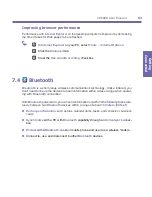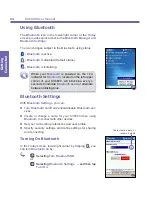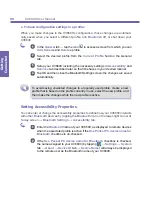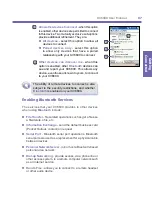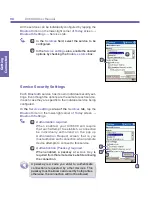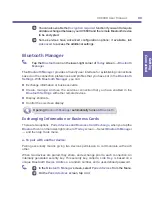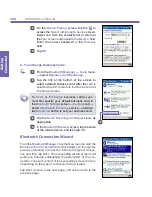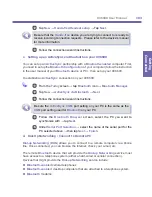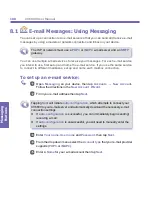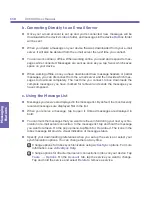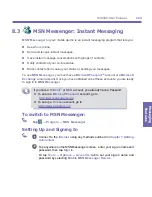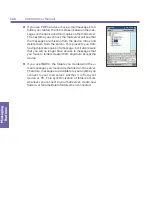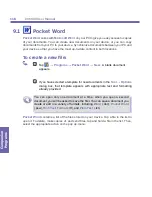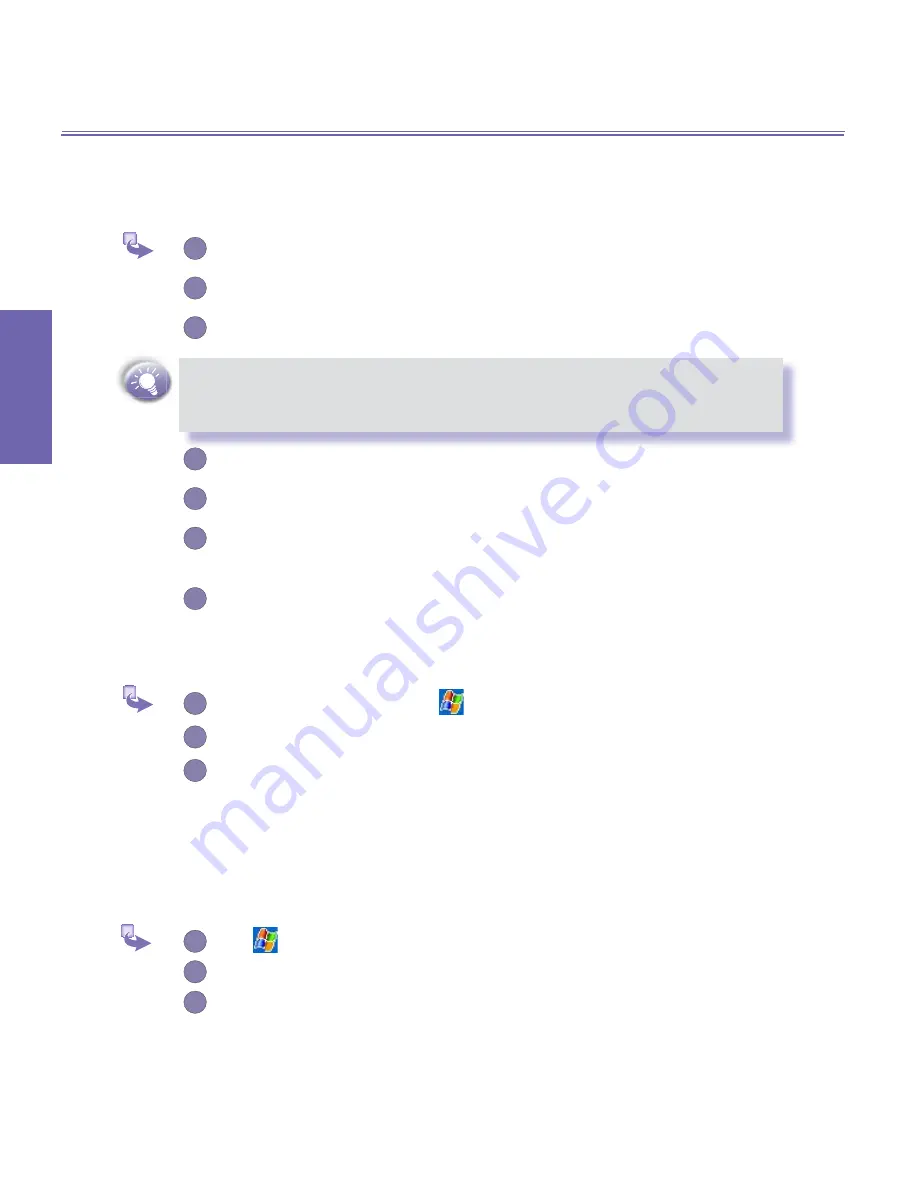
XV6600 User Manual
104
Getting
Connected
XV6600 User Manual
105
Getting
Connected
The remote computer to which you are connecting must also be attached to the phone
system and capable of answering a call.
To use
Dial-up Networking
:
1
From the
Today
screen → tap
Bluetooth
icon →
Bluetooth Manager.
2
Tap
New
→
Connect to a network
→
Next
.
3
Follow the connection wizard instructions.
After you create the
Dial-up Networking
shortcut with a device → tap and
hold the shortcut icon in the
My Shortcuts
tab of the
Bluetooth Manager
→
and tap
Connect
.
4
Tap
New Connection
→ Tap
OK
.
5
Enter a name for the connection in the
Connection Name
field.
6
Enter a phone number. You may need to enter the country code and area
code, depending on where you are calling.
7
Tap
OK
to begin dialing.
To make this connection the default dial-up connection for
Pocket Internet Explorer
when
using
Bluetooth
modem, you still need to complete the following steps:
1
From the
Today
screen, tap
→
Settings
→
Connections
tab.
2
Tap the
Connections
icon →
Advanced
tab →
Select Networks
.
3
Enable
Bluetooth Settings
from the dropdown list.
e. Send via Bluetooth
Pocket Outlook Contacts
,
Calendar
items, and
Tasks
can be sent individually or col-
lectively to a remote device.
To send data via
Bluetooth
transfer :
1
Tap
→
Programs
→ open
Calendar
,
Contacts
or
Tasks.
2
Highlight the item(s) to be sent
3
Tap-and-hold the item(s), and from the pop-up menu, tap
Send via
Bluetooth
.
Summary of Contents for XV6600
Page 1: ...XV6600...
Page 2: ...XV6600 User Manual...
Page 9: ...Chapter 1 Getting Started 1 1 Knowing Your Device 1 2 Battery 1 3 Accessories...
Page 16: ...Getting Started XV6600 User Manual 8...
Page 48: ...XV6600 User Manual 40 Using Your Phone...
Page 56: ...XV6600 User Manual 48 Synchronizing Information...
Page 57: ...Chapter 5 Personalizing Your XV6600 5 1 Device Settings 5 2 Phone Settings...
Page 135: ...Chapter 10 Using Your Camera 10 1 Before Using the Camera 10 2 Camera 10 3 Album...
Page 156: ...XV6600 User Manual 148 Using Your Camera...
Page 188: ......