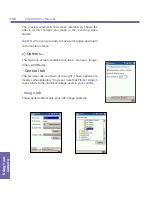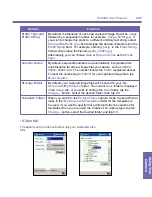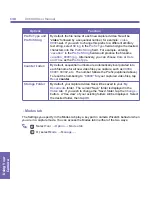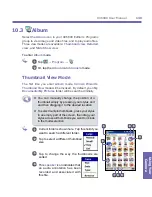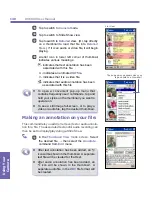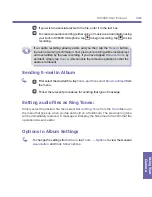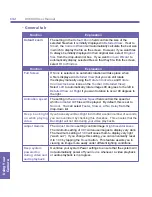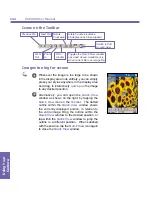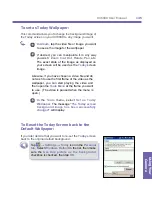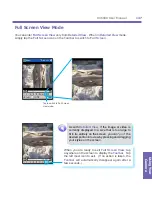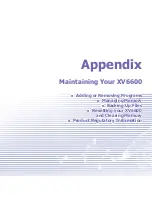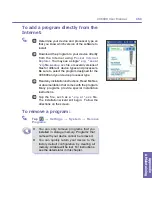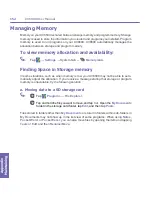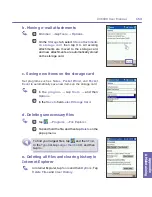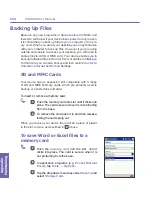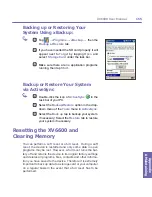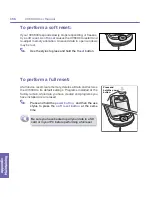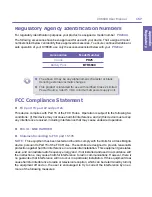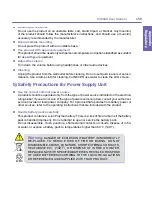Appendix Maintaining
XV6600 User Manual
150
Appendix
AMaintaining
XV6600 User Manual
151
Adding or Removing Programs
Programs added to your device at the factory by default are stored in ROM (read only
memory). You cannot remove them, and you will never accidentally lose them. You can
install any other programs created for your device, as long as your device has enough
memory. The most popular place to find software for your device is on the XV6600 Web
site
http://www.microsoft.com/mobile/pocketpc
.
To add programs using ActiveSync:
You will need to install the appropriate software for your device on your PC before install-
ing it on your device.
1
Download the program to your PC (or insert the CD or disk that contains
the program into your PC). Be sure to select the program designed for the
XV6600 and your device process or type.
2
Read any installation instructions, or documentation that comes with the
program. Many programs provide special installation instructions.
3
Connect your device and PC.
4
Double-click the .exe file.
n
If the file is an installer, the installation wizard will begin. Follow the directions
on the screen. Once the software has been installed on your PC, the
installer will automatically transfer the software to your device.
n
If the file is not an installer, you will see an error message stating that the
program is valid but it is designed for a different type of PC. You will need to
move this file to your device. If you cannot find any installation instructions
for the program in the Read Me file or documentation, use
ActiveSync
Explore
to copy the program file to the
Program Files
folder on your
device.
Once installation is complete, tap
→
Programs
→
and then its
program
icon
.
Summary of Contents for XV6600
Page 1: ...XV6600...
Page 2: ...XV6600 User Manual...
Page 9: ...Chapter 1 Getting Started 1 1 Knowing Your Device 1 2 Battery 1 3 Accessories...
Page 16: ...Getting Started XV6600 User Manual 8...
Page 48: ...XV6600 User Manual 40 Using Your Phone...
Page 56: ...XV6600 User Manual 48 Synchronizing Information...
Page 57: ...Chapter 5 Personalizing Your XV6600 5 1 Device Settings 5 2 Phone Settings...
Page 135: ...Chapter 10 Using Your Camera 10 1 Before Using the Camera 10 2 Camera 10 3 Album...
Page 156: ...XV6600 User Manual 148 Using Your Camera...
Page 188: ......