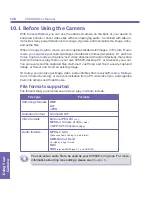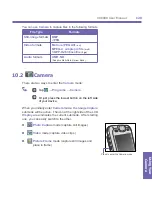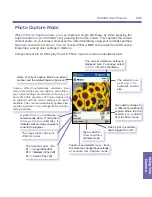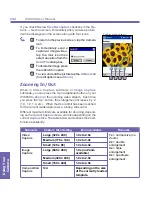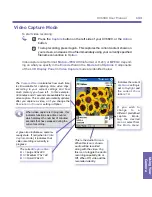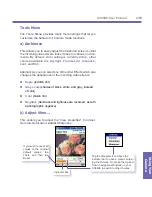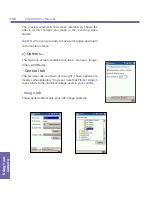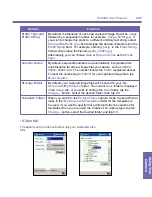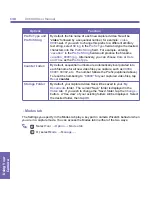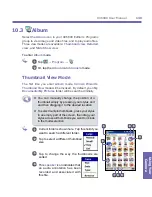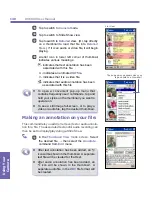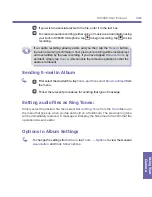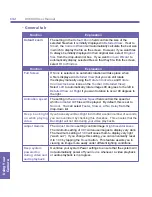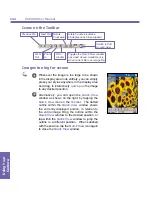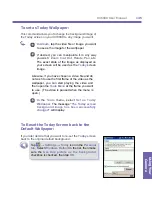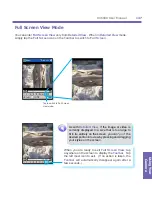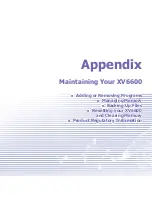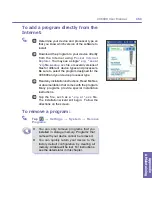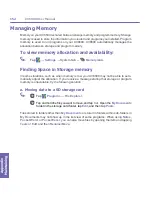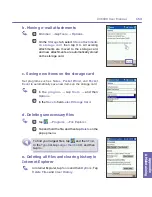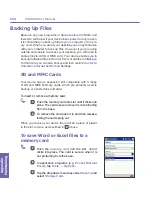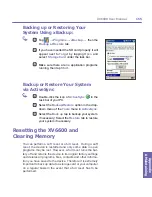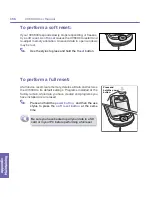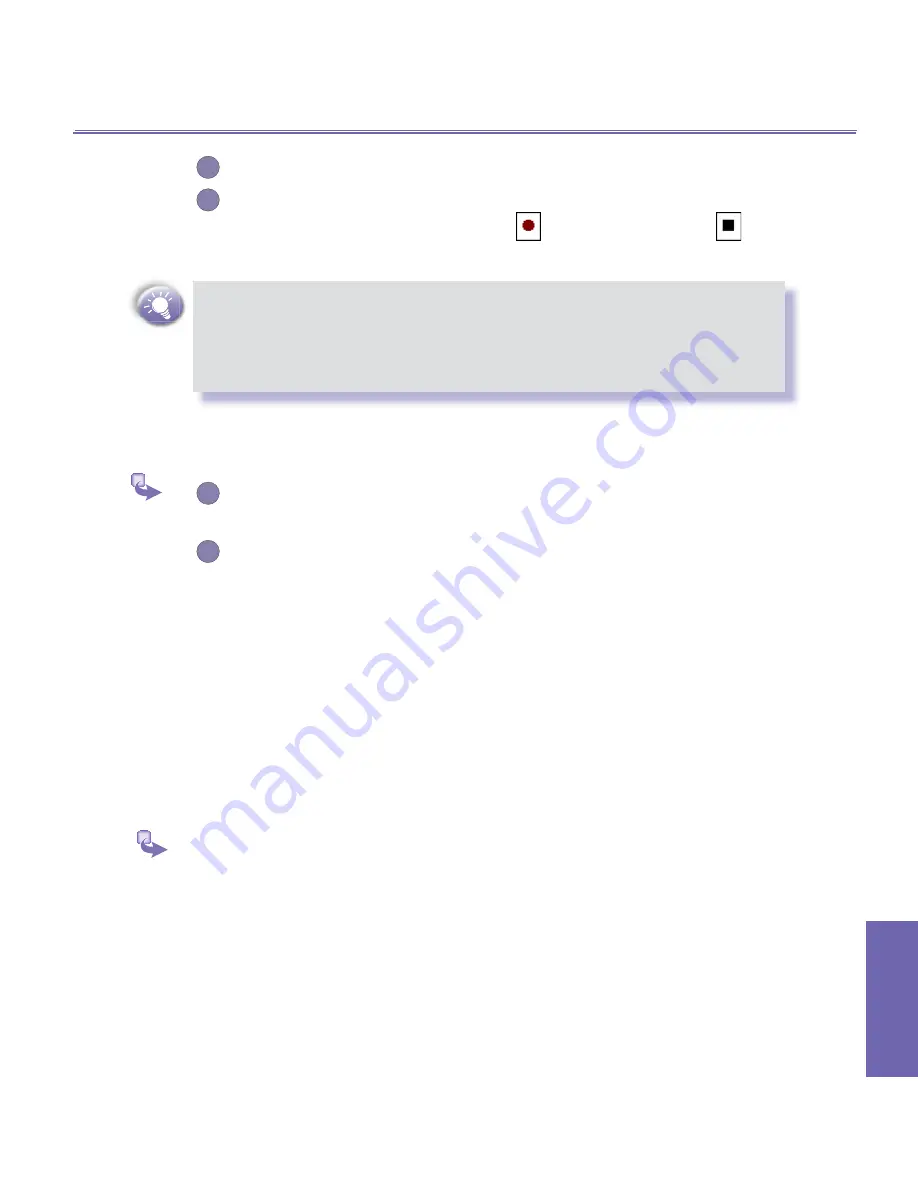
XV6600 User Manual
140
Using Your
Camera
XV6600 User Manual
141
Using Your
Camera
2
If you wish to associate text with the file, enter it in the text box.
3
To create an audio recording (either voice or music) as an annotation using
your built-in XV6600 microphone, tap
to begin recording, tap
to stop
recording.
If an audio recording already exists and you then tap the
Record
button,
there is no warning confirmation. Your previous recording will be instantly lost
and overwritten by the new recording. If you have tapped
Remove Voice
by
accident, simply tap
Cancel
(this cancels the removal operation so that the
audio is retrieved).
Sending E-mail in Album
1
First select the desired file, tap
Tools
, and then select
Send via Email
from
the menu.
2
Follow the relevant procedures for sending that type of message.
Setting audio files as Ring Tones:
Simply select the desired file, then select
Set as Ring Tone
from the
Tools
Menu (or
the menu that pops up when you tap and hold on a thumbnail). The previous ring tone
will be immediately replaced. A message will display the filename and confirm that the
operation was successful.
Options in Album Settings
To change the settings from
Album
, tap
Tools
→
Options
to view the General
Association
and
Slide Show
options.
Summary of Contents for XV6600
Page 1: ...XV6600...
Page 2: ...XV6600 User Manual...
Page 9: ...Chapter 1 Getting Started 1 1 Knowing Your Device 1 2 Battery 1 3 Accessories...
Page 16: ...Getting Started XV6600 User Manual 8...
Page 48: ...XV6600 User Manual 40 Using Your Phone...
Page 56: ...XV6600 User Manual 48 Synchronizing Information...
Page 57: ...Chapter 5 Personalizing Your XV6600 5 1 Device Settings 5 2 Phone Settings...
Page 135: ...Chapter 10 Using Your Camera 10 1 Before Using the Camera 10 2 Camera 10 3 Album...
Page 156: ...XV6600 User Manual 148 Using Your Camera...
Page 188: ......