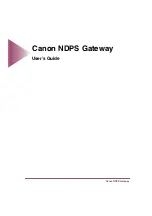Administrative Functions
13
-
11
To update the device image through the Web console:
1.
Obtain the new firmware file in one of two ways:
•
Download the latest firmware from the InterScan Gateway Security
Appliance section of the Trend Micro Update Center:
http://www.trendmicro.com/download/product.asp?productid=73
•
Insert the InterScan Gateway Security Appliance Solutions Disc containing
the new firmware into your CD-ROM drive.
2.
Click
Administration > Firmware Update.
The Firmware Update screen
appears.
3.
Click
Browse.
A navigation window opens.
4.
Locate and click the new image file. It will have a file name similar to:
phoenix_image.1.1.1073.en_US.R
. The file name of the new
firmware appears in the Browse field.
5.
Click
Update Firmware.
A countdown screen appears and counts down from 3
minutes while the appliance is updating its firmware. When the appliance has
rebooted, the Web console login screen appears.
Note:
This firmware update method enables updating to a new program file while
keeping current configuration. For other firmware update alternatives, see
Updating the Device Image Using the AFFU
on page 15-4.
IP Address Settings
InterScan Gateway Security Appliance uses the IP address and host name when com-
municating with other computers or servers and when checking for component and
firmware updates. Anti-spam, content filtering, and URL filtering are dependent on
the settings in this screen.
InterScan Gateway Security Appliance uses the IP address when checking for
component and firmware updates. On this screen you can choose either:
•
Dynamic IP address (DHCP)
•
Static IP address
Summary of Contents for InterScan M Series
Page 1: ...InterScan TM Gateway Security Appliance M Series...
Page 2: ......
Page 16: ...Trend Micro InterScan Gateway Security Appliance M Series Administrator s Guide xiv...
Page 60: ...Trend Micro InterScan Gateway Security Appliance M Series Administrator s Guide 2 22...
Page 82: ...Trend Micro InterScan Gateway Security Appliance M Series Administrator s Guide 3 22...
Page 100: ...Trend Micro InterScan Gateway Security Appliance M Series Administrator s Guide 4 18...
Page 135: ...SMTP Services 5 35 SMTP Content Filtering Target FIGURE 5 20 SMTP Content Filtering Target...
Page 140: ...Trend Micro InterScan Gateway Security Appliance M Series Administrator s Guide 5 40...
Page 180: ...Trend Micro InterScan Gateway Security Appliance M Series Administrator s Guide 6 40...
Page 196: ...Trend Micro InterScan Gateway Security Appliance M Series Administrator s Guide 7 16...
Page 250: ...Trend Micro InterScan Gateway Security Appliance M Series Administrator s Guide 10 12...
Page 258: ...Trend Micro InterScan Gateway Security Appliance M Series Administrator s Guide 11 8...
Page 267: ...Analyzing Your Protection Using Logs 12 9...
Page 268: ...Trend Micro InterScan Gateway Security Appliance M Series Administrator s Guide 12 10...
Page 366: ...Trend Micro InterScan Gateway Security Appliance M Series Administrator s Guide 15 46...
Page 372: ...Trend Micro InterScan Gateway Security Appliance M Series Administrator s Guide A 6...
Page 428: ...Trend Micro InterScan Gateway Security Appliance M Series Administrator s Guide B 56...
Page 446: ...Trend Micro InterScan Gateway Security Appliance M Series Administrator s Guide D 6...
Page 448: ...Trend Micro InterScan Gateway Security Appliance M Series Administrator s Guide E 2...
Page 460: ...Trend Micro InterScan Gateway Security Appliance M Series Administrator s Guide G 4...
Page 480: ...Trend Micro InterScan Gateway Security Appliance M Series Administrator s Guide I 20...