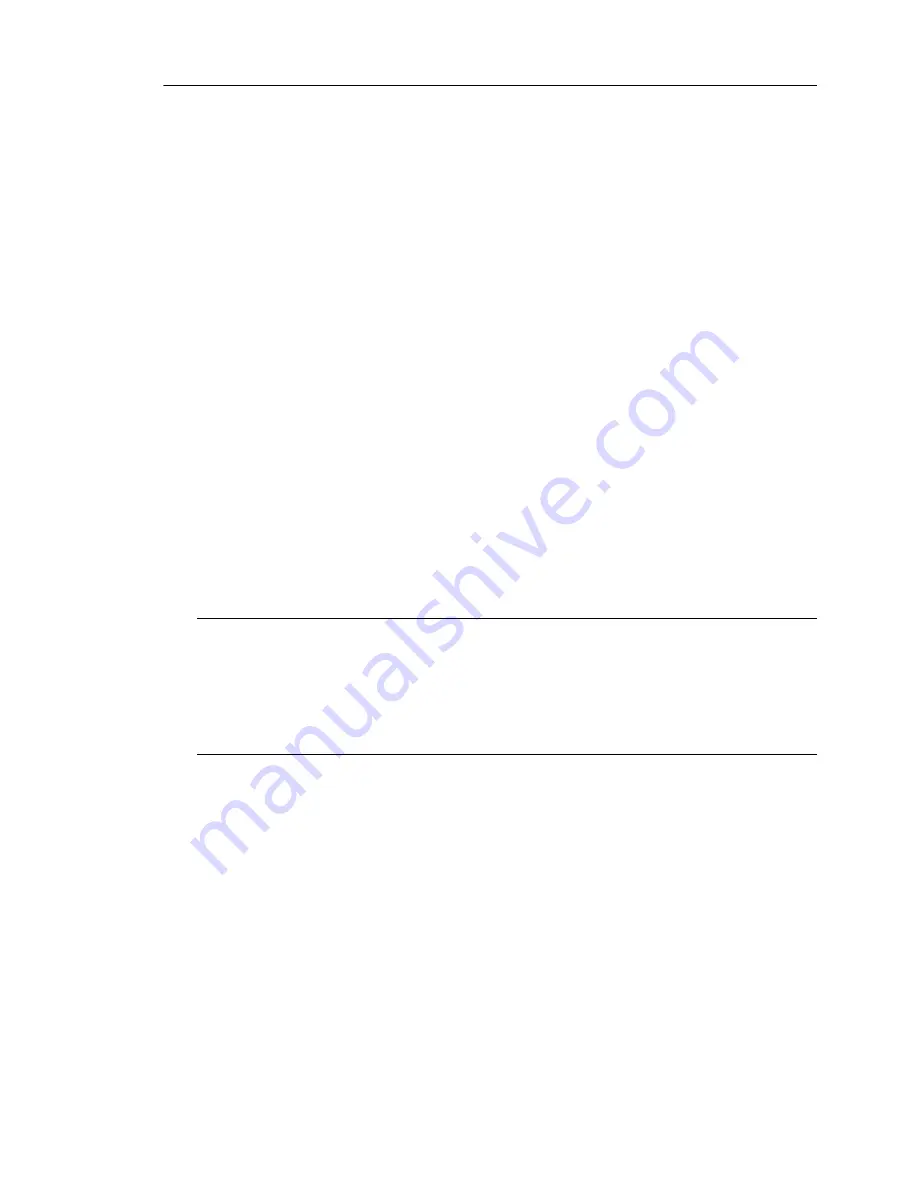
Deployment Options
2
-
5
If the appliance is deployed between a router and core switch within the same
network segment, the appliance can directly connect to the router or clients. If a
client issues a request to a server, the appliance receives the client’s outgoing
connection through TCP handshake. Because all devices are in the same segment,
there are no problems relaying packets between network devices. The appliance
passes the request to the router, which forwards it to the intended server.
Deploying in a Network with Multiple Segments
This section discusses deployment in a multiple-segment environment in which the
default gateway of the appliance is a device handling the Internet connection (for
example, a router or firewall).
In
figure 2-5
on page 2-7, the appliance and clients belong in different network seg-
ments. The core switch and the appliance belong in one segment using a Class C IP
address. The core switch is the default gateway of the clients. The router is the default
gateway of the core switch and the appliance.
If the clients and the appliance are on different network segments, the router passes
traffic to the Internet, but the appliance is unable to connect directly to the client. The
packet passes to the default gateway of the appliance, which is the router.
Note:
When changing the IP address or the static route settings of the appliance, Trend
Micro recommends using a computer that is on the same network segment as
IGSA. This will help ensure that you do not lose the connection with the appliance.
For example, if the gateway IP address has changed but the static route has not yet
been updated on IGSA, you may not be able to access the Web interface if you are
using a computer that is on a different network segment.
In this topology, the appliance passes the packet to the router. The routing decision
depends on the router. The SYN packet will be returned to the client through the
router and the core switch. (See
figure 2-4
on page 2-6 for an illustration of this prob-
lem.)
Summary of Contents for InterScan M Series
Page 1: ...InterScan TM Gateway Security Appliance M Series...
Page 2: ......
Page 16: ...Trend Micro InterScan Gateway Security Appliance M Series Administrator s Guide xiv...
Page 60: ...Trend Micro InterScan Gateway Security Appliance M Series Administrator s Guide 2 22...
Page 82: ...Trend Micro InterScan Gateway Security Appliance M Series Administrator s Guide 3 22...
Page 100: ...Trend Micro InterScan Gateway Security Appliance M Series Administrator s Guide 4 18...
Page 135: ...SMTP Services 5 35 SMTP Content Filtering Target FIGURE 5 20 SMTP Content Filtering Target...
Page 140: ...Trend Micro InterScan Gateway Security Appliance M Series Administrator s Guide 5 40...
Page 180: ...Trend Micro InterScan Gateway Security Appliance M Series Administrator s Guide 6 40...
Page 196: ...Trend Micro InterScan Gateway Security Appliance M Series Administrator s Guide 7 16...
Page 250: ...Trend Micro InterScan Gateway Security Appliance M Series Administrator s Guide 10 12...
Page 258: ...Trend Micro InterScan Gateway Security Appliance M Series Administrator s Guide 11 8...
Page 267: ...Analyzing Your Protection Using Logs 12 9...
Page 268: ...Trend Micro InterScan Gateway Security Appliance M Series Administrator s Guide 12 10...
Page 366: ...Trend Micro InterScan Gateway Security Appliance M Series Administrator s Guide 15 46...
Page 372: ...Trend Micro InterScan Gateway Security Appliance M Series Administrator s Guide A 6...
Page 428: ...Trend Micro InterScan Gateway Security Appliance M Series Administrator s Guide B 56...
Page 446: ...Trend Micro InterScan Gateway Security Appliance M Series Administrator s Guide D 6...
Page 448: ...Trend Micro InterScan Gateway Security Appliance M Series Administrator s Guide E 2...
Page 460: ...Trend Micro InterScan Gateway Security Appliance M Series Administrator s Guide G 4...
Page 480: ...Trend Micro InterScan Gateway Security Appliance M Series Administrator s Guide I 20...















































