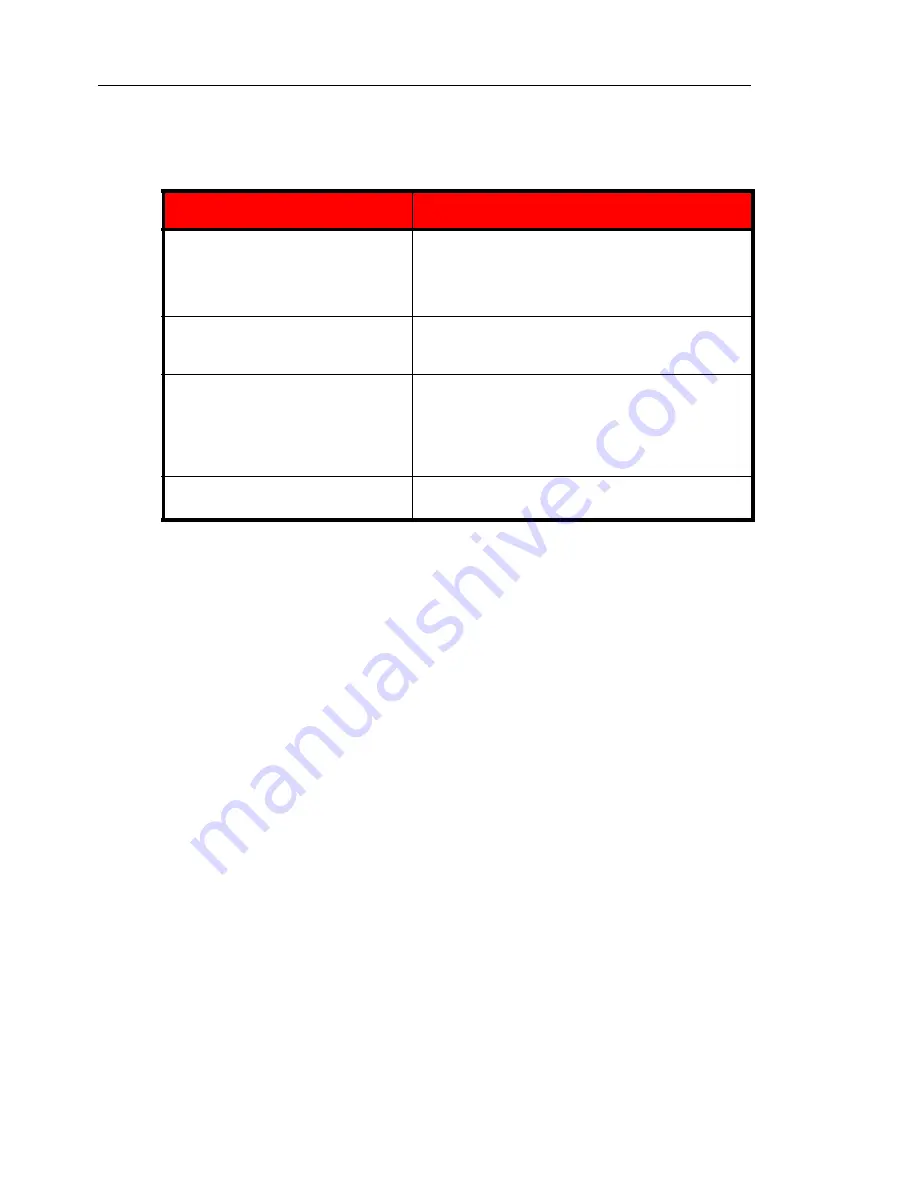
Trend Micro™ InterScan™ Gateway Security Appliance M-Series Administrator’s Guide
B
-
20
3.
On the working area, provide the following search parameters:
4.
Click
Begin Search
to start searching.
5.
Control Manager presents the search results in a table format. You may opt to
directly create the temp sub-folder where the search results will be grouped.
Refresh the Product Directory
To refresh the Product Directory:
•
In the Product Directory, click the
Refresh
icon on the upper right corner of the
left menu.
Understanding Directory Manager
After the registering to Control Manager, the InterScan Gateway Security Appliance
first appears in the Product Directory under the default folder.
Use the Directory Manager to customize the Product Directory organization to suit
your administration model needs. For example, you can group products by location
or product-type messaging security, web security, file storage protection, and so on.
The Directory allows you to create, modify, or delete folders, and move InterScan
Gateway Security Appliances between folders. You cannot, however, delete nor
rename the New entity folder.
P
ARAMETER
D
ESCRIPTION
Search for
Select the object of the search from the drop
down list
Search for managed products or Communicators
based on their name, folder name, or computer
name.
Keyword
This allows you to search for the object by name
Select
Case sensitive
to narrow down the search
results.
Managed product status /
Communicator status
Select the appropriate connection status, for the
Communicator or managed product
The options are: All, Active, Inactive, Abnormal,
Product Active, and Product Inactive. Choose All
to search for objects regardless of the connection
status.
Product
Select the appropriate product from the list.
Choose
All
to search for all products.
Summary of Contents for InterScan M Series
Page 1: ...InterScan TM Gateway Security Appliance M Series...
Page 2: ......
Page 16: ...Trend Micro InterScan Gateway Security Appliance M Series Administrator s Guide xiv...
Page 60: ...Trend Micro InterScan Gateway Security Appliance M Series Administrator s Guide 2 22...
Page 82: ...Trend Micro InterScan Gateway Security Appliance M Series Administrator s Guide 3 22...
Page 100: ...Trend Micro InterScan Gateway Security Appliance M Series Administrator s Guide 4 18...
Page 135: ...SMTP Services 5 35 SMTP Content Filtering Target FIGURE 5 20 SMTP Content Filtering Target...
Page 140: ...Trend Micro InterScan Gateway Security Appliance M Series Administrator s Guide 5 40...
Page 180: ...Trend Micro InterScan Gateway Security Appliance M Series Administrator s Guide 6 40...
Page 196: ...Trend Micro InterScan Gateway Security Appliance M Series Administrator s Guide 7 16...
Page 250: ...Trend Micro InterScan Gateway Security Appliance M Series Administrator s Guide 10 12...
Page 258: ...Trend Micro InterScan Gateway Security Appliance M Series Administrator s Guide 11 8...
Page 267: ...Analyzing Your Protection Using Logs 12 9...
Page 268: ...Trend Micro InterScan Gateway Security Appliance M Series Administrator s Guide 12 10...
Page 366: ...Trend Micro InterScan Gateway Security Appliance M Series Administrator s Guide 15 46...
Page 372: ...Trend Micro InterScan Gateway Security Appliance M Series Administrator s Guide A 6...
Page 428: ...Trend Micro InterScan Gateway Security Appliance M Series Administrator s Guide B 56...
Page 446: ...Trend Micro InterScan Gateway Security Appliance M Series Administrator s Guide D 6...
Page 448: ...Trend Micro InterScan Gateway Security Appliance M Series Administrator s Guide E 2...
Page 460: ...Trend Micro InterScan Gateway Security Appliance M Series Administrator s Guide G 4...
Page 480: ...Trend Micro InterScan Gateway Security Appliance M Series Administrator s Guide I 20...






























