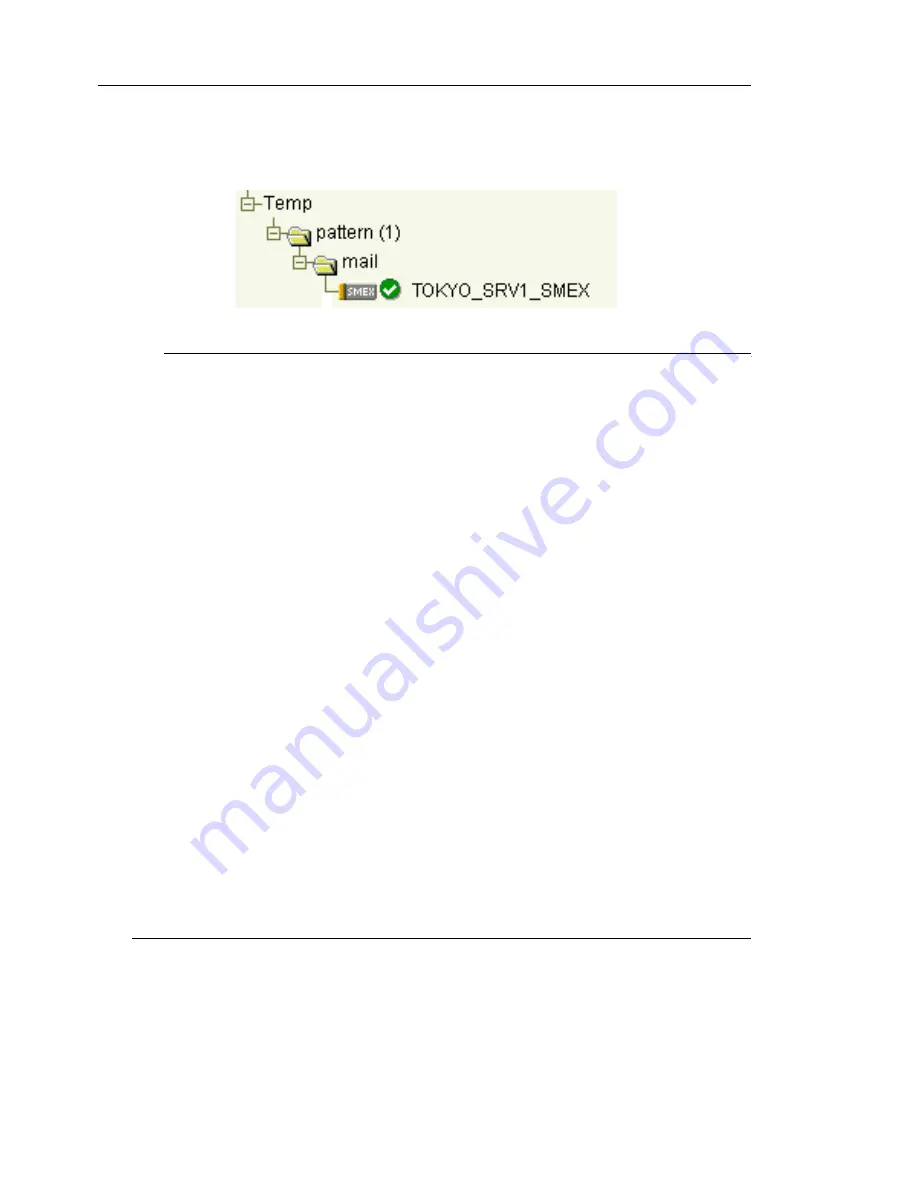
Trend Micro™ InterScan™ Gateway Security Appliance M-Series Administrator’s Guide
B
-
26
5.
Click
Add
. Control Manager adds InterScan Gateway Security Appliances from
the search results to Temp.
To add from the Product Directory
1.
Access the Product Directory.
2.
On the left-hand menu, select the InterScan Gateway Security Appliance you
want to add to Temp.
3.
Press "+" on the numeric keypad.
To add InterScan Gateway Security Appliances with outdated components
based on the Status Summary page:
1.
Access Product Directory.
2.
On the left-hand menu, select the desired Product Directory folder.
3.
On the working area, click the
Product Status
tab.
4.
At the Component Status table, click one of the numeric links indicating the
number of InterScan Gateway Security Appliances that are outdated. Depending
on the link you clicked, the Virus Pattern Status (Outdated), Scan Engine Status
(Outdated), Spam Rule Status (Outdated) screen opens displaying the computer
name, product name, product version, and outdated component version.
5.
Click
Add to Temp
in the status page. Control Manager organizes the InterScan
Gateway Security Appliances to Temp using folders named after the page from
which they were added. For example, Control Manager places InterScan
Gateway Security Appliances added from the Scan Engine Status (Outdated)
page under the Scan Engine Status (Outdated) folder.
Note:
Clicking
Add to Temp
only adds the
InterScan Gateway Security Appliances
shown on the status page. If the list of
InterScan Gateway Security Appliances
Summary of Contents for InterScan M Series
Page 1: ...InterScan TM Gateway Security Appliance M Series...
Page 2: ......
Page 16: ...Trend Micro InterScan Gateway Security Appliance M Series Administrator s Guide xiv...
Page 60: ...Trend Micro InterScan Gateway Security Appliance M Series Administrator s Guide 2 22...
Page 82: ...Trend Micro InterScan Gateway Security Appliance M Series Administrator s Guide 3 22...
Page 100: ...Trend Micro InterScan Gateway Security Appliance M Series Administrator s Guide 4 18...
Page 135: ...SMTP Services 5 35 SMTP Content Filtering Target FIGURE 5 20 SMTP Content Filtering Target...
Page 140: ...Trend Micro InterScan Gateway Security Appliance M Series Administrator s Guide 5 40...
Page 180: ...Trend Micro InterScan Gateway Security Appliance M Series Administrator s Guide 6 40...
Page 196: ...Trend Micro InterScan Gateway Security Appliance M Series Administrator s Guide 7 16...
Page 250: ...Trend Micro InterScan Gateway Security Appliance M Series Administrator s Guide 10 12...
Page 258: ...Trend Micro InterScan Gateway Security Appliance M Series Administrator s Guide 11 8...
Page 267: ...Analyzing Your Protection Using Logs 12 9...
Page 268: ...Trend Micro InterScan Gateway Security Appliance M Series Administrator s Guide 12 10...
Page 366: ...Trend Micro InterScan Gateway Security Appliance M Series Administrator s Guide 15 46...
Page 372: ...Trend Micro InterScan Gateway Security Appliance M Series Administrator s Guide A 6...
Page 428: ...Trend Micro InterScan Gateway Security Appliance M Series Administrator s Guide B 56...
Page 446: ...Trend Micro InterScan Gateway Security Appliance M Series Administrator s Guide D 6...
Page 448: ...Trend Micro InterScan Gateway Security Appliance M Series Administrator s Guide E 2...
Page 460: ...Trend Micro InterScan Gateway Security Appliance M Series Administrator s Guide G 4...
Page 480: ...Trend Micro InterScan Gateway Security Appliance M Series Administrator s Guide I 20...






























