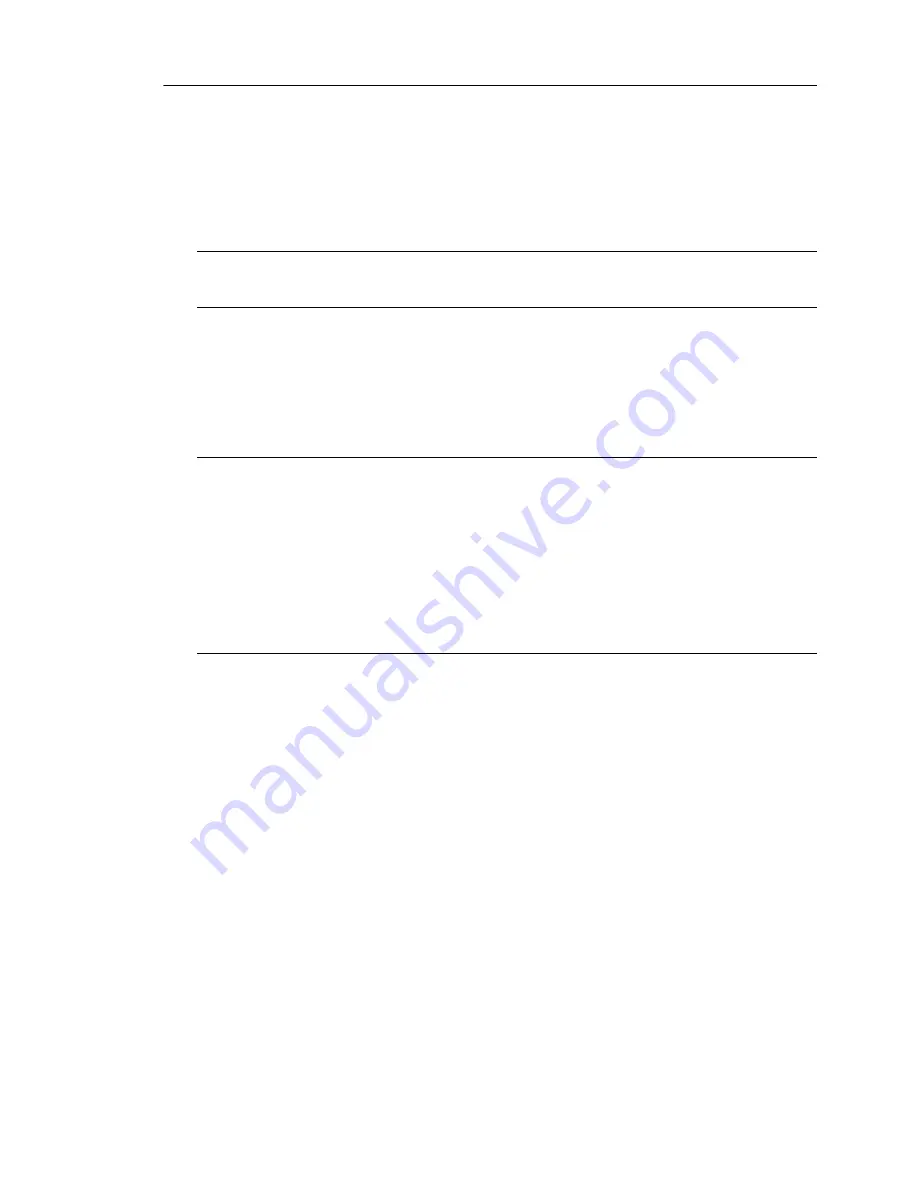
Introducing Trend Micro InterScan Gateway Security Appliance
1
-
15
To understand how the port indicators work when InterScan Gateway Security
Appliance is operating in LAN bypass mode, see “LAN Bypass” in the InterScan
Gateway Security Appliance Online Help.
Note:
Loss of power to the InterScan Gateway Security Appliance automatically resets
the appliance to bypass mode, so that all data passes through.
Preconfiguring and Deploying the Appliance
Your InterScan Gateway Security Appliance must have an IP address to operate in
your network.
WARNING!
Strictly speaking, this appliance is a
gateway
device. Therefore:
1. Do not place InterScan Gateway Security Appliance in front of
your network gateway
(your network firewall, for example).
2. Do not reconfigure the network firewall to use the IP address of
InterScan Gateway Security Appliance as its default gateway
address.
Deployment in either of the above ways prevents the appliance from working.
Assign an IP address in any of three ways:
•
A DHCP server automatically assigns a dynamic IP address to the appliance
during deployment. This is the preferred method. Normally, there is one DHCP
server per subnet; however, administrators can use a DHCP relay agent to
support multiple subnets.
•
Use a terminal communications program, such as HyperTerminal (for Windows)
or Minicom (for Linux) to access the appliance Preconfiguration console and
manually assign a dynamic or static IP address to the appliance during
preconfiguration.If you choose to use a static IP address, you will need to set the
netmask address, default gateway address, and primary DNS address.
•
Using the LCD module, manually assign a dynamic or static IP address to the
appliance after you have mounted it on your network. If you choose to use a
Summary of Contents for InterScan M Series
Page 1: ...InterScan TM Gateway Security Appliance M Series...
Page 2: ......
Page 16: ...Trend Micro InterScan Gateway Security Appliance M Series Administrator s Guide xiv...
Page 60: ...Trend Micro InterScan Gateway Security Appliance M Series Administrator s Guide 2 22...
Page 82: ...Trend Micro InterScan Gateway Security Appliance M Series Administrator s Guide 3 22...
Page 100: ...Trend Micro InterScan Gateway Security Appliance M Series Administrator s Guide 4 18...
Page 135: ...SMTP Services 5 35 SMTP Content Filtering Target FIGURE 5 20 SMTP Content Filtering Target...
Page 140: ...Trend Micro InterScan Gateway Security Appliance M Series Administrator s Guide 5 40...
Page 180: ...Trend Micro InterScan Gateway Security Appliance M Series Administrator s Guide 6 40...
Page 196: ...Trend Micro InterScan Gateway Security Appliance M Series Administrator s Guide 7 16...
Page 250: ...Trend Micro InterScan Gateway Security Appliance M Series Administrator s Guide 10 12...
Page 258: ...Trend Micro InterScan Gateway Security Appliance M Series Administrator s Guide 11 8...
Page 267: ...Analyzing Your Protection Using Logs 12 9...
Page 268: ...Trend Micro InterScan Gateway Security Appliance M Series Administrator s Guide 12 10...
Page 366: ...Trend Micro InterScan Gateway Security Appliance M Series Administrator s Guide 15 46...
Page 372: ...Trend Micro InterScan Gateway Security Appliance M Series Administrator s Guide A 6...
Page 428: ...Trend Micro InterScan Gateway Security Appliance M Series Administrator s Guide B 56...
Page 446: ...Trend Micro InterScan Gateway Security Appliance M Series Administrator s Guide D 6...
Page 448: ...Trend Micro InterScan Gateway Security Appliance M Series Administrator s Guide E 2...
Page 460: ...Trend Micro InterScan Gateway Security Appliance M Series Administrator s Guide G 4...
Page 480: ...Trend Micro InterScan Gateway Security Appliance M Series Administrator s Guide I 20...
















































