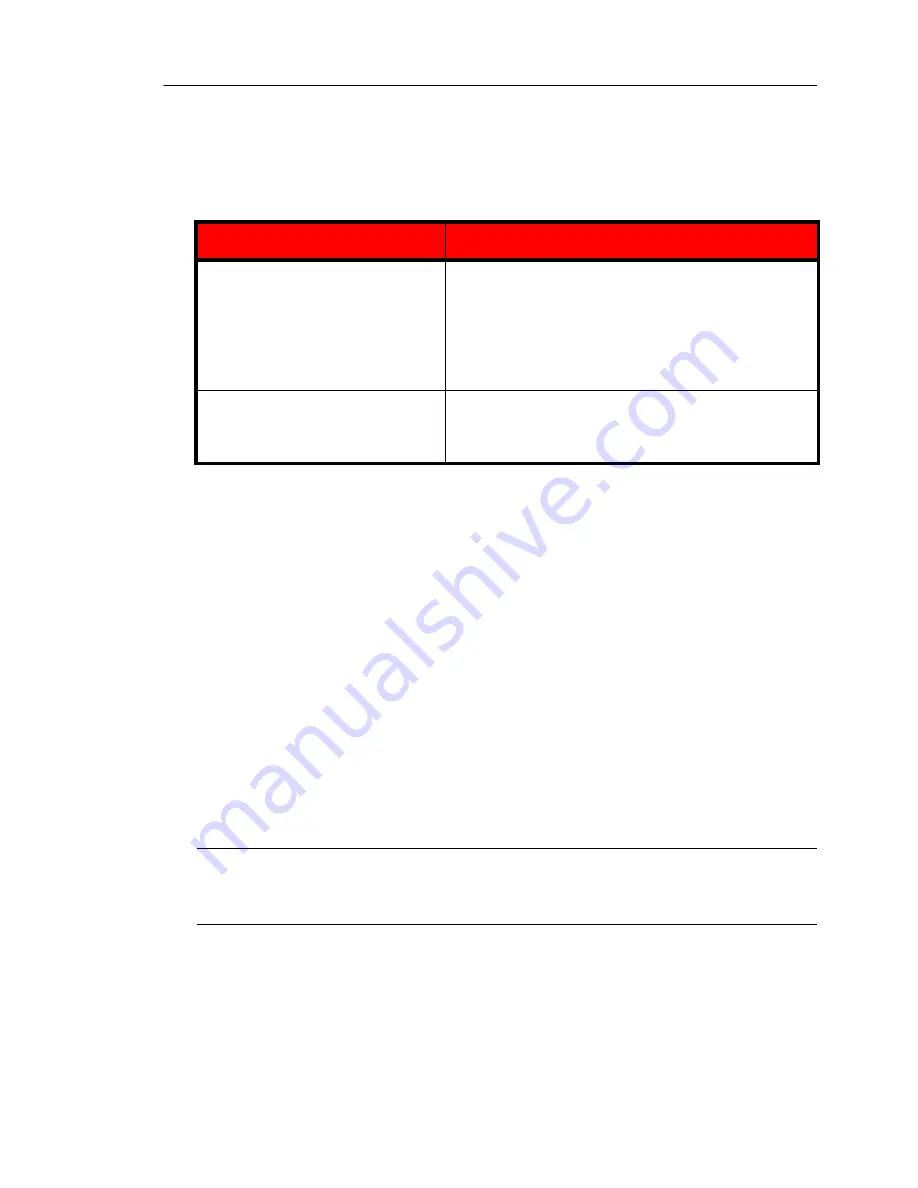
Introducing Trend Micro Control Manager™
B
-
9
Micro's default settings is satisfactory for most situations, however consider the
following points when you customize the heartbeat setting:
Registering InterScan Gateway Security
Appliance M-Series to Control Manager
The InterScan Gateway Security Appliance is a standalone product and you do not
need to register the device to Control Manager. However, by registering to Control
Manager you gain the benefits explained earlier in this appendix. All features are
managed using the InterScan Gateway Security Appliance Preconfiguration console
and Web console. Before registering InterScan Gateway Security Appliance to a
Control Manager 3.5 server, you must ensure that both the device and the Control
Manager server belong to the same network segment.
To register an InterScan Gateway Security Appliance to Control Manager:
1.
Log on to the Preconfiguration console.
2.
On the
Main Menu
of the Preconfiguration console, type
2
to select
Device
Settings
and press
Enter
. The Device Settings Screen displays.
Note:
Control Manager uses the name specified in the Host name field to identify
InterScan Gateway Security Appliances
. The Host name appears in the Product
Directory of Control Manager.
3.
Use the down arrow to bring the cursor down to
Register to Control Manager
,
and then use the spacebar to change the option to
[yes]
.
H
EARTBEAT
F
REQUENCY
R
ECOMMENDATION
Long-interval Heartbeats (above
60 minutes)
The longer the interval between heartbeats, the greater
the number of events that may occur before Control
Manager reflects the communicator status on the Con-
trol Manager management console.
For example, if a connection problem with a Communi-
cator is resolved between heartbeats, it then becomes
possible to communicate with a Communicator even if
the status appears as (inactive) or (abnormal).
Short-interval Heartbeats (below
60 minutes)
Short intervals between heartbeats present a more
up-to-date picture of your network status at the Control
Manager server. However, this is a bandwidth-inten-
sive option.
Summary of Contents for InterScan M Series
Page 1: ...InterScan TM Gateway Security Appliance M Series...
Page 2: ......
Page 16: ...Trend Micro InterScan Gateway Security Appliance M Series Administrator s Guide xiv...
Page 60: ...Trend Micro InterScan Gateway Security Appliance M Series Administrator s Guide 2 22...
Page 82: ...Trend Micro InterScan Gateway Security Appliance M Series Administrator s Guide 3 22...
Page 100: ...Trend Micro InterScan Gateway Security Appliance M Series Administrator s Guide 4 18...
Page 135: ...SMTP Services 5 35 SMTP Content Filtering Target FIGURE 5 20 SMTP Content Filtering Target...
Page 140: ...Trend Micro InterScan Gateway Security Appliance M Series Administrator s Guide 5 40...
Page 180: ...Trend Micro InterScan Gateway Security Appliance M Series Administrator s Guide 6 40...
Page 196: ...Trend Micro InterScan Gateway Security Appliance M Series Administrator s Guide 7 16...
Page 250: ...Trend Micro InterScan Gateway Security Appliance M Series Administrator s Guide 10 12...
Page 258: ...Trend Micro InterScan Gateway Security Appliance M Series Administrator s Guide 11 8...
Page 267: ...Analyzing Your Protection Using Logs 12 9...
Page 268: ...Trend Micro InterScan Gateway Security Appliance M Series Administrator s Guide 12 10...
Page 366: ...Trend Micro InterScan Gateway Security Appliance M Series Administrator s Guide 15 46...
Page 372: ...Trend Micro InterScan Gateway Security Appliance M Series Administrator s Guide A 6...
Page 428: ...Trend Micro InterScan Gateway Security Appliance M Series Administrator s Guide B 56...
Page 446: ...Trend Micro InterScan Gateway Security Appliance M Series Administrator s Guide D 6...
Page 448: ...Trend Micro InterScan Gateway Security Appliance M Series Administrator s Guide E 2...
Page 460: ...Trend Micro InterScan Gateway Security Appliance M Series Administrator s Guide G 4...
Page 480: ...Trend Micro InterScan Gateway Security Appliance M Series Administrator s Guide I 20...






























