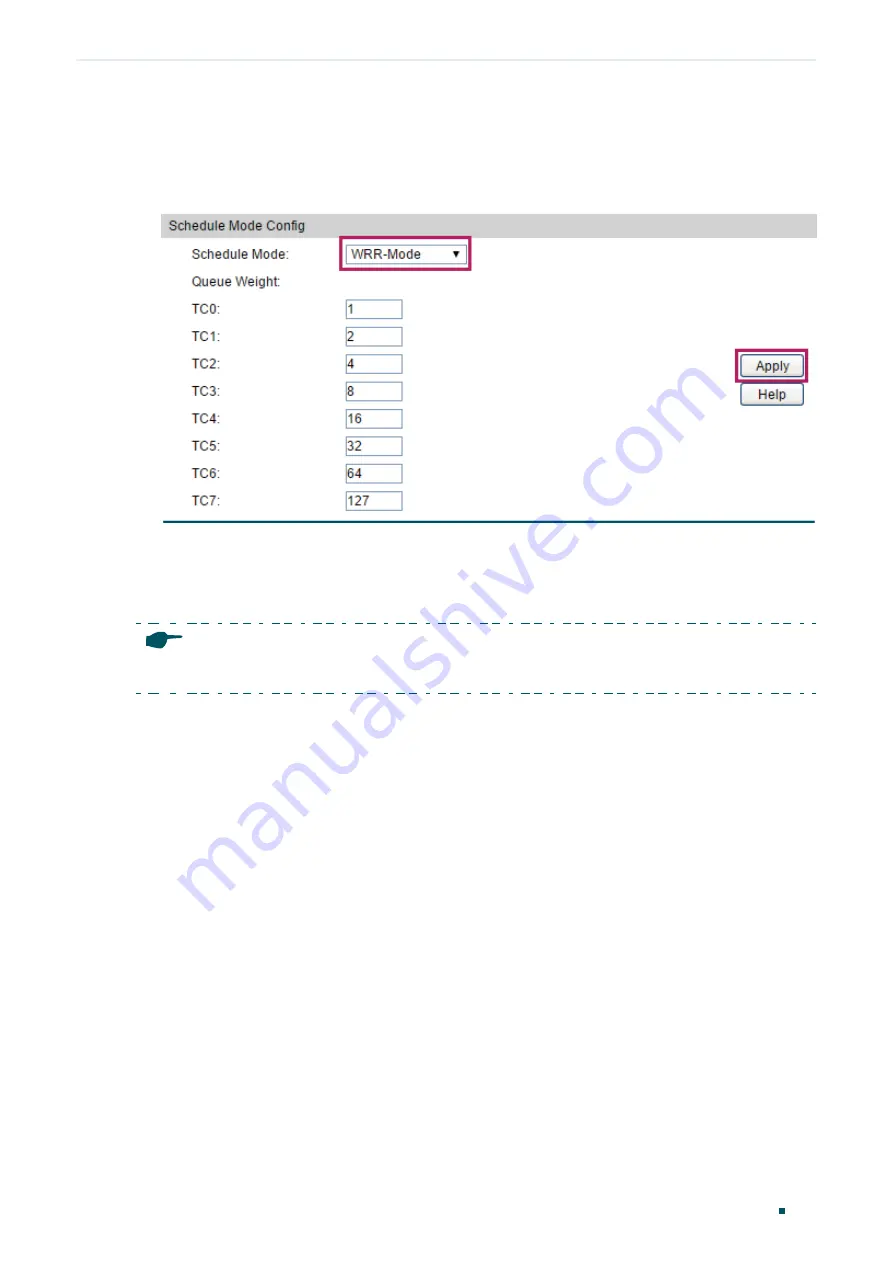
Configuring QoS
Configuration Examples
Configuration Guide
473
7) Choose
QoS > DiffServ > Schedule Mode
. Select
WRR-Mode
as the schedule mode,
and click
Apply
. No configuration is required here because queues based on ACL rules
have higher priority.
Figure 4-20
Configure Schedule Mode
8) Click
Save Config
to save the settings.
4.2.4 Using the CLI
Note:
Before configuration, ensure network segments are reachable to each other.
Configurations for Switch A
1) Create VLAN 10 with the name RD and VLAN 20 with the name Marketing.
Switch_A#configure
Switch_A(config)#vlan 10
Switch_A(config-vlan)#name RD
Switch_A(config-vlan)#exit
Switch_A(config)#vlan 20
Switch_A(config-vlan)#name Marketing
Switch_A(config-vlan)#exit
2) Set the port mode of port 1/0/1 and 1/0/2 as Untagged, and add them to VLAN 10 and
VLAN 20 respectively. Set the port mode of port 1/0/3 as tagged and add it to both
VLAN 10 and VLAN 20.
Switch_A(config)#interface gigabitEthernet 1/0/1
Switch_A(config-if)#switchport general allowed vlan 10 untagged
Summary of Contents for T2500G-10MPS
Page 1: ...User Guide T2500G 10MPS 1910012405 REV1 0 1 April 2018...
Page 24: ...Using the CLI 767 Appendix Default Parameters 773...
Page 145: ...Part 5 Monitoring Traffic CHAPTERS 1 Traffic Monitor 2 Appendix Default Parameters...
Page 172: ...Part 7 Configuring DDM CHAPTERS 1 Overview 2 DDM Configuration 3 Appendix Default Parameters...






























