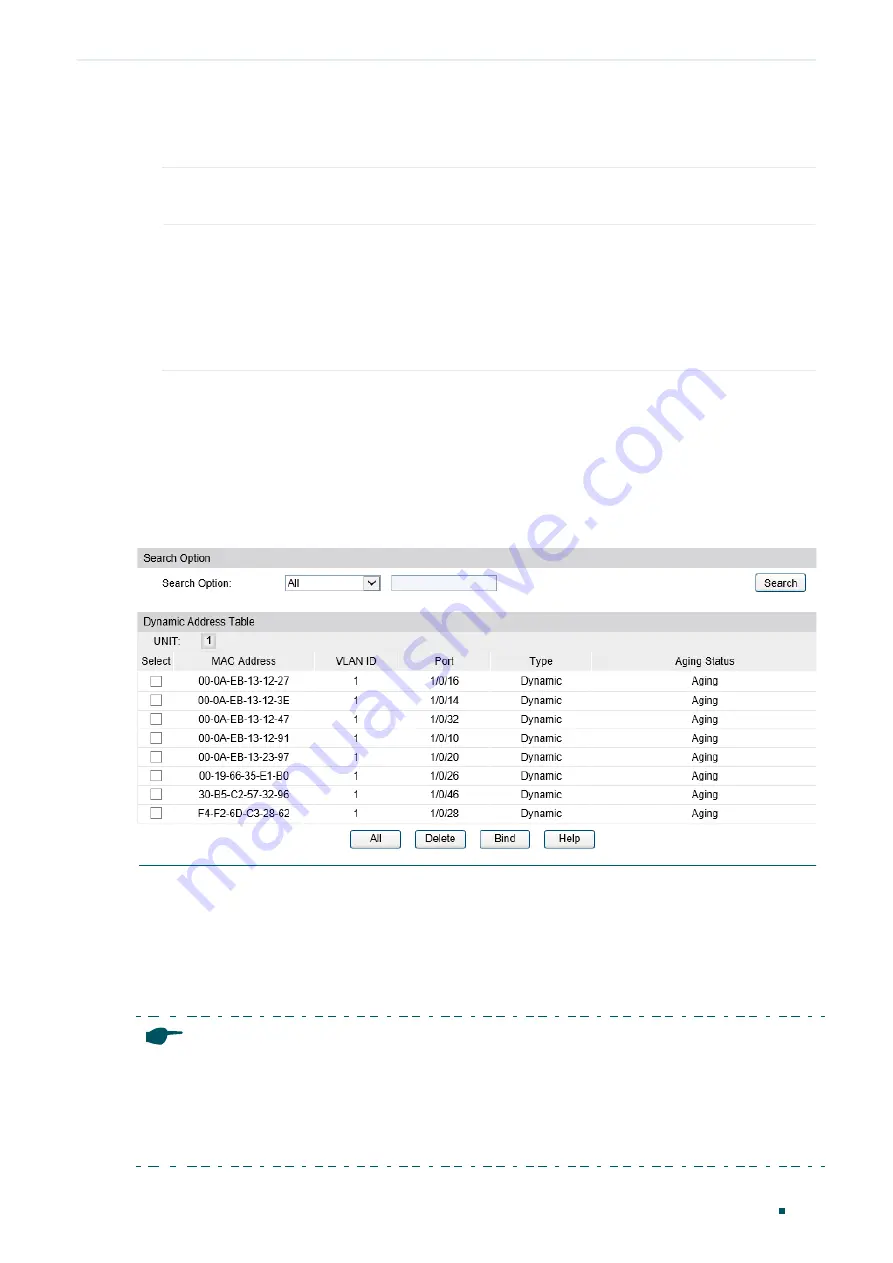
Managing MAC Address Table
Address Configurations
Configuration Guide
131
Follow these steps to add a static MAC address entry:
1) Enter the MAC address, VLAN ID and select a port to bind them together.
VLAN ID
Specify an existing VLAN in which packets with the specific MAC address are
received.
Port
Specify a port to which packets with the specific MAC address are forwarded. The
port must belong to the specified VLAN.
After you have added the static MAC address, if the corresponding port number
of the MAC address is not correct, or the connected port (or the device) has been
changed, the switch cannot forward the packets correctly. Please reset the static
address entry appropriately.
2) Click
Create
.
Binding Dynamic Address Entries
Choose the menu
Switching > MAC Address > Dynamic Address
to load the following
page.
Figure 2-2
Binding Dynamic MAC Address Entries
Follow these steps to bind dynamic MAC address entries:
1) Select your desired MAC address entries. You can select the entries from the
Dynamic
Address Table
, or quickly search them out by MAC address/ VLAN ID/ port in the
Search Option
section.
2) Click
Bind
, and then the selected entries will not age.
Note:
•
In the same VLAN, once an address is configured as a static address, it cannot be set as a filter-
ing address, and vice versa.
•
Multicast or broadcast addresses cannot be set as static addresses.
•
Ports in LAGs (Link Aggregation Group) are not supported for static address configuration.
Summary of Contents for T2500G-10MPS
Page 1: ...User Guide T2500G 10MPS 1910012405 REV1 0 1 April 2018...
Page 24: ...Using the CLI 767 Appendix Default Parameters 773...
Page 145: ...Part 5 Monitoring Traffic CHAPTERS 1 Traffic Monitor 2 Appendix Default Parameters...
Page 172: ...Part 7 Configuring DDM CHAPTERS 1 Overview 2 DDM Configuration 3 Appendix Default Parameters...






























