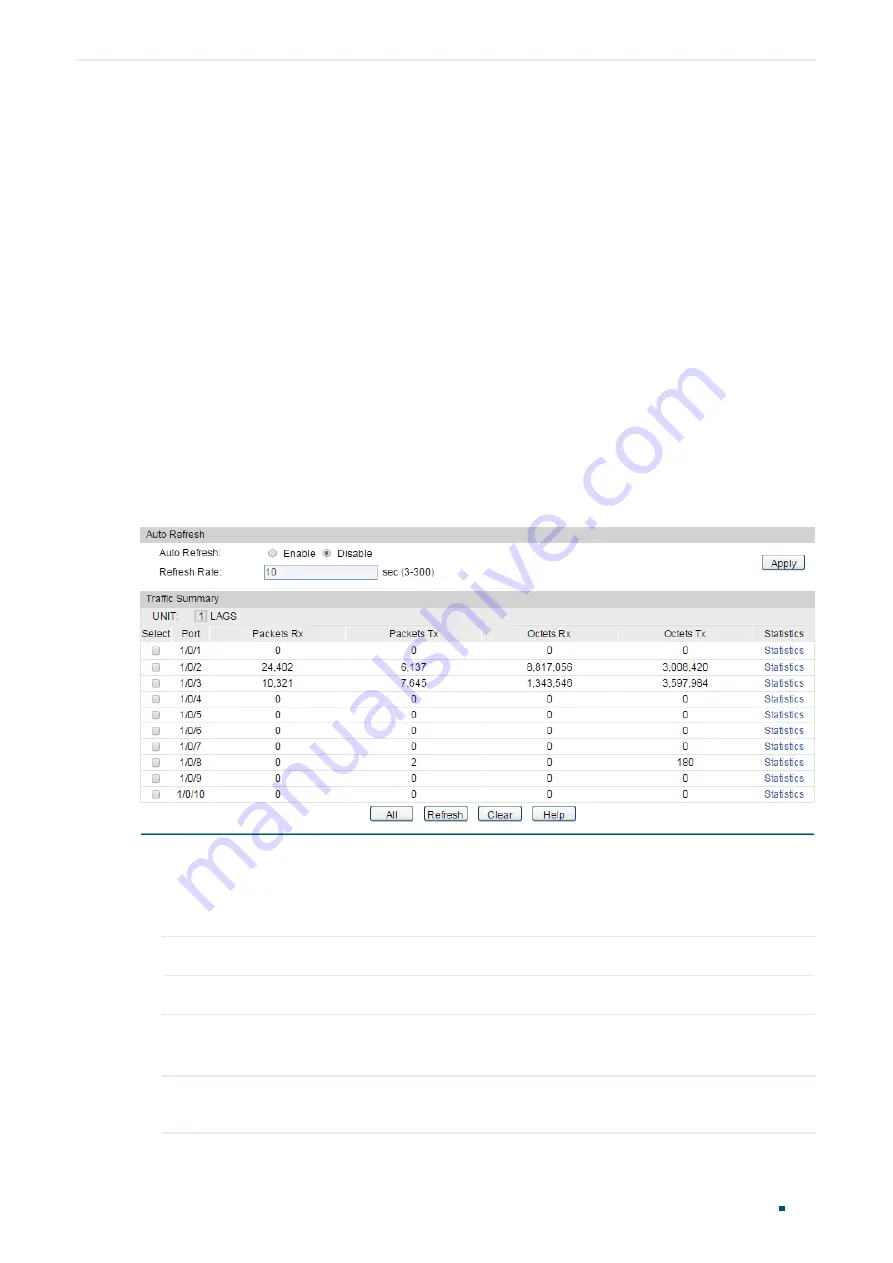
Configuration Guide
122
Monitoring Traffic
Traffic Monitor
1
Traffic Monitor
With Traffic Monitor function, you can monitor the traffic on the switch, including:
Traffic Summary
Traffic Statistics in Detail
1.1 Using the GUI
1.1.1 Viewing the Traffic Summary
Choose the menu
Switching > Traffic Monitor > Traffic Summary
to load the following
page.
Figure 1-1
Traffic Summary
Follow these steps to view the traffic summary of each port:
1) To get the real-time traffic summary, enable auto refresh in the
Auto Refresh
section,
or click
Refresh
at the bottom of the page.
Auto Refresh:
With this potion enabled, the switch refreshes the web timely.
Refresh Rate:
Specify the refresh interval in seconds.
2) In the
Traffic Summary
section, click
1
to show the information of the physical ports,
and click
LAGS
to show the information of the LAGs.
Packets Rx:
Displays the number of packets received on the port. Error packets are not
counted in.
Summary of Contents for T2500G-10MPS
Page 1: ...User Guide T2500G 10MPS 1910012405 REV1 0 1 April 2018...
Page 24: ...Using the CLI 767 Appendix Default Parameters 773...
Page 145: ...Part 5 Monitoring Traffic CHAPTERS 1 Traffic Monitor 2 Appendix Default Parameters...
Page 172: ...Part 7 Configuring DDM CHAPTERS 1 Overview 2 DDM Configuration 3 Appendix Default Parameters...






























