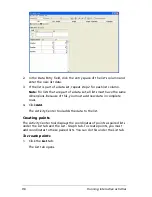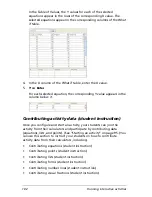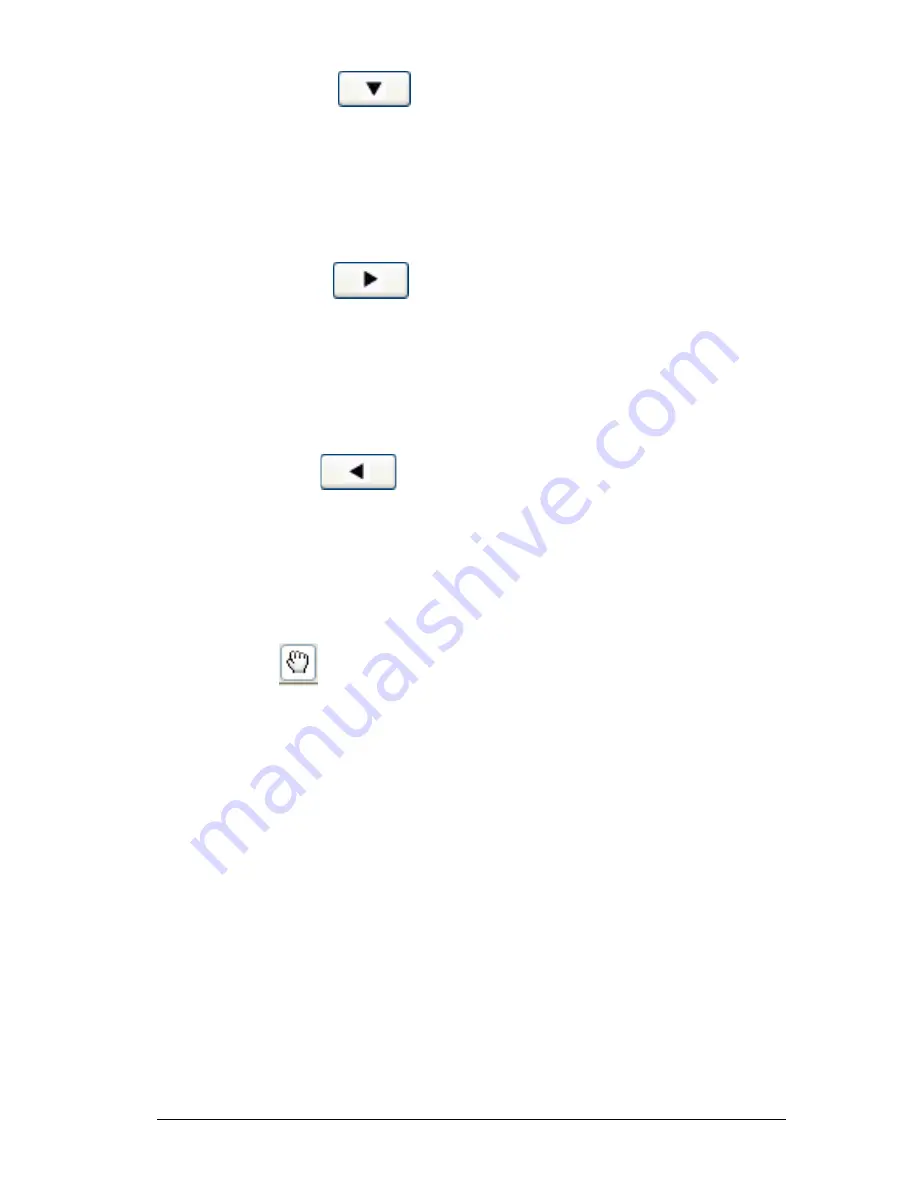
Running interactive activities
87
2.
Click
Pan Down
.
3.
Repeat step 2 until you reach the graph window position you want.
To pan right
1.
Click the
List - Graph
tab,
Graph
tab, or
Graph - Equation
tab.
The selected tab opens.
2.
Click
Pan Right
.
3.
Repeat step 2 until you reach the graph window position you want.
To pan left
1.
Click the
List - Graph
tab,
Graph
tab, or
Graph - Equation
tab.
The selected tab opens.
2.
Click
Pan Left
.
3.
Repeat step 2 until you reach the graph window position you want.
Pan mode
You can also control the view of the graph window using the
Pan
button
and your mouse.
1.
Click
Pan
.
2.
Move the cursor over the graph area. The cursor becomes a hand.
3.
Click and hold a point in the graph window. Drag the cursor to a
new location. The screen updates as you pan the graph.
Changing the graphing pen color and width for equations
When you use the graph window as part of your lesson, you may want to
emphasize certain equations that appear in that space. In the Activity
Center tool, you have the option of changing the color and/or width of
the graphing pen. You can change these attributes under the Graph -
Equation tab or the Equation tab. When you change the graphing pen
color and width for an equation line under one tab, the Activity Center
tool changes makes the changes under all tabs with the graph window.
To change the graphing pen color
1.
Click the
Graph - Equation
tab or the
Equation
tab.
The selected tab opens.
Summary of Contents for Navigator
Page 1: ...TI Navigator Reference Guide ...
Page 46: ...40 Managing student accounts ...
Page 64: ...58 Exchanging files with students ...
Page 145: ...Running interactive activities 139 ...
Page 146: ...140 Running interactive activities ...
Page 158: ...152 Polling students ...
Page 164: ...158 Capturing calculator screens ...
Page 167: ...LearningCheck Creator 161 ...
Page 254: ...248 The Class Analysis Tool ...
Page 259: ...Installing Apps and OS files 253 ...
Page 260: ...254 Installing Apps and OS files ...
Page 278: ...272 Glossary ...
Page 302: ...296 Legal Information ...
Page 314: ...308 ...