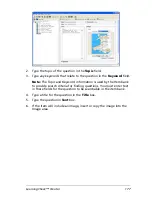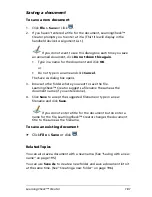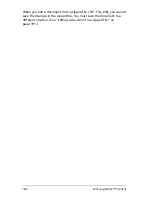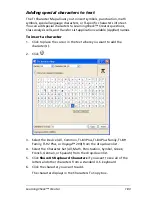LearningCheck™ Creator
187
The document(s) opens.
You can also open any document created by LearningCheck™
Creator (an .EDC file) by double-clicking on the file icon.
Adding a new question
To add a new question (or item) to a section
1.
Click to highlight the section name.
2.
Insert the new question using one of the methods described below:
•
Click
Insert > Item
and then click the question type and
template you want.
or
•
Click the question template icon.
3.
Double-click to open the question.
4.
Complete the dialog box for the question type you created. For
additional information about specific items, click the appropriate
cross-reference listed below.
5.
Click
OK
.
Editing a question
To edit an existing question
1.
Double-click the question to open it.
2.
To change text, highlight the text you wish to change and type the
new text over it.
3.
To delete text, highlight the text and press the
Delete
key on your
computer keyboard.
4.
Click
OK
.
Editing a document in a zipped file
The LearningCheck™ Creator lets you see the files in a zipped file (.TIP,
.TIG, or .ZIP) and open a document from the zipped file. It is not
necessary to unzip the file before you open the document.
To open a document in a zipped file
1.
Click
File > Open
or click
.
2.
In the Open dialog box, navigate to the folder that contains the file.
3.
Click the filename.
Summary of Contents for Navigator
Page 1: ...TI Navigator Reference Guide ...
Page 46: ...40 Managing student accounts ...
Page 64: ...58 Exchanging files with students ...
Page 145: ...Running interactive activities 139 ...
Page 146: ...140 Running interactive activities ...
Page 158: ...152 Polling students ...
Page 164: ...158 Capturing calculator screens ...
Page 167: ...LearningCheck Creator 161 ...
Page 254: ...248 The Class Analysis Tool ...
Page 259: ...Installing Apps and OS files 253 ...
Page 260: ...254 Installing Apps and OS files ...
Page 278: ...272 Glossary ...
Page 302: ...296 Legal Information ...
Page 314: ...308 ...