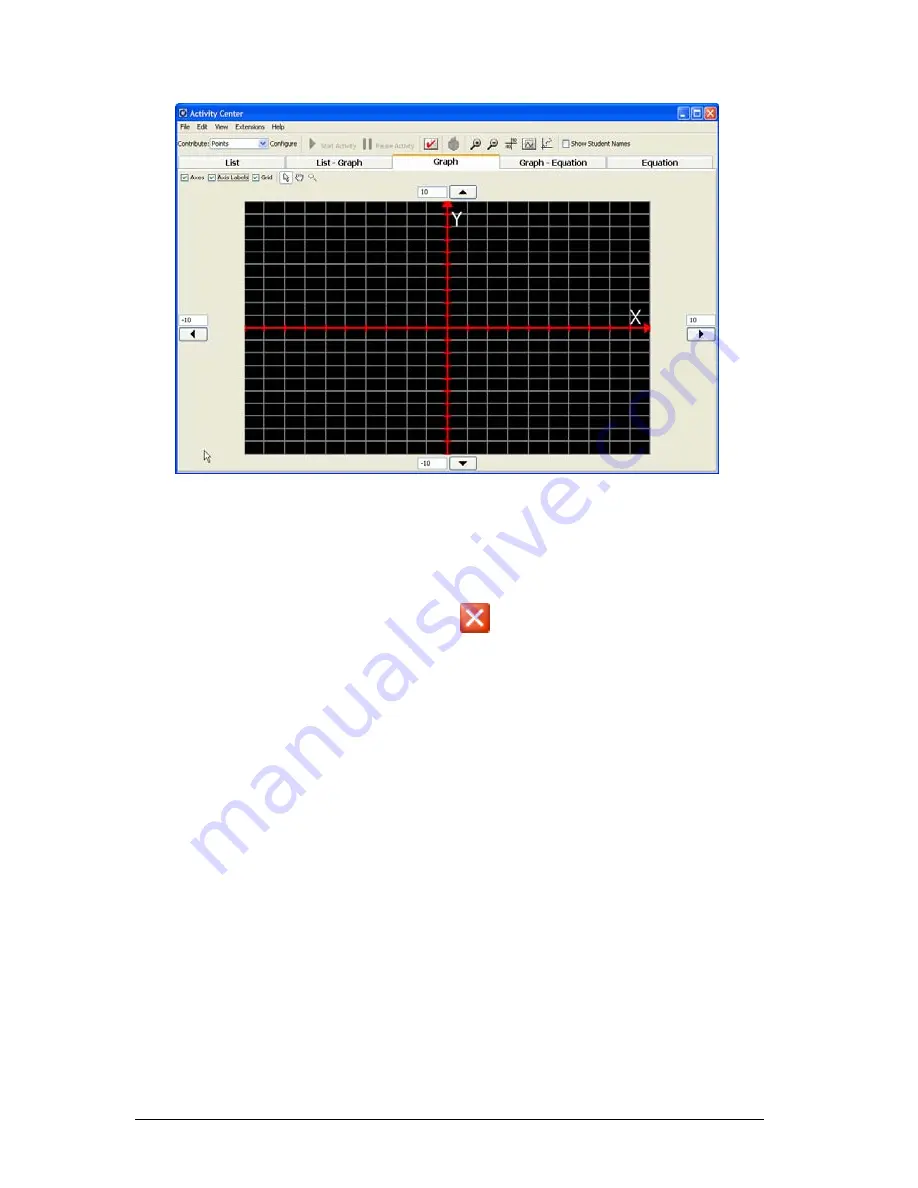
68
Running interactive activities
The Activity Center tool window opens.
Closing the Activity Center tool
You can close the Activity Center tool from its window.
To close the Activity Center tool
f
Click
File > Close
or click
Close
.
Configuring activities
The Activity Center tool lets students contribute three kinds of
mathematical data, including points, equations, and lists. You must
configure the options for each of these types of data before you collect
the data from your students. This section provides information on:
•
Configuring equation options for activities
•
Configuring point options for activities
•
Configuring list options for activities
•
Configuring form options for activities
•
Configuring number line options for activities
•
Configuring visual estimation options for activities
Summary of Contents for Navigator
Page 1: ...TI Navigator Reference Guide ...
Page 46: ...40 Managing student accounts ...
Page 64: ...58 Exchanging files with students ...
Page 145: ...Running interactive activities 139 ...
Page 146: ...140 Running interactive activities ...
Page 158: ...152 Polling students ...
Page 164: ...158 Capturing calculator screens ...
Page 167: ...LearningCheck Creator 161 ...
Page 254: ...248 The Class Analysis Tool ...
Page 259: ...Installing Apps and OS files 253 ...
Page 260: ...254 Installing Apps and OS files ...
Page 278: ...272 Glossary ...
Page 302: ...296 Legal Information ...
Page 314: ...308 ...






























