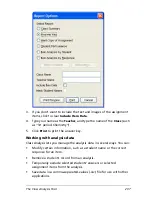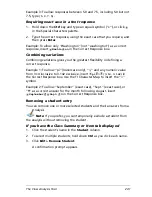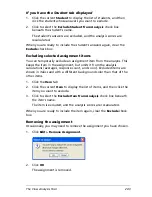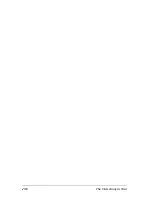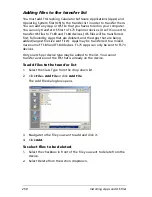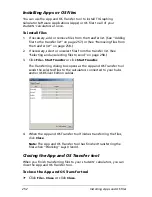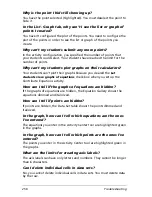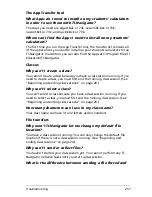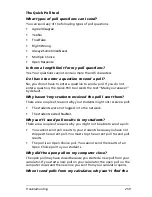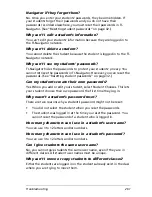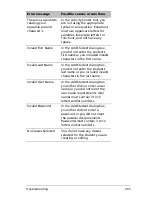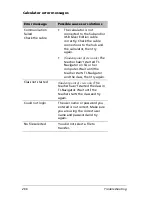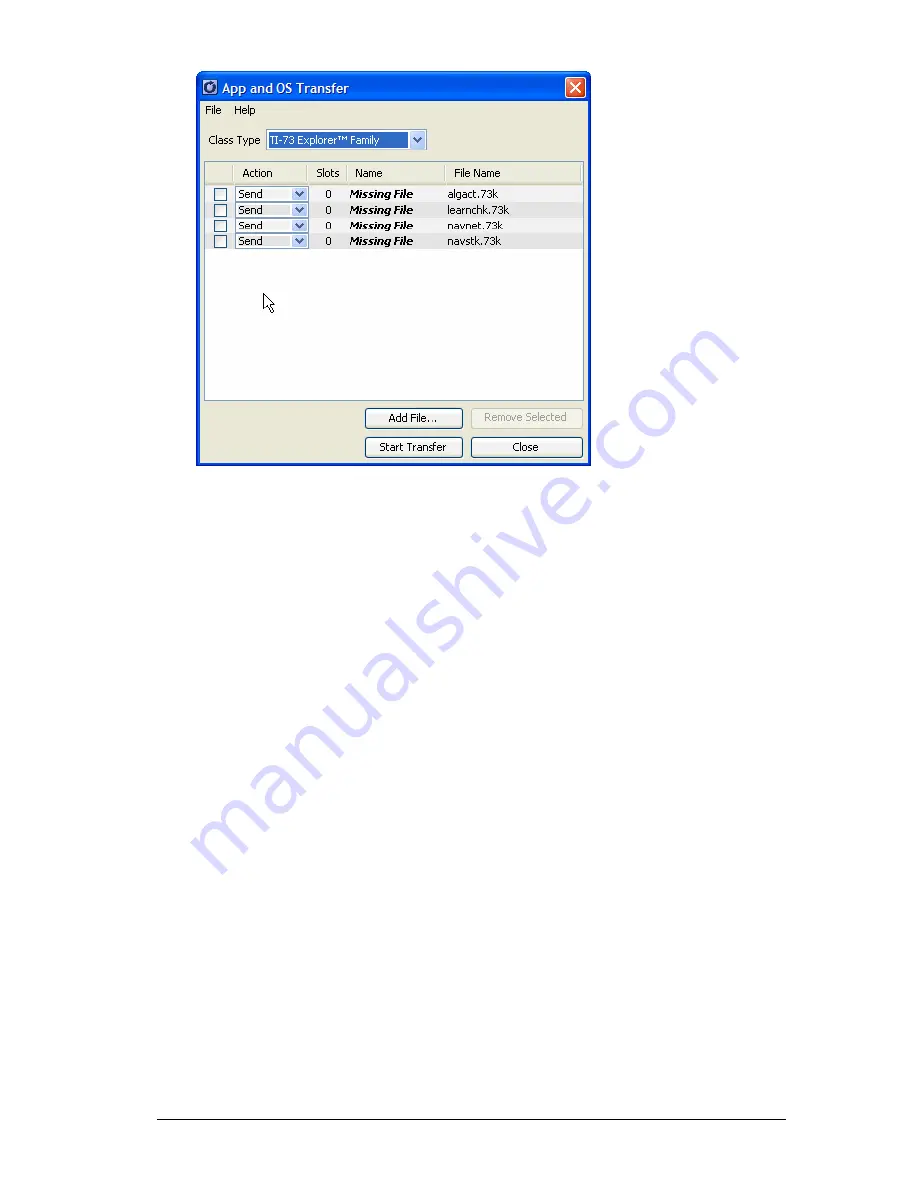
Installing Apps and OS files
251
3.
Click
Remove Selected
.
Selecting and unselecting files to send
Once you add files to the transfer list, they remain there until you
remove them. As a convenience, the App and OS Transfer tool lets you
select and unselect files to send in any given transfer. This lets you keep a
set of common files ready for installation without having to send all of
them every time you install files.
To select files
f
Select the check box of the
files
you want to send.
To unselect files
f
Clear the check box of the
files
you do not want to send.
Removing files from the transfer list
If there are TI Graphing Calculator Software Applications (Apps) or OS
files in the transfer list that you no longer want to have available for
transferring, you can remove the files from the transfer list.
To remove file from the transfer list
1.
Click the file you want to remove.
2.
Click
File > Remove Selected
or click
Remove Selected
.
Summary of Contents for Navigator
Page 1: ...TI Navigator Reference Guide ...
Page 46: ...40 Managing student accounts ...
Page 64: ...58 Exchanging files with students ...
Page 145: ...Running interactive activities 139 ...
Page 146: ...140 Running interactive activities ...
Page 158: ...152 Polling students ...
Page 164: ...158 Capturing calculator screens ...
Page 167: ...LearningCheck Creator 161 ...
Page 254: ...248 The Class Analysis Tool ...
Page 259: ...Installing Apps and OS files 253 ...
Page 260: ...254 Installing Apps and OS files ...
Page 278: ...272 Glossary ...
Page 302: ...296 Legal Information ...
Page 314: ...308 ...