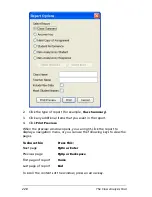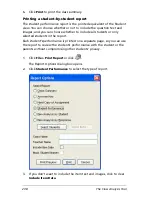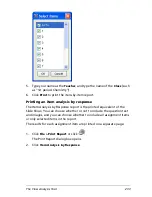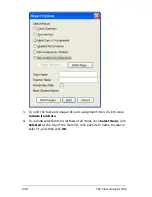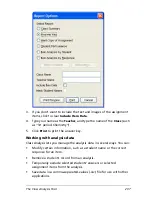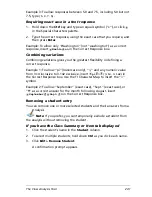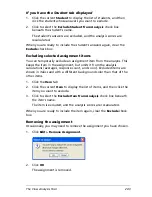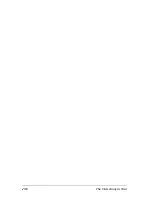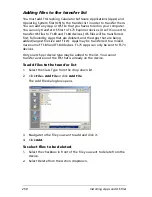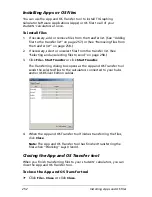240
The Class Analysis Tool
Note:
When changing an item’s correct response, you must make
sure the new correct response makes sense. The software does not check,
for example, to see if the new response is appropriate for the type of
question.
Allowing alternate responses
1.
Type the first correct response.
2.
Hold down the
Ctrl
key and type a forward slash (“
/
“), or click
in
the Special Characters palette.
3.
Type the next correct response.
4.
Repeat steps 2 and 3 until you have included all correct responses.
5.
Press
Enter
.
Example: To allow either “Tungsten” or “Wolfram” as a correct response,
insert
Tungsten
Wolfram
in the Correct Response box.
Specifying the tolerance of a numeric response
1.
Type the correct value.
2.
Hold down the
Ctrl
key and type a hyphen (“
-
“), or click
in the
Special Characters palette.
3.
Type the tolerance value and then press
Enter
.
Example: To allow any numeric response within 2 units of 98.6 as a
correct response, insert
98.6
2.0
in the Correct Response box.
Specifying a range of numeric values
A numeric range is represented by two endpoints separated by a comma
and bounded by parentheses or brackets. A parenthesis specifies an
endpoint that is excluded from the range, and a bracket specifies an
endpoint that is included in the range.
1.
Type
[
to include the first endpoint in the range, or type
(
to exclude
the first endpoint.
2.
Type the first endpoint of the range, a comma, and the second
endpoint.
3.
Type
]
to include the second endpoint in the range, or type
)
to
exclude the second endpoint.
4.
Press
Enter
.
Example 1: To allow responses between 5.0 and 7.5, including 5.0 and
7.5, type
[5.0,7.5]
in the Correct Response box.
Example 2: To allow responses between 5.0 and 7.5, excluding 5.0 and
7.5, type
(5.0,7.5)
.
Summary of Contents for Navigator
Page 1: ...TI Navigator Reference Guide ...
Page 46: ...40 Managing student accounts ...
Page 64: ...58 Exchanging files with students ...
Page 145: ...Running interactive activities 139 ...
Page 146: ...140 Running interactive activities ...
Page 158: ...152 Polling students ...
Page 164: ...158 Capturing calculator screens ...
Page 167: ...LearningCheck Creator 161 ...
Page 254: ...248 The Class Analysis Tool ...
Page 259: ...Installing Apps and OS files 253 ...
Page 260: ...254 Installing Apps and OS files ...
Page 278: ...272 Glossary ...
Page 302: ...296 Legal Information ...
Page 314: ...308 ...